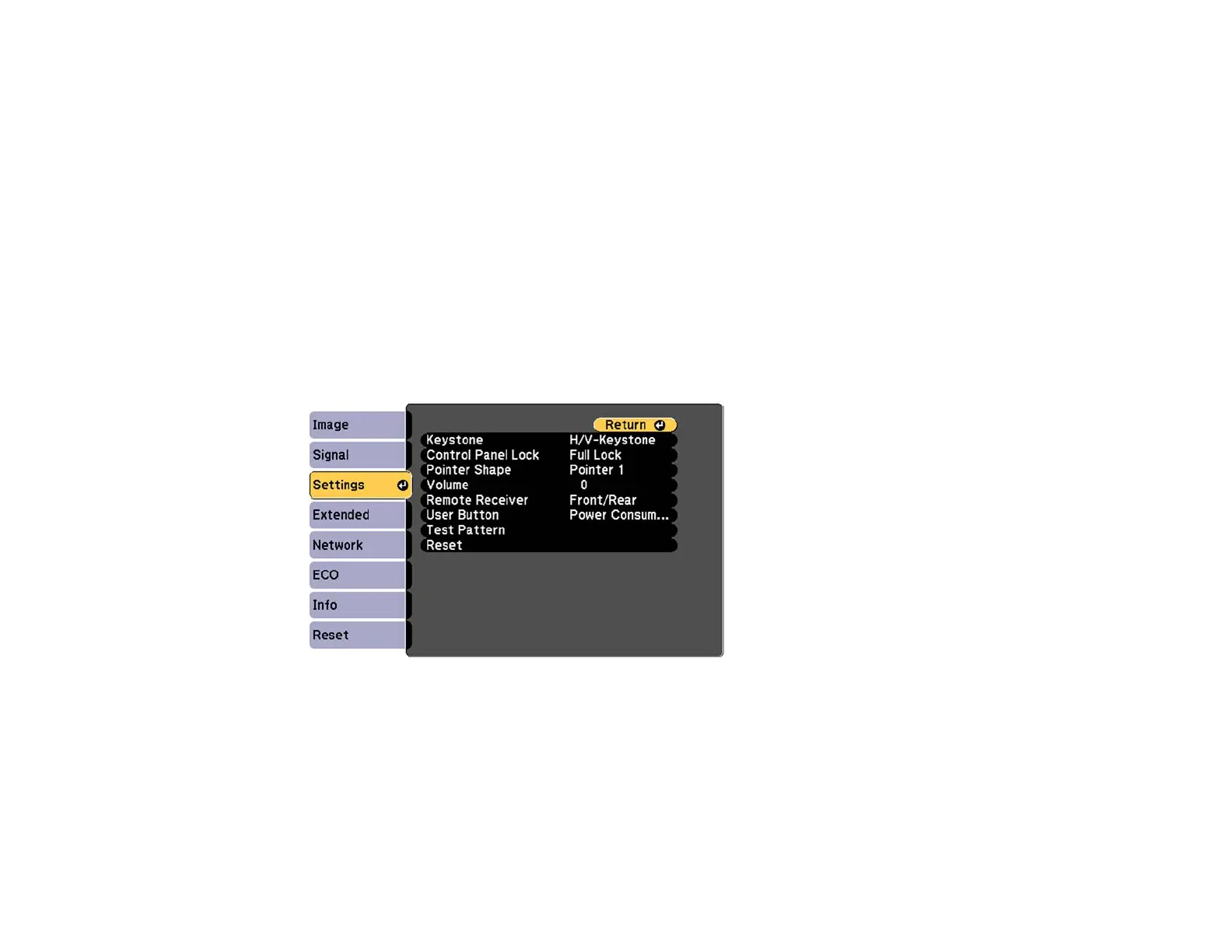To prevent anyone from changing the User's Logo settings without first entering a password, set a
password and enable User's Logo security.
Parent topic: Password Security Types
Related tasks
Shutting Off the Picture and Sound Temporarily
Setting a Password
Selecting Password Security Types
Locking the Projector's Buttons
You can lock the buttons on the projector's control panel to prevent anyone from using the projector. You
can lock all the buttons or all the buttons except the power button.
1. Press the Menu button.
2. Select the Settings menu and press Enter.
3. Select the Control Panel Lock setting and press Enter.
4. Select one of these lock types and press Enter:
• To lock all of the projector's buttons, select Full Lock.
• To lock all buttons except the power button, select Partial Lock.
You see a confirmation prompt.
96
