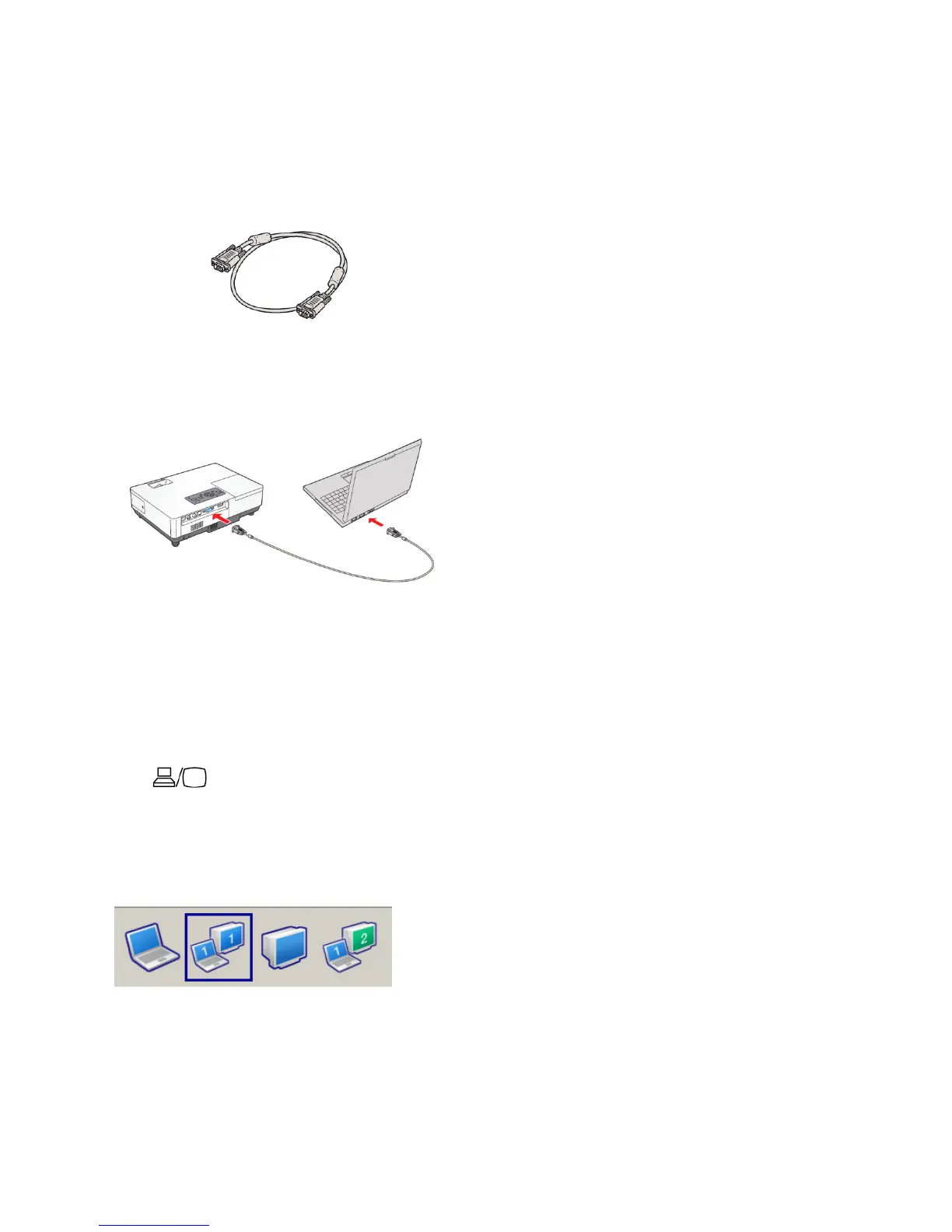CHOOSE A PRESENTATION METHOD
“Tethered” (recommended when viewing video)
1. Make sure you’ve turned on the projector
and adjusted the image as described earlier.
2. Locate the computer cable that came with
the projector.
Connect one end to the projector’s blue
Computer (Component Video) port.
Connect the other end to the laptop’s video
out port (may also be blue) or monitor port.
3. Press the Source Search button on the
projector or the remote control and use the
directional arrow button to select
‘computer.’
4. If you see a blank or blue screen that reads
“No signal,” hold down the FN (function)
key on the keyboard and tap the F4 or F5
key ( ) until the image is on your
desktop as well as projecting to the screen.
(Allow a few seconds for the projector to
sync up.)
You may see this:
