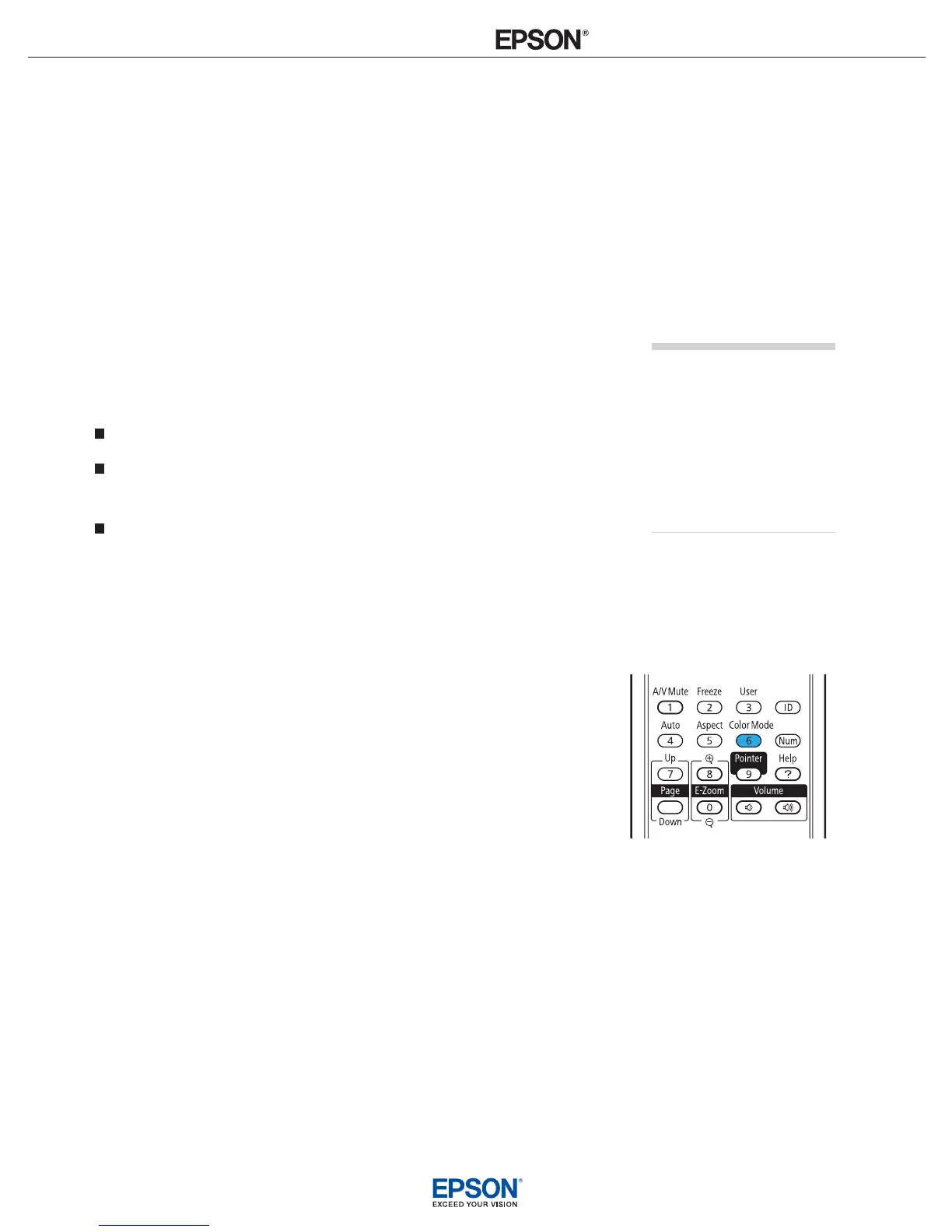INSTALLATION
HANDBOOK
Remote Control Information
Epson PowerLite 1720 / 1730W
6
When Connected to a Computer
For computer images, Normal is usually the best setting to select.
This displays the image at the largest possible size without stretching
it. For computers with wide-panel WXGA displays, the PowerLite
1730W displays the image at WXGA resolution, making full use of
the display area; likewise, the PowerLite 1720 displays XGA images to
their best advantage.
Depending on your computer display and projector model, you may
see black bars at the edges. In that case, try selecting
4:3 (PowerLite
1720 only) or
16:9. The PowerLite 1730W also lets you select:
Full to stretch the image to ll the whole projection area
Zoom to t the image in one dimension only, with the other
dimension cut o
Through to display the image without stretching or scaling it
If the resolution of the image is the same as the projector’s, changing
the
Aspect setting has no eect.
Adjusting the Color Mode
You can use the Color Mode button on the remote control to adjust
the color, brightness, and other aspects of your image. This lets you
quickly adjust the image for various uses.
Press the button repeatedly to select from the following settings:
Game: For increased brightness and contrast when playing video
games or watching TV in a bright room. If you notice video delays
during high-speed gaming, turn o the
Progressive setting
Presentation: For computer presentations in a bright room with
color graphics.
Text: For computer presentations in a bright room with
black-and-white text and graphics.
Theatre: For watching movies in a dark room.
Photo: For vivid, high-contrast still images in a bright room
(computer images only).
note
If part of the image remains
cut o, check the projector’s
Resolution setting
Select Normal or Wide,
depending on the size
of your computer’s display
panel.
