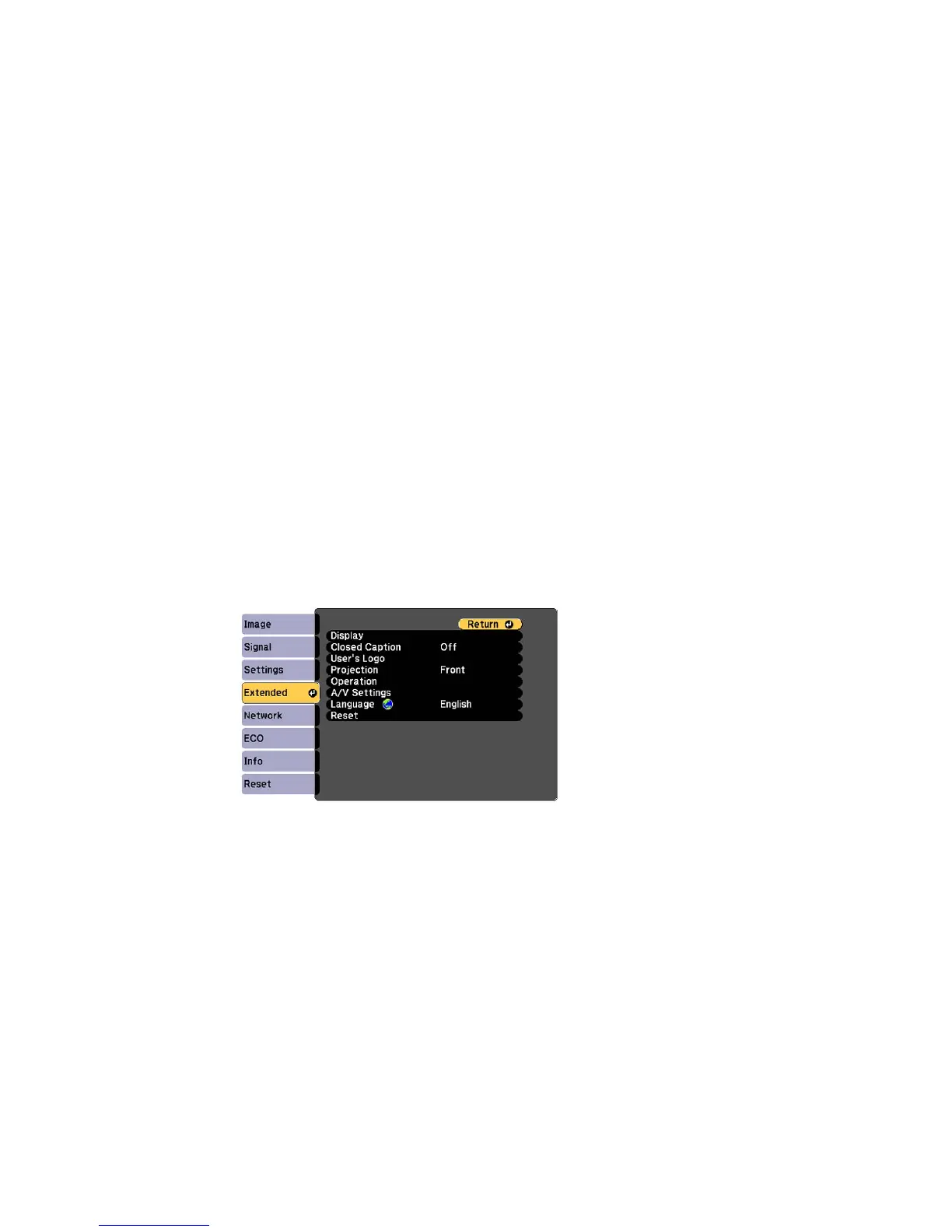• If you enter an incorrect password several times in succession, the projector displays a request
code and a message to contact Epson Support. Do not attempt to enter the password again.
When you contact Epson Support, provide the displayed request code and proof of ownership for
assistance in unlocking the projector.
Parent topic: Password Security Types
Related references
Projector Setup Settings - Extended Menu
Saving a User's Logo Image to Display
You can transfer an image to the projector and then display it whenever the projector turns on. You can
also display the image when the projector is not receiving an input signal or when you temporarily stop
projection (using the A/V Mute feature). This transferred image is called the User's Logo screen.
The image you select as the User's Logo can be a photo, graphic, or company logo, which is useful in
identifying the projector's owner to help deter theft. You can prevent changes to the User's Logo by
setting up password protection for it.
1. Display the image you want to project as the User's Logo.
2. Press the Menu button, select the Extended menu, and press Enter.
3. Select the User's Logo setting and press Enter.
You see a prompt asking if you want to use the displayed image as a user's logo.
4. Select Yes and press Enter.
102
