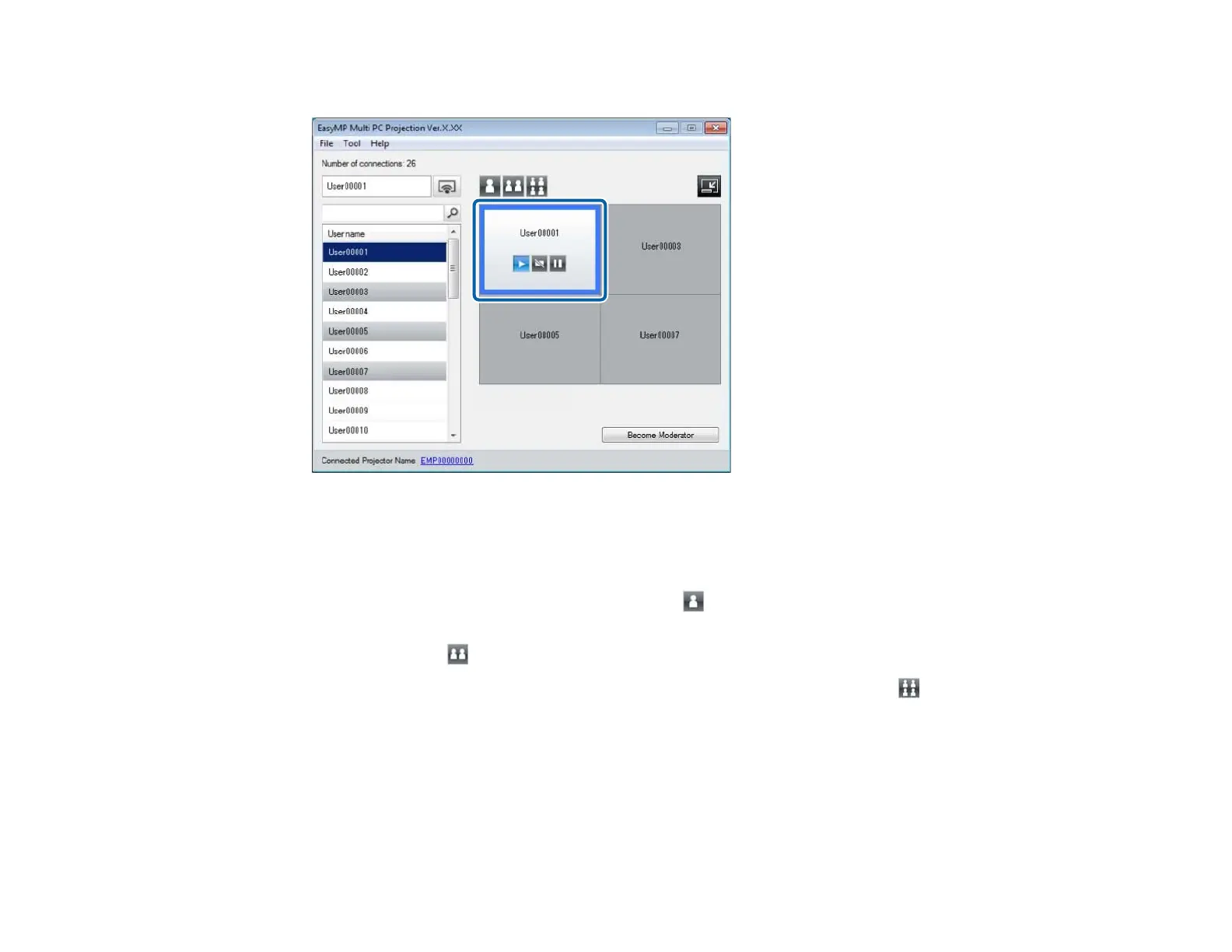2. Click the panel of the user to be projected in the projection area.
The selected panel is framed in blue.
3. Perform one of the following operations to change the number of available panels in the projection
area.
• Project one panel in full screen mode: Click the button.
• Split the projected display in two and projecting the selected panel and the adjacent right or left
panel: Click the button.
• Split the projected display in four and projecting the all four panels: Click the button.
The number of panels changes and the background color for panels being projected becomes white.
Note:
• You can also change the number of panels by right-clicking in the projection area. Right-click the
panel, and then select the number of total panels.
• If there is no user in a white panel, a black screen is projected.
36
