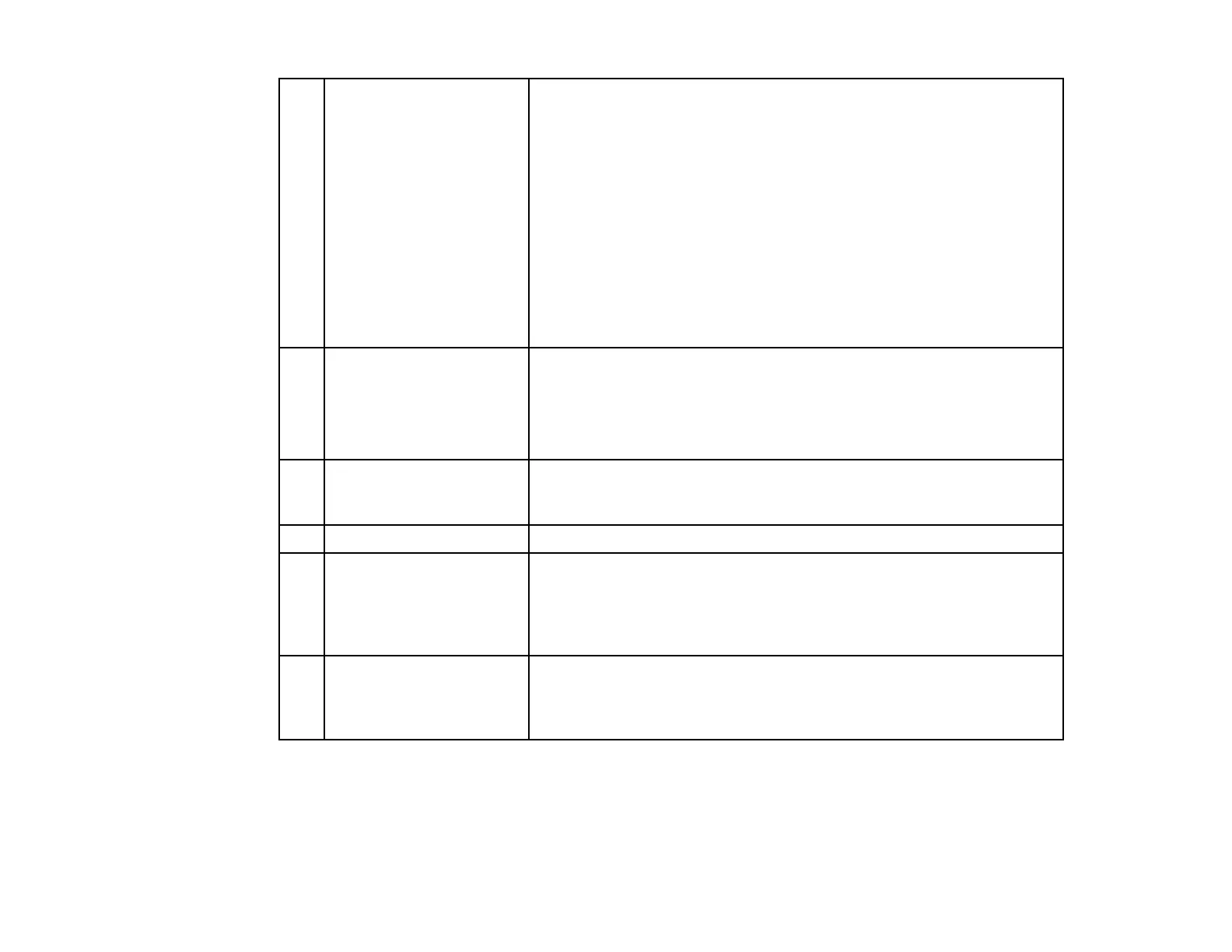5 User list Displays the user names for the computers connected to the
projectors. You can connect up to 50 devices between computers that
are running EasyMP Multi PC Projection and smartphones or tablets
that are running Epson iProjection.
When you drag and drop a user name to a white panel in the
projection area, the computer screen is projected. The background for
users that are currently being projected is blue and users that are in
the projection area but not currently projecting is gray. Even if a user
left the session, their name remains in the user list and their text color
is gray.
The default setting for the user name is the computer name. You can
change the user name on the User Settings tab on the Set option
screen, or the search screen.
6 Connected Projector Displays the name of the projector you are currently connected to.
Name
When you click the projector name, Web Remote is displayed. In Web
Remote, you can make projector operations on your computer screen
in the same way as using the remote control. See the User's Guide
supplied with the projector for more details on Web Remote.
7 Quit as Click the Quit as Moderator button to stop being the moderator, or
Moderator/Become the Become Moderator button to become the moderator. The
Moderator displayed button varies depending on the connection method.
8 Moderator Displays the moderator name when there is a moderator.
9 Projection area When the background color for a panel is white, the computer screen
for the user in that panel is projected. If there is no user in the white
panel, a black screen is projected. By dragging and dropping the user
name, you can change the screen being projected and the position at
which the computer screen is projected.
10 Target panel Move the target panel framed in blue by clicking on one of the panels
in the projection area. You can project the computer screen where the
target panel is positioned when you click one of the change projection
buttons.
75
