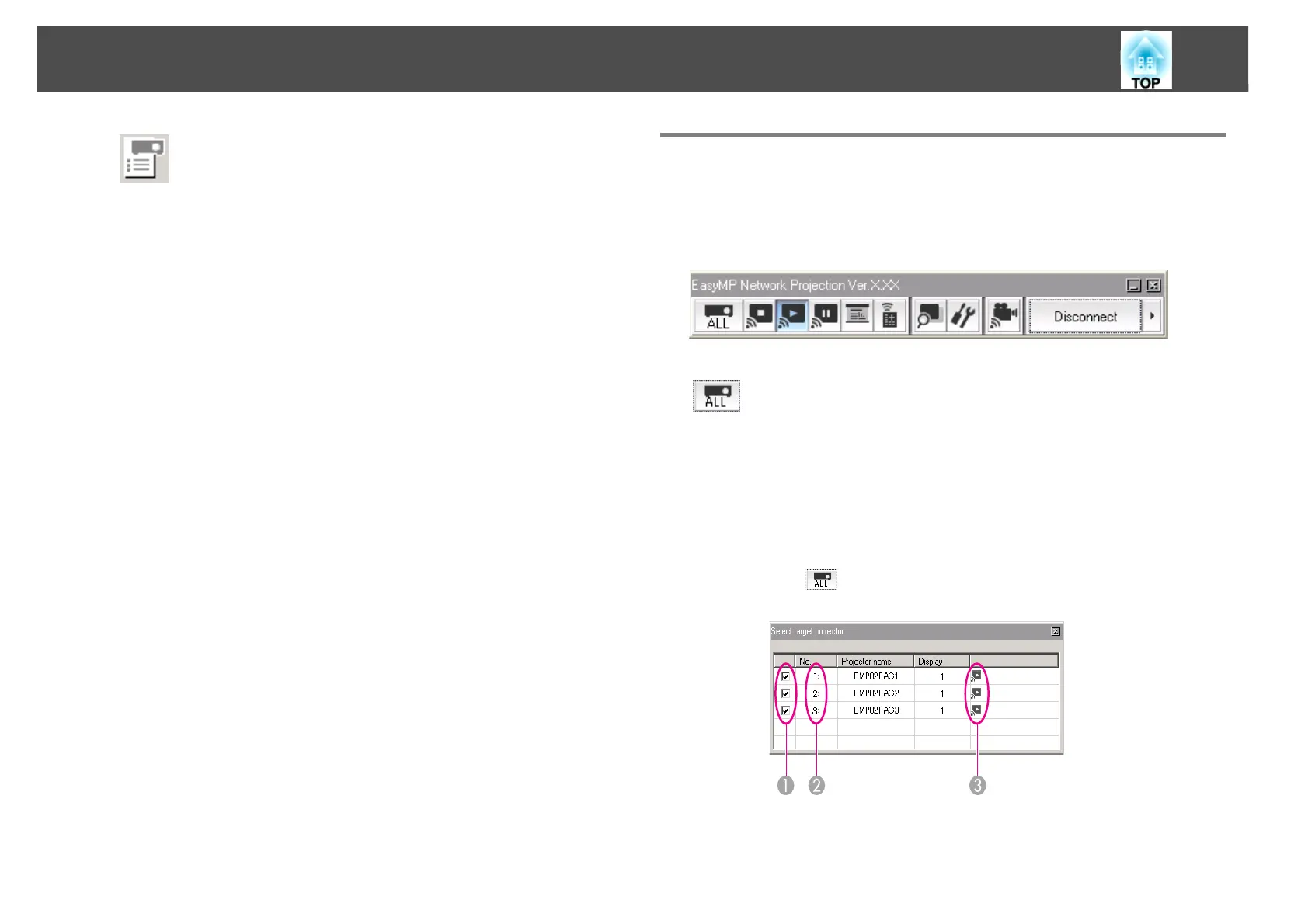Connecting to a Projector on a Network and Projecting
14
Using the Toolbar
The toolbar is displayed on the computer screen after EasyMP Network
Projection starts and a connection is made with the projector. You can
use this toolbar to operate and make settings for the projector.
O
Profile
You can search for a projector on the network using a profile
saved using Save in the profile.
s "Performing a Search with a Profile" p.18
P
IP address (Advanced Connection Mode only)
The projector's IP address is displayed.
Q
Display
Select the display number (when Use multi-display is selected).
s "Projecting the Allocated Images" p.31
Select target projector
Click to limit the projector operated from the toolbar when
projecting from multiple projectors using the distribution
function or Multi-screen display. The indication below the
icon shows the projectors that can be controlled.
ALL indicates that all of the connected projectors can be
controlled.
For example, when "1, 3" is displayed, projectors No. 1 and
No. 3 can be controlled.
Click to display the following screen.
A
Select the projector to be controlled.
