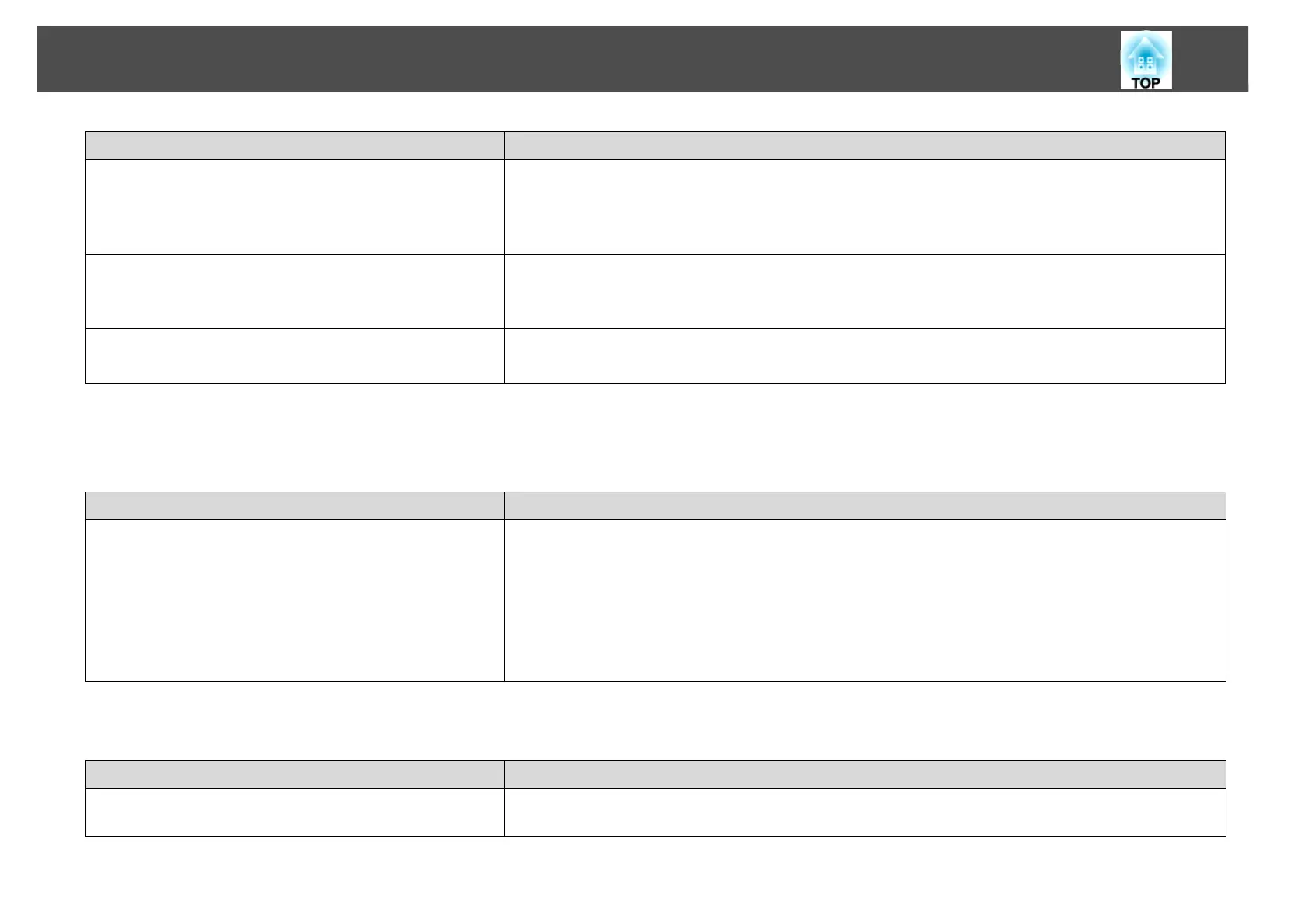Troubleshooting
42
When a connection is made using EasyMP Network Projection, the projected image remains as it is, and a connection
cannot be made from another computer.
Cannot select or change the connection mode.
Are the IP address, the subnet mask, and the gateway
address for the access point and the projector set
correctly?
(For Advanced Connection Mode)
When not using a DHCP, adjust each setting.
You can make the DHCP setting from the projector's Network menu.
See your projector User’s Guide for details.
Are the access point and the projector's subnet different?
(For Advanced Connection Mode)
Select Manual search from EasyMP Network Projection, specify the IP address, and connect.
s "Specifying Either an IP Address or Projector Name and Performing a Search (Advanced
Connection Mode Only)" p.17
Have you enabled DHCP?
(For Advanced Connection Mode)
When DHCP is set to On in Advanced Connection Mode, it may take some time to enter LAN standby
status if an available DHCP server is not found.
Check Remedy
Did the presenter leave the conference room without
cutting off the network connection?
With EasyMP Network Projection, the computer currently connected can be disconnected when
another computer tries to connect to the projector.
Therefore, when a Projector Keyword is not set for the projector, or if you know the Projector
Keyword, you can disconnect the computer currently connected and then connect your computer to
the projector.
When a Projector Keyword is set for the projector and you do not know the Projector Keyword, restart
the projector and reconnect.
Check Remedy
Is EasyMP Network Projection set to start up using the
same connection mode?
Select Display Connection Mode Selection window on startup on the General settings tab from
Set options. The projector selection screen is displayed after restarting EasyMP Network Projection.
Check Remedy
