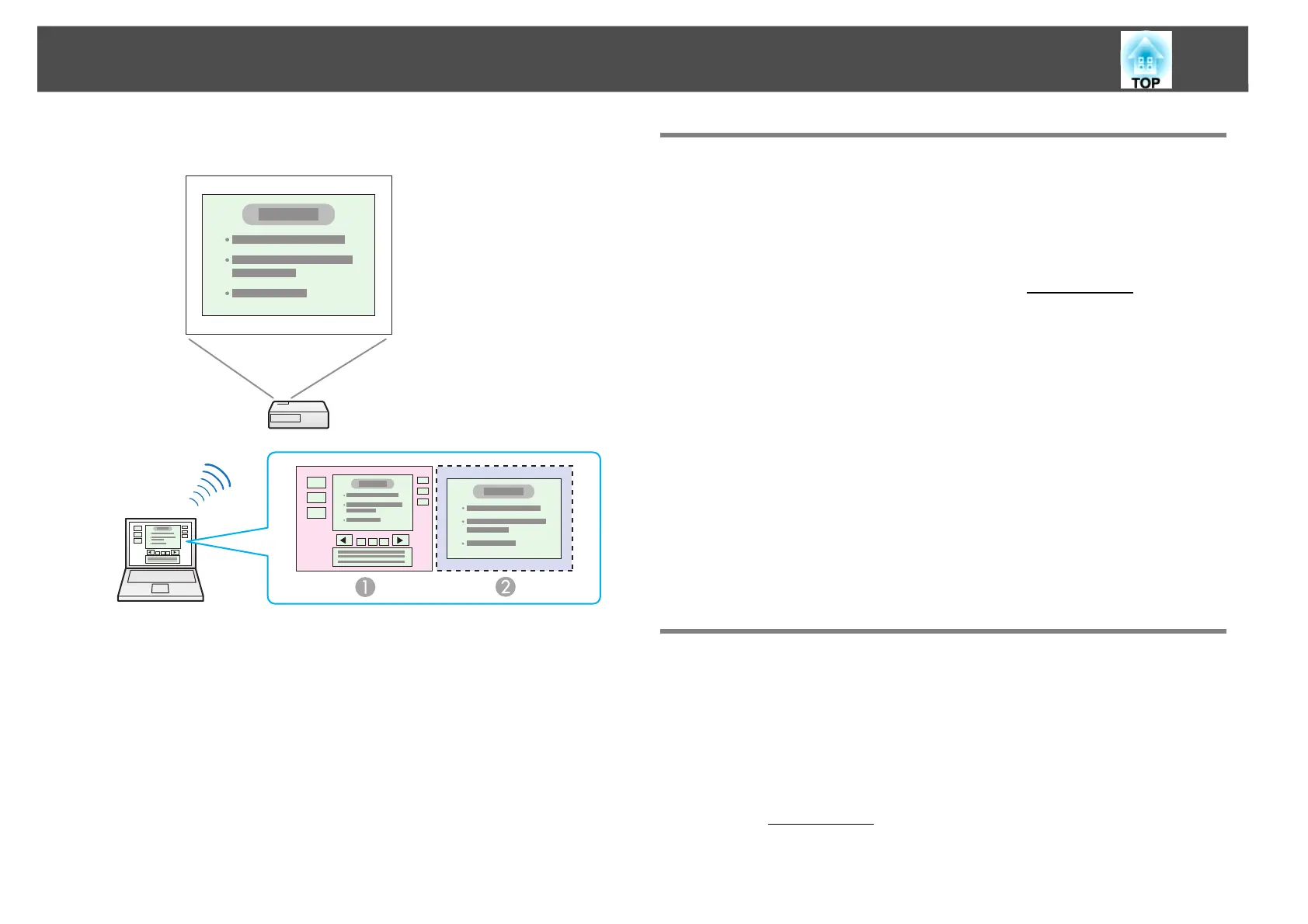Using Multi-Screen Display
25
Arrangement example 2
Procedure Before Using the Multi-screen Display
Function
A Set the virtual display.
s "Setting the Virtual Display" p.25
In a Windows environment, enable the virtual displayg driver as
necessary. Also, for both Windows and Mac OS, set up the virtual
display arrangement.
B Allocate the image to be projected.
s "Allocating the Image to be Projected" p.30
Open the file to be projected, and then move the screen to the vir-
tual display according to the actual projection arrangement.
C Project the allocated images.
s "Projecting the Allocated Images" p.31
Allocate a virtual display number to a projector, and then start pro-
jection.
Setting the Virtual Display
This section explains the virtual display for arrangement example 1.
s "Example of Adjusting the Virtual Display" p.24
Enable the virtual display driver (Windows only)
Enable the virtual displayg driver. If you have already enabled the virtual
display while installing EasyMP Network Projection, this operation is not
necessary. Go to the following section.
A Actual monitor image
PowerPoint file presenter tools
B Image of virtual display
Slide Show using a PowerPoint file
