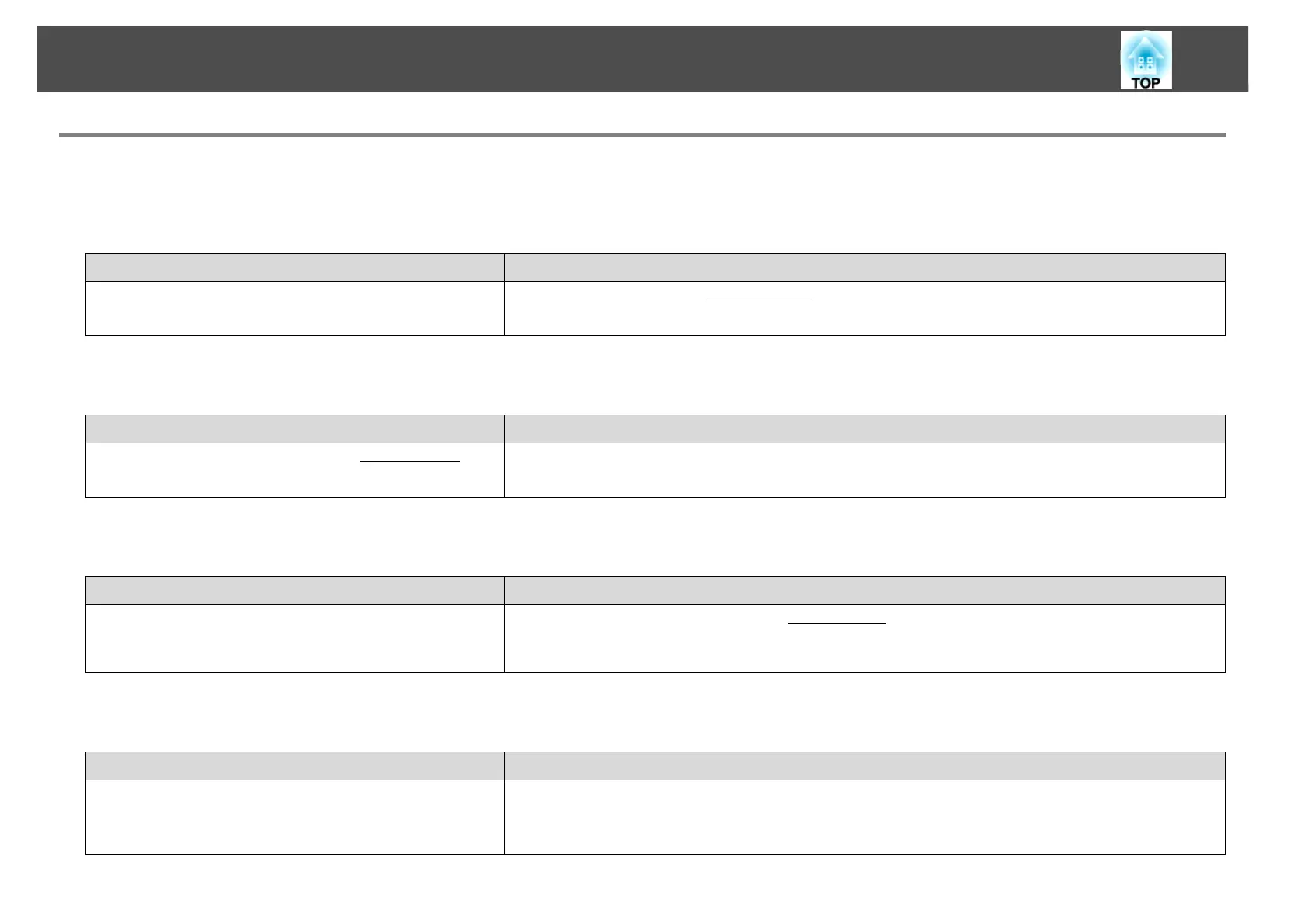Troubleshooting
43
The screen is not projected.
The Slide Show cannot be displayed on the desired display when the multi-screen display function is being executed.
Applications are no longer displayed from the computer screen when the multi-screen display function is executed.
The mouse cursor is not displayed on the computer screen.
The mouse pointer flickers.
Check Remedy
Are you using PowerPoint 2002 or an earlier version?
(For Windows)
To set and use two or more virtual displays
g, use PowerPoint 2003 or later, or limit the number of
virtual displays to one before displaying the Slide Show.
Check Remedy
Is another application running on the virtual display
g?
(For Windows)
When EPSON Virtual Display is installed, another application sometimes runs on the virtual display. In
this case, set EPSON Virtual Display to off in Screen properties.
Check Remedy
Is EPSON Virtual Display installed?
(For Windows)
The mouse cursor was moved onto the virtual display
g. When the virtual display checkbox is cleared
on the Add-Remove EPSON Virtual Display screen, the mouse pointer returns to the screen display
area.
Check Remedy
Is Transfer layered window selected? If you do not want the mouse pointer to flicker, clear the Transfer layered window check box on the
Adjust performance tab.
s "Adjust performance tab" p.35
