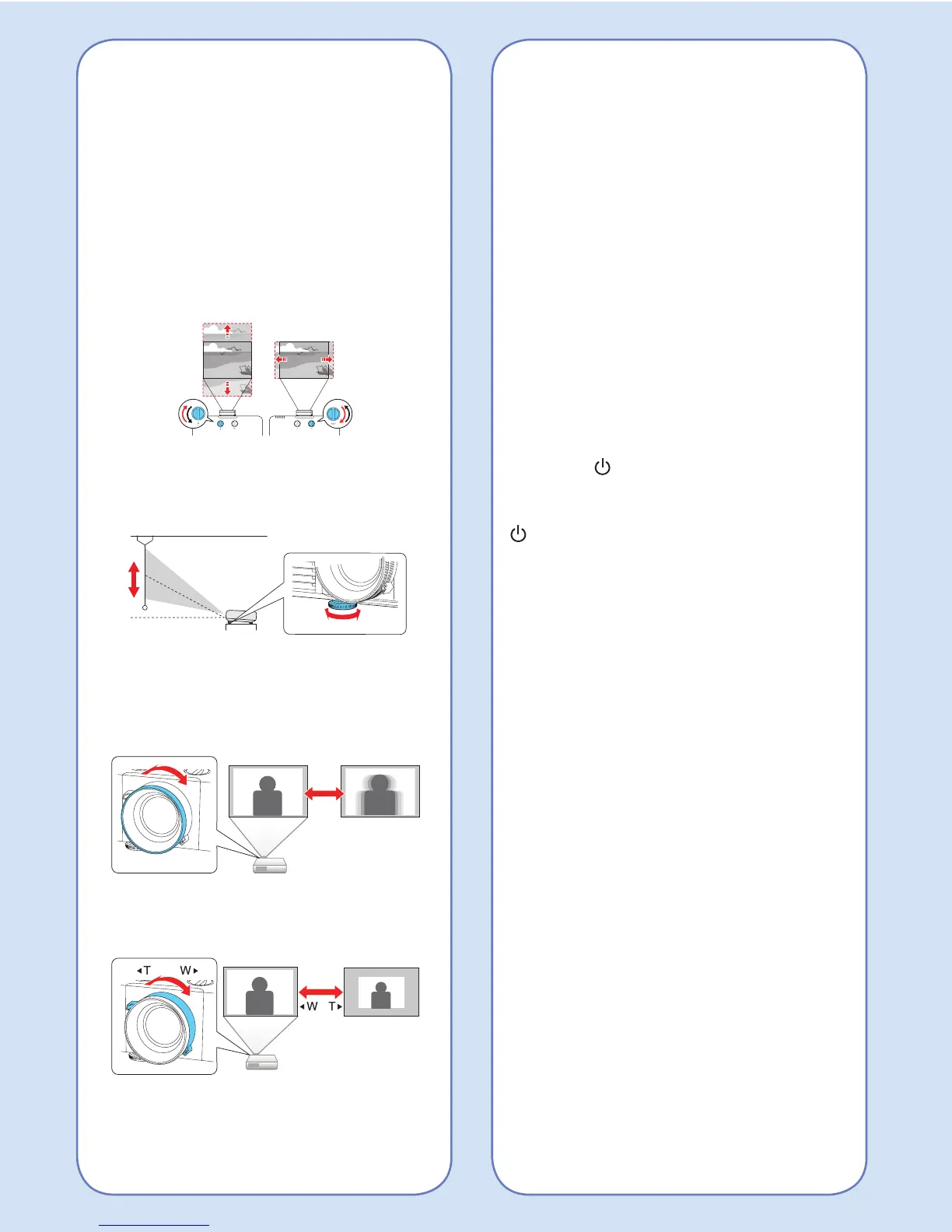Correcting Image Shape
If your image is uneven on the sides,
you can use the projector’s distortion
correction features, such as
H/V-Keystone, Quick Corner
®
, and Arc
Correction, to adjust the shape. See the
online User’s Guide.
Making Other Image
Adjustments
For help on using the projector’s
features to improve the image quality,
see the online User’s Guide.
Turning the Projector Off
Press the power button on the
projector or remote control. If you see a
confirmation message, press the
power button again.
Note: If the Direct Power On function is
enabled, you can flip the switch controlling
the outlet to which the projector is connected
instead. To turn on this feature, see the
online User’s Guide.
With Epson’s Instant Off
®
technology,
you don’t have to wait for the projector
to cool down; just turn it off or unplug it
when you’re done.
Adjusting Image Position
Using Lens Shift
Note: Lens shift is not available on the
PowerLite L400U/L500W. See the online
User’s Guide for instructions on adjusting
image position using the Extended menu.
1. Turn the vertical and horizontal lens
shift dials on the projector to adjust
the position of the projected image.
2. If the projector is on a table, you can
level the image by turning any of the
projector’s adjustable feet.
Focusing and Zooming
Turn the focus ring to sharpen the
image.
Turn the zoom ring to reduce/enlarge
the image.
