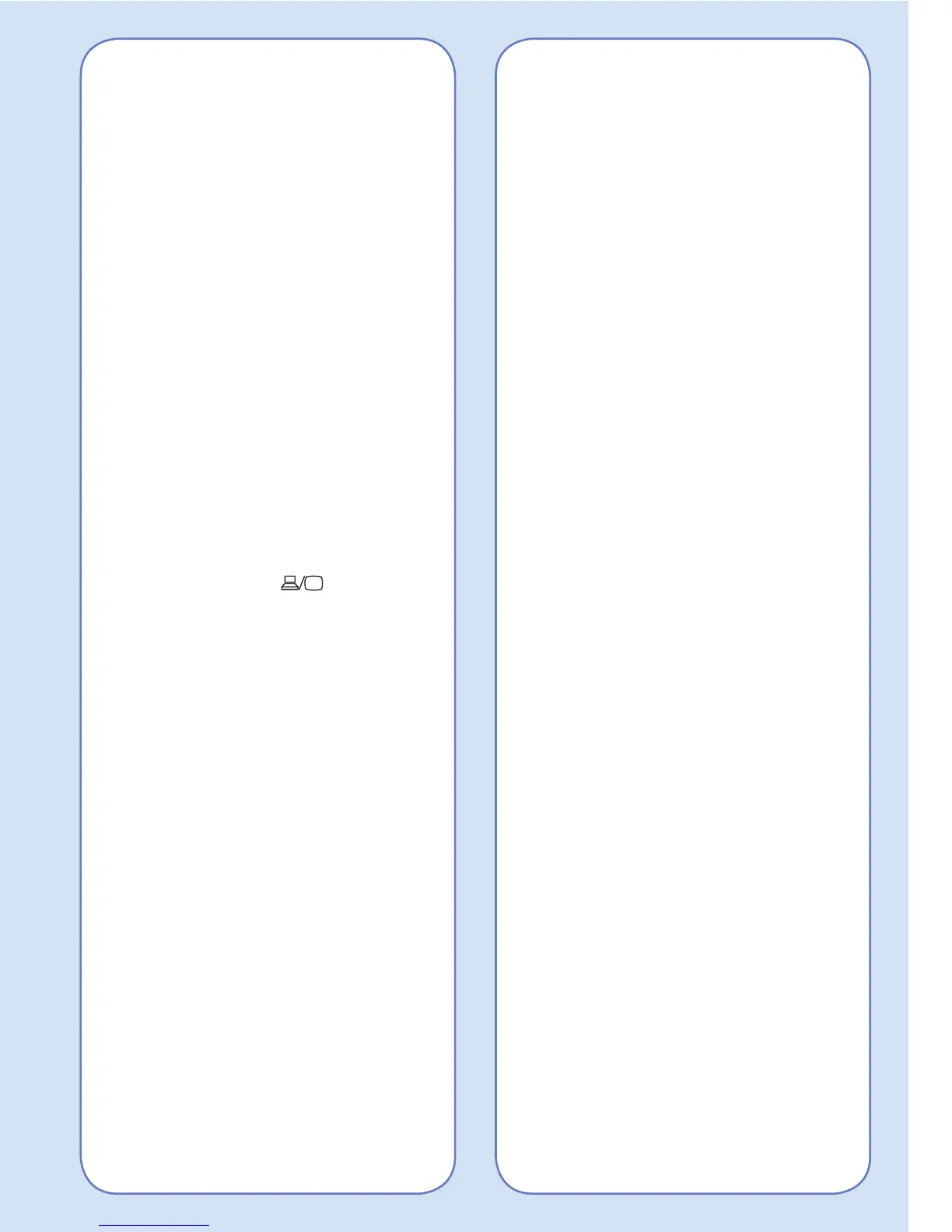Where to Get Help
Manuals
For more information about using the
projector, you can view or download the
online manuals from the Epson website,
as described below.
Internet support
Visit www.epson.com/support (U.S.) or
www.epson.ca/support (Canada) and
search for your product to download
software and utilities, view manuals, get
FAQs and troubleshooting advice, or
contact Epson.
Speak to a support representative
To use the Epson
®
PrivateLine
®
Support service, call (800) 637-7661.
This service is available for the duration
of your warranty period. You may also
speak with a projector support specialist
by dialing (562) 276-4394 (U.S.) or
(905) 709-3839 (Canada).
Support hours are 6
am to 8 pm, Pacific
Time, Monday through Friday, and 7 am
to 4 pm, Pacific Time, Saturday.
Days and hours of support are subject
to change without notice. Toll or long
distance charges may apply.
Purchase supplies and accessories
You can purchase accessories from an
Epson authorized reseller. To find the
nearest reseller, call 800-GO-EPSON
(800-463-7766). Or you can purchase
online at www.epsonstore.com (U.S.
sales) or www.epson.ca (Canadian
sales).
Troubleshooting
If you see a blank screen or the
message No signal
• Make sure the status light on the
projector is blue and not flashing.
• Make sure the cables are connected
correctly. See the online User’s
Guide.
• You may need to change the image
source. See “Switching Between
Image Sources.” Also make sure the
source device is turned on.
If the projector and the notebook
don’t display the same image
Windows
®
Press the function key on your keyboard
that lets you display on an external
monitor. It may be labeled CRT/LCD or
have an icon such as
. You may
have to hold down the Fn key while
pressing it (such as Fn + F7). Wait a
moment for the display to appear. You
may need to press the keys again to
display the image on both devices.
On Windows 7 or later, hold down the
Windows key and press P at the same
time, then click Duplicate.
Mac
Open System Preferences and select
Displays. Click the Arrangement
tab and select the Mirror Displays
checkbox.
