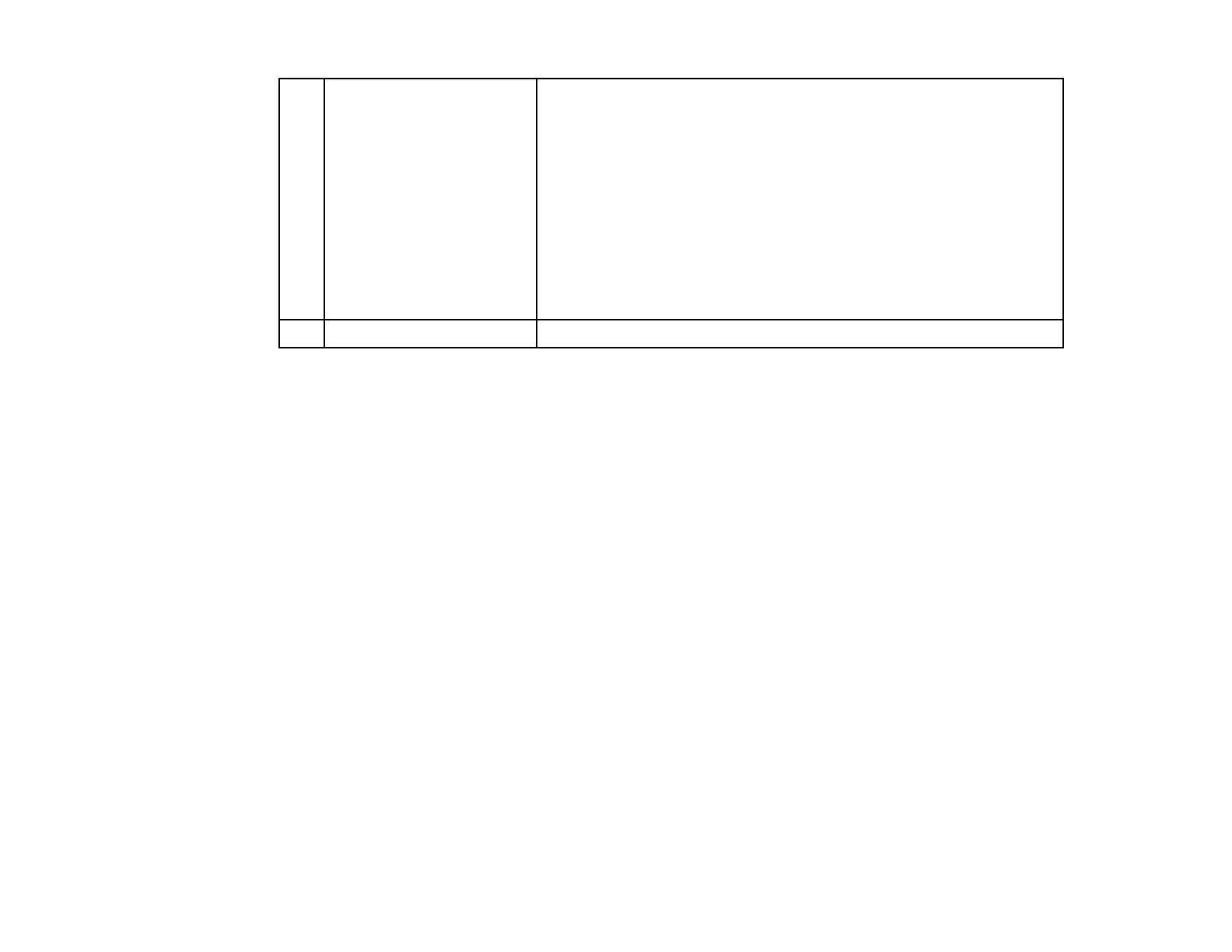43
5 Settings Sets the movie file format for the project. Select the file format
supported by your projector.
When you do not know which movie file format is supported by the
projector, select Auto Select or AVI Format. If you select Auto
Select, the format suitable for the projector is automatically selected.
The AVI format is supported on any model that has the content
playback function.
If you select Auto Select and save a project to an external storage
device connected to computer, both MP4 format and AVI format will
be saved, so more free space is required.
For Windows 7, you can only select AVI Format.
6 Version Displays the software version.
Parent topic: Screen Summary
Related tasks
Creating Playlists
Exporting a Project to an External Storage Device