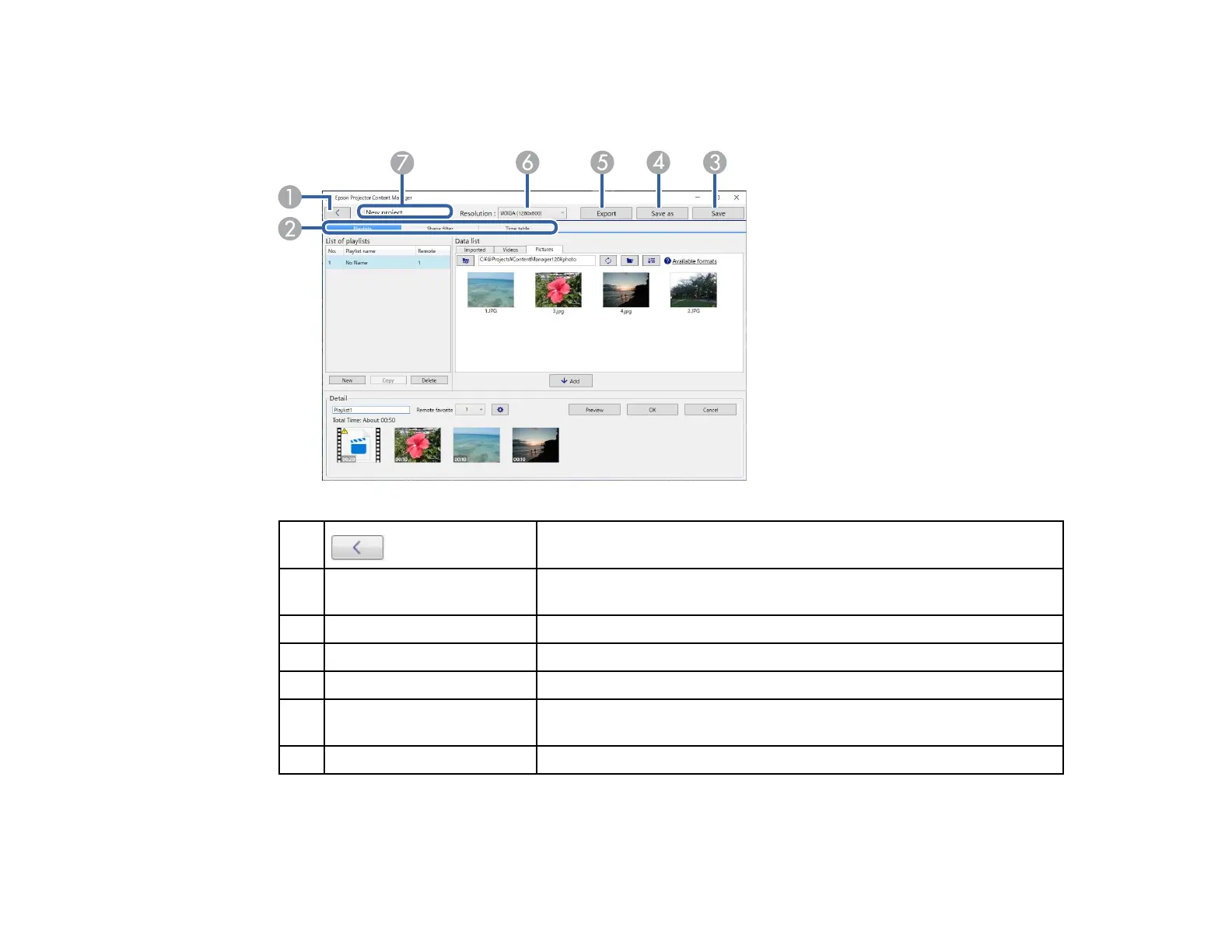44
Project Screen
When you create or open a project, the project screen is displayed.
1 Returns to the main screen.
2 Playlists, Shape filter,
and Time table tabs
Switch to different project screen tabs.
3 Save Saves the project to your computer.
4 Save as Duplicates and saves the project with a different name.
5 Export Exports the project to an external storage device.
6 Resolution Sets the resolution for the project. Select the resolution according to
the resolution of the projector.
7 Project name Displays the project name. You can edit this name.
Project Screen - Playlists Tab
Project Screen - Shape Filter Tab