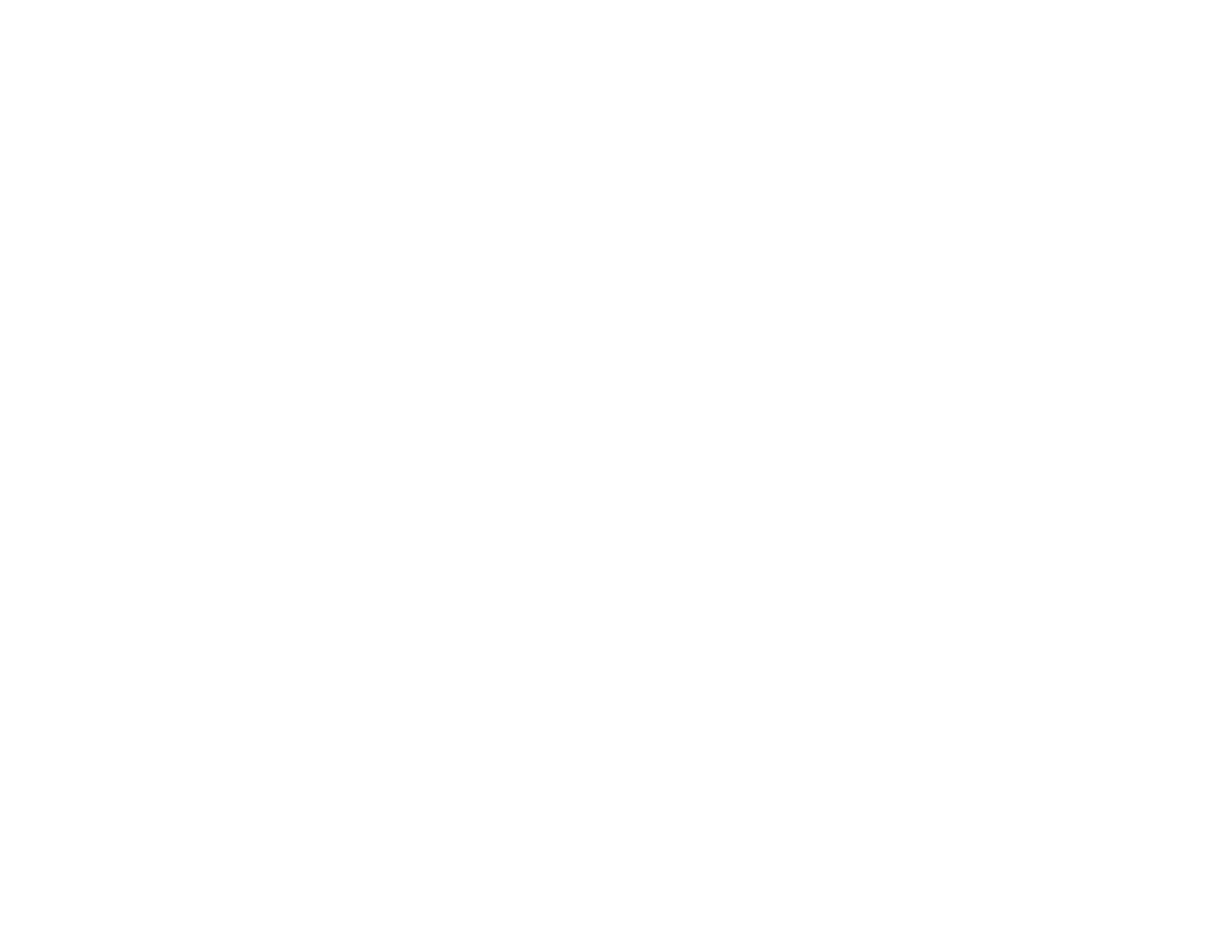166
4. Set the Scale setting to On.
5. Select the Scale Mode setting and select one of these options:
• Zoom Display to maintain the image aspect ratio as you scale the image
• Full Display to adjust the image to the projector's screen size as you scale the image
6. Use the arrow buttons to adjust each of the following scale options as necessary:
• – or + to scale the image horizontally and vertically at the same time
• Scale Vertically to scale the image vertically only
• Scale Horizontally to scale the image horizontally only
7. Select the Clip Adjustment setting and use the arrow buttons to adjust the coordinates and size of
each image as you view the screen.
8. Select the Clip Range setting to preview the area you just selected.
9. Press the Menu button to exit.
Parent topic: Using Multiple Projectors
Saving Settings to Memory and Using Saved Settings
You can save customized settings for each of your video inputs and then select the saved settings
whenever you want to use them.
1. Turn on the projector and display an image.
2. Press the Menu button.
3. Select the Settings menu and press Enter.
4. Select the Memory setting and press Enter.
