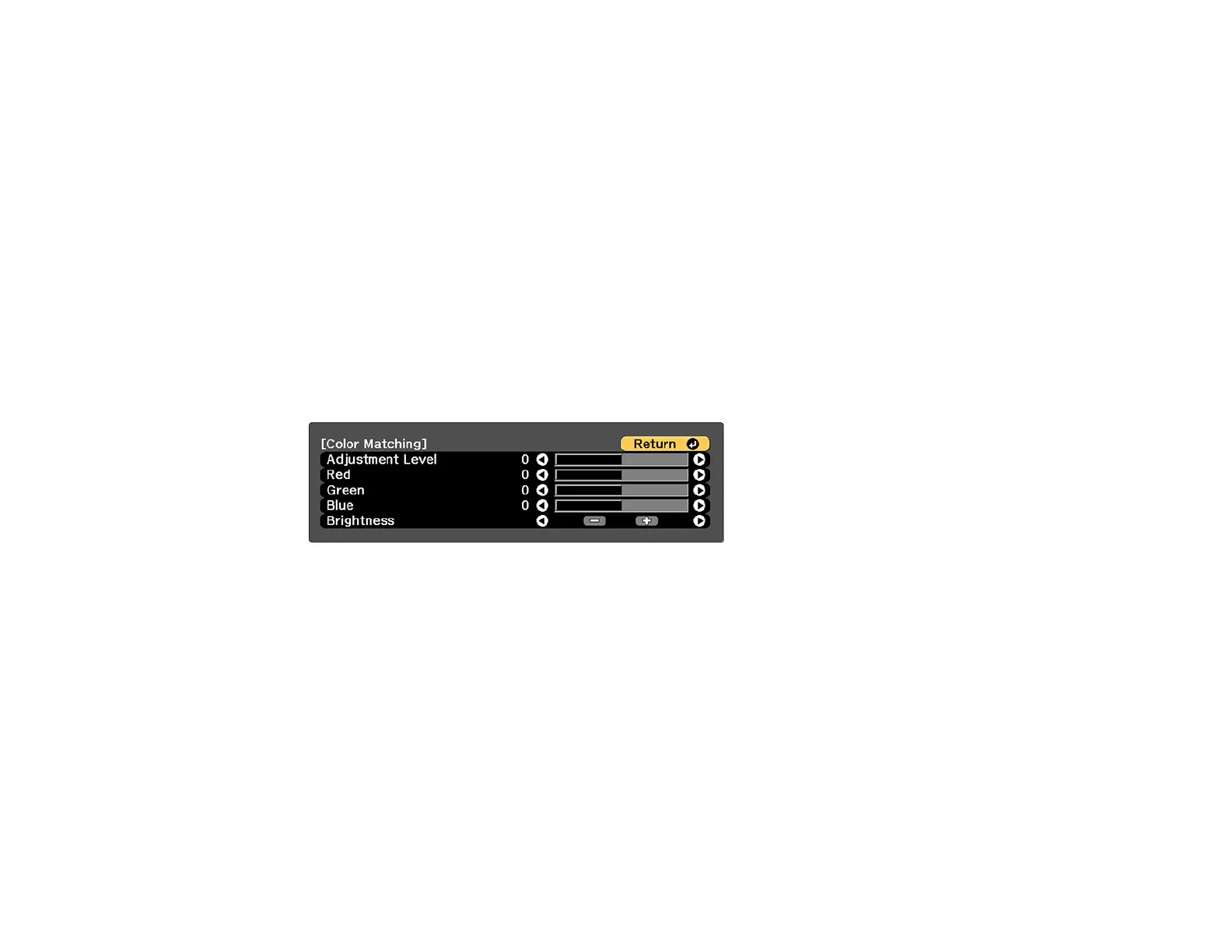164
You see a message displayed by the projector.
• If the remote control is listed as On, the remote control ID is set to operate only the listed projector.
• If the remote control is listed as Off, the remote control ID is not set properly. Repeat the steps
above to set the ID to match the projector you want to control.
Parent topic: Projector Identification System for Multiple Projector Control
Matching the Screens Manually
You can manually correct the brightness and tint for multiple projectors.
1. Press the Menu button.
2. Select the Extended menu and press Enter.
3. Select the Multi-Projection setting and press Enter.
4. Select the Color Matching setting and press Enter.
You see this screen:
5. Press the left or right arrow buttons to select a value for the Adjustment Level setting.
Note: There are eight adjustment levels ranging from white to black and you can adjust each level
individually.
6. Press the left or right arrow buttons to adjust the color tone for the Red, Green, and Blue settings.
7. Press the left or right arrow buttons to adjust the Brightness setting.
8. Repeat the previous three steps as necessary to adjust each adjustment level.
9. Press the Esc button to return to the previous screen.
Parent topic: Using Multiple Projectors
