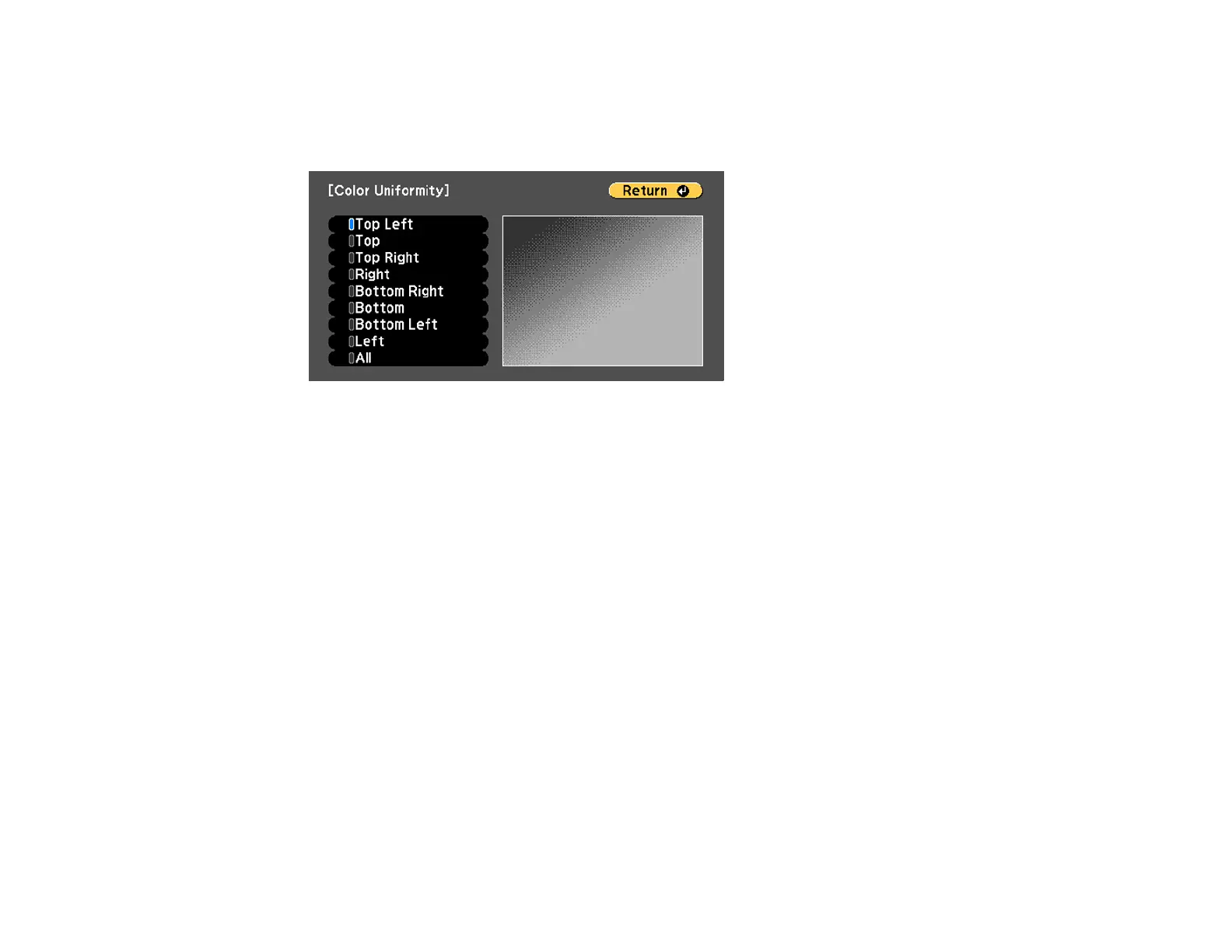169
7. Select the Adjustment Level setting and press Enter.
8. Press the right and left arrow buttons to adjust the level, then press Esc.
9. Select the Start Adjustments setting and press Enter.
10. Select the area of the screen that you want to adjust and press Enter.
11. Select the color (Red, Green, or Blue) you want to adjust, and use the left arrow button to weaken
the color tone and the right arrow button to strengthen the color tone.
12. Press Esc.
13. Repeat steps 10 and 11 for each area you want to adjust.
14. When you are finished, press the Menu button.
Parent topic: Adjusting Projector Features
Scheduling Projector Events
You can save a projector command, such as turning the projector on or off or switching input sources, as
an "event." You can schedule when you want the projector to automatically execute the command.
Note: The Schedule Protection setting in the Password Protection menu must be turned off to
schedule an event.
Saving a Scheduled Event
Viewing Scheduled Events
Editing a Scheduled Event
