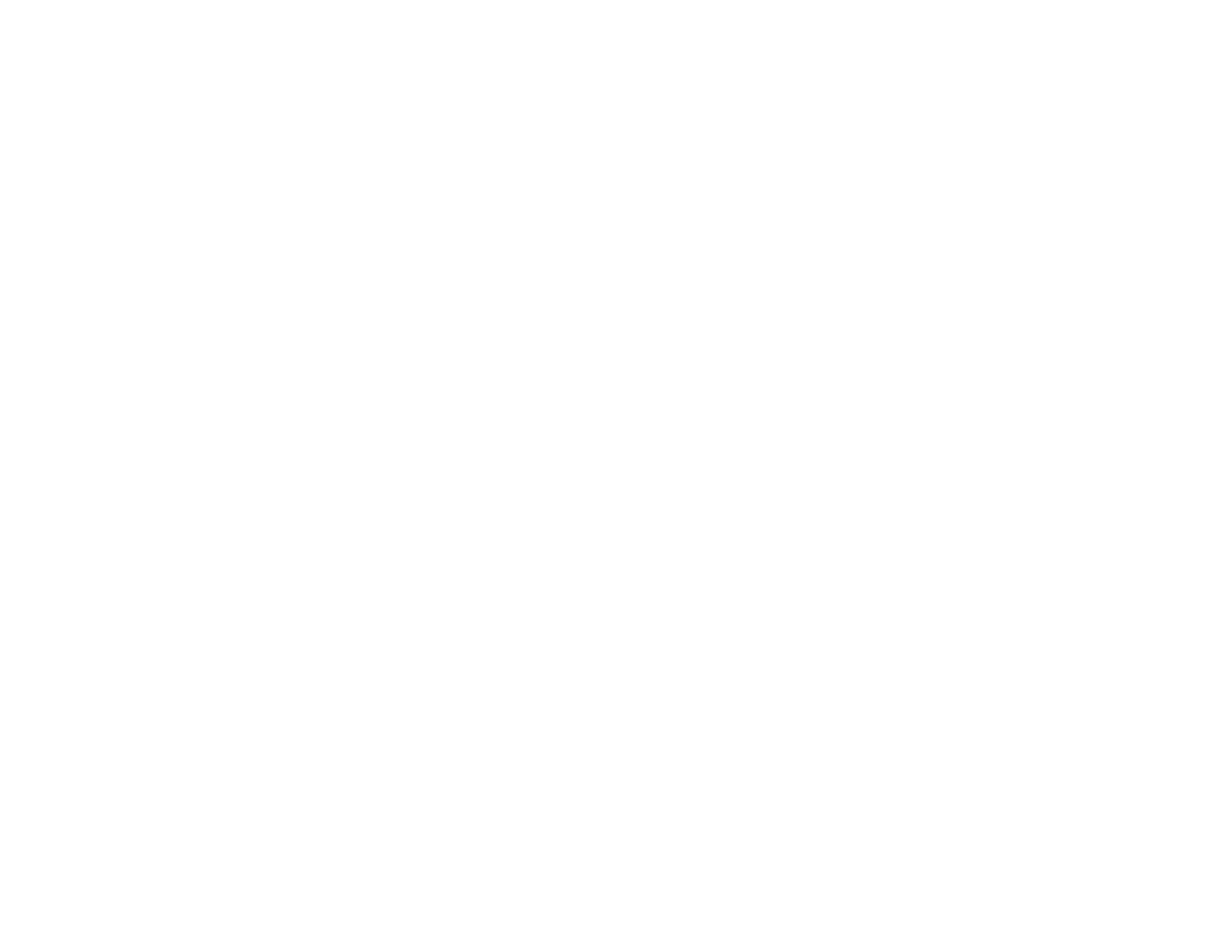173
Caution: If the copy process fails due to a power failure, communication error, or for any other reason,
Epson will not be responsible for any repair costs incurred.
The following settings will not transfer between projectors:
• Light Source Info in the Info menu
• Status Information in the Info menu
Note: In addition to the methods covered in this section, you can also copy and transfer settings to
multiple projectors over a network using the EasyMP Network Updater software. See the online EasyMP
Network Updater Operation Guide for instructions. You can download the latest software and
documentation from the Epson website.
Saving Settings to a USB Flash Drive
Transferring Settings from a USB Flash Drive
Saving Settings to a Computer
Transferring Settings from a Computer
Parent topic: Adjusting Projector Features
Related references
Additional Projector Software and Manuals
Projector Feature Settings - Settings Menu
Projector Information Display - Info Menu
Saving Settings to a USB Flash Drive
You can save the projector settings you want to transfer to a USB flash drive.
Note: Use an empty flash drive. If the drive contains other files, the transfer may not complete correctly.
The flash drive must use the FAT format and cannot have any security features.
1. Turn off the projector and unplug the power cord from the projector's power inlet.
