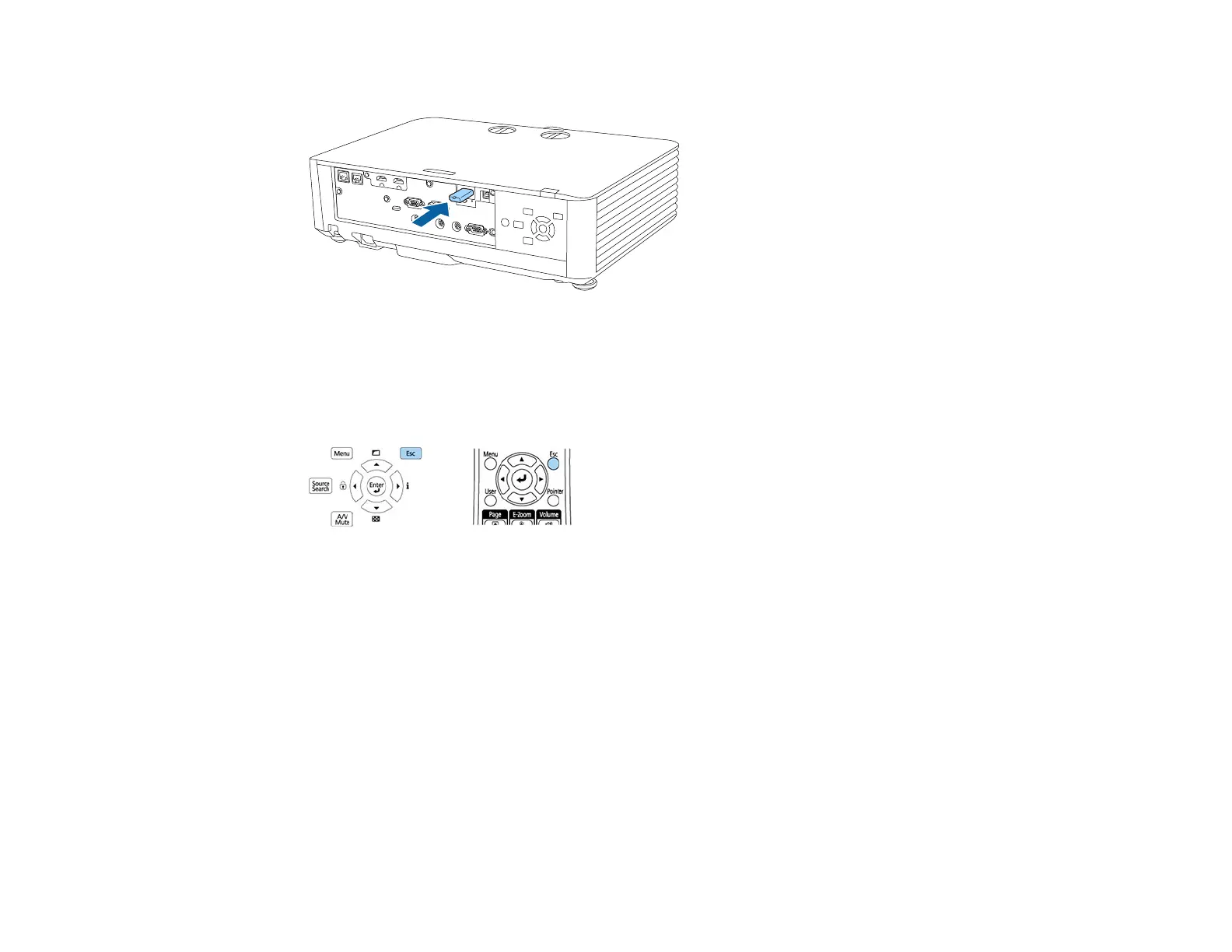174
2. Insert the flash drive into the USB-A port.
Note: Connect the flash drive directly to the projector. Do not use a hub or your settings may not be
saved correctly.
3. Press and hold the Esc button on the control panel or remote control as you connect the power cord
to the projector's power inlet.
4. When the On/Standby and Status lights are blue, and the Laser and Temp lights are orange, release
the Esc button.
The lights flash to indicate that settings are transferring to the flash drive. When the lights stop
flashing, the On/Standby light turns blue and the projector enters standby mode.
Caution: Do not unplug the power cord or remove the flash drive while the lights are flashing. This
could damage the projector.
5. Once the projector enters standby mode, remove the flash drive.
Parent topic: Copying Menu Settings Between Projectors
Related references
Projector Light Status
