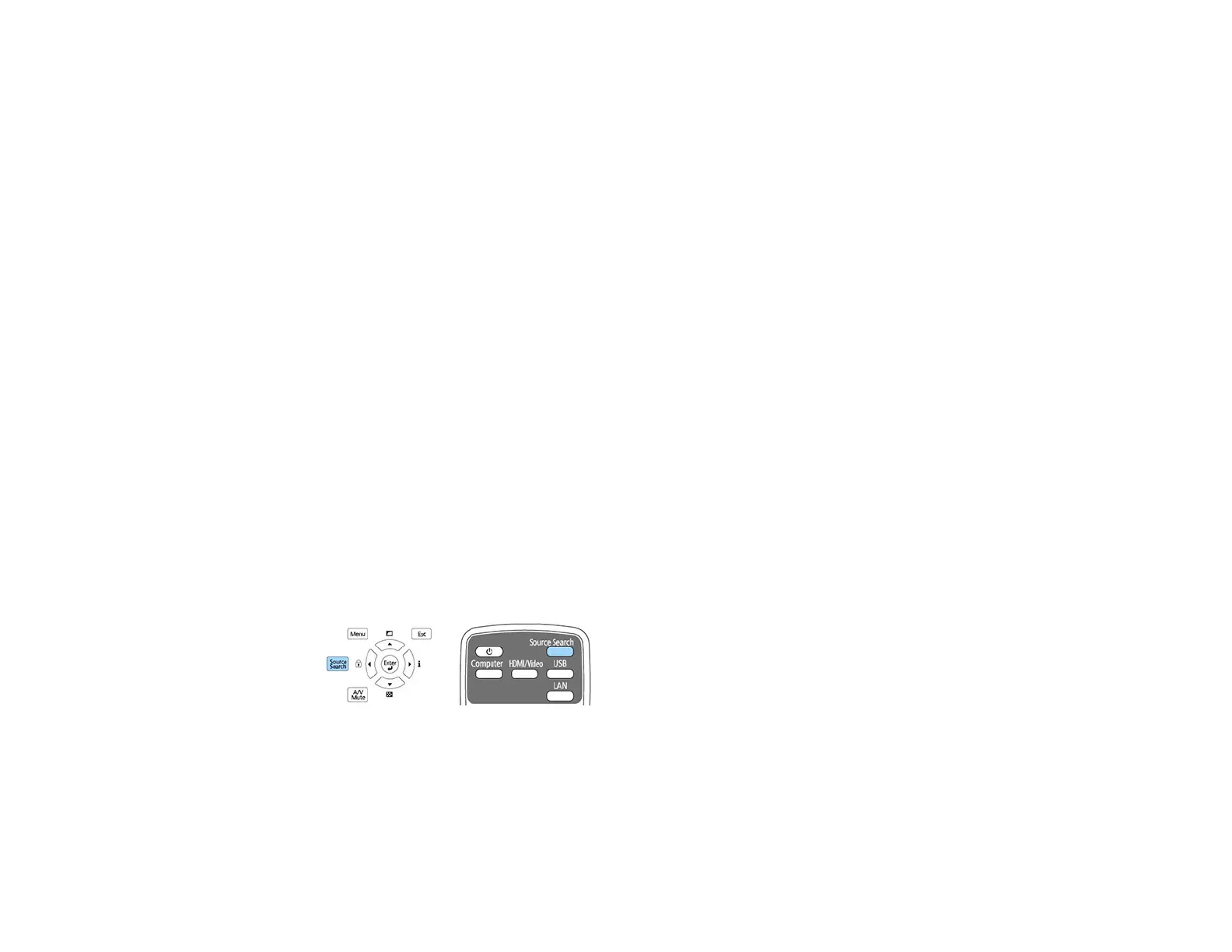122
Note: To reset your adjustments, press the Esc button for at least 2 seconds to display a reset
screen, and select Yes.
6. Use the arrow buttons on the projector or the remote control to select the corner or side of the image
you want to adjust. Then press Enter.
7. Press the arrow buttons to adjust the image shape as necessary.
8. When you are finished, press Esc.
Parent topic: Image Shape
Related references
Projector Feature Settings - Settings Menu
Selecting an Image Source
If you connected multiple image sources to the projector, such as a computer and DVD player, you may
want to switch from one image source to the other.
Note: If you turned on the Auto Source Search setting in the Extended menu, the projector
automatically switches to another detected image source if the signal to the current image source is lost.
1. Make sure the connected image source you want to use is turned on.
2. For video image sources, insert a DVD or other video media and press its play button, if necessary.
3. Do one of the following:
• Press the Source Search button on the projector or remote control until you see the image from
the source you want.
