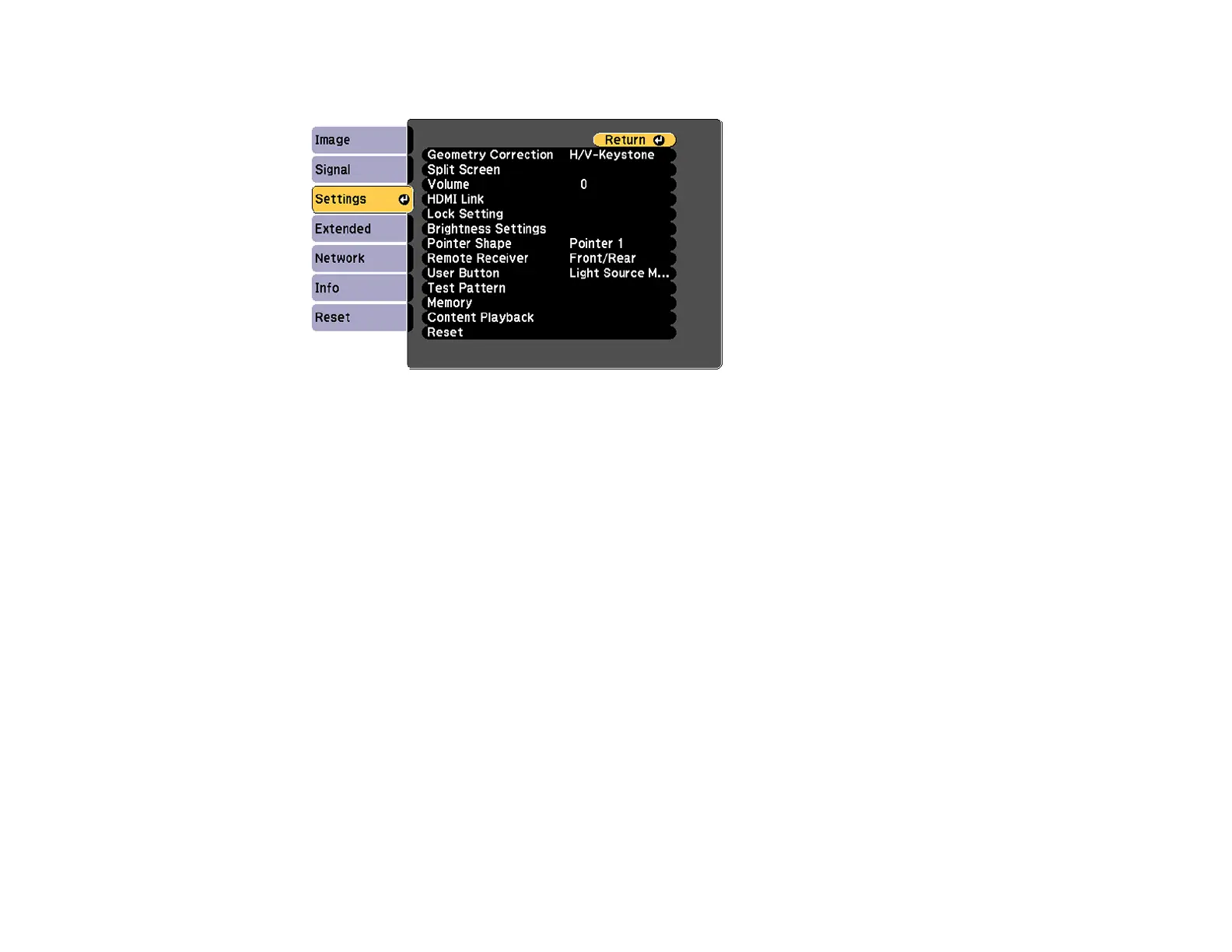156
2. Select the Settings menu and press Enter.
3. Select Lock Setting and press Enter.
4. Select the Control Panel Lock setting and press Enter.
Note: You can also press the left arrow button on the control panel to display the Control Panel Lock
screen.
5. Select one of these lock types and press Enter:
• To lock all of the projector's buttons, select Full Lock.
• To lock all buttons except the power button, select Partial Lock.
You see a confirmation prompt.
6. Select Yes and press Enter.
Unlocking the Projector's Buttons
Parent topic: Projector Security Features
Unlocking the Projector's Buttons
If the projector's buttons have been locked, hold the Enter button on the projector's control panel for
seven seconds to unlock them.
Parent topic: Locking the Projector's Buttons
