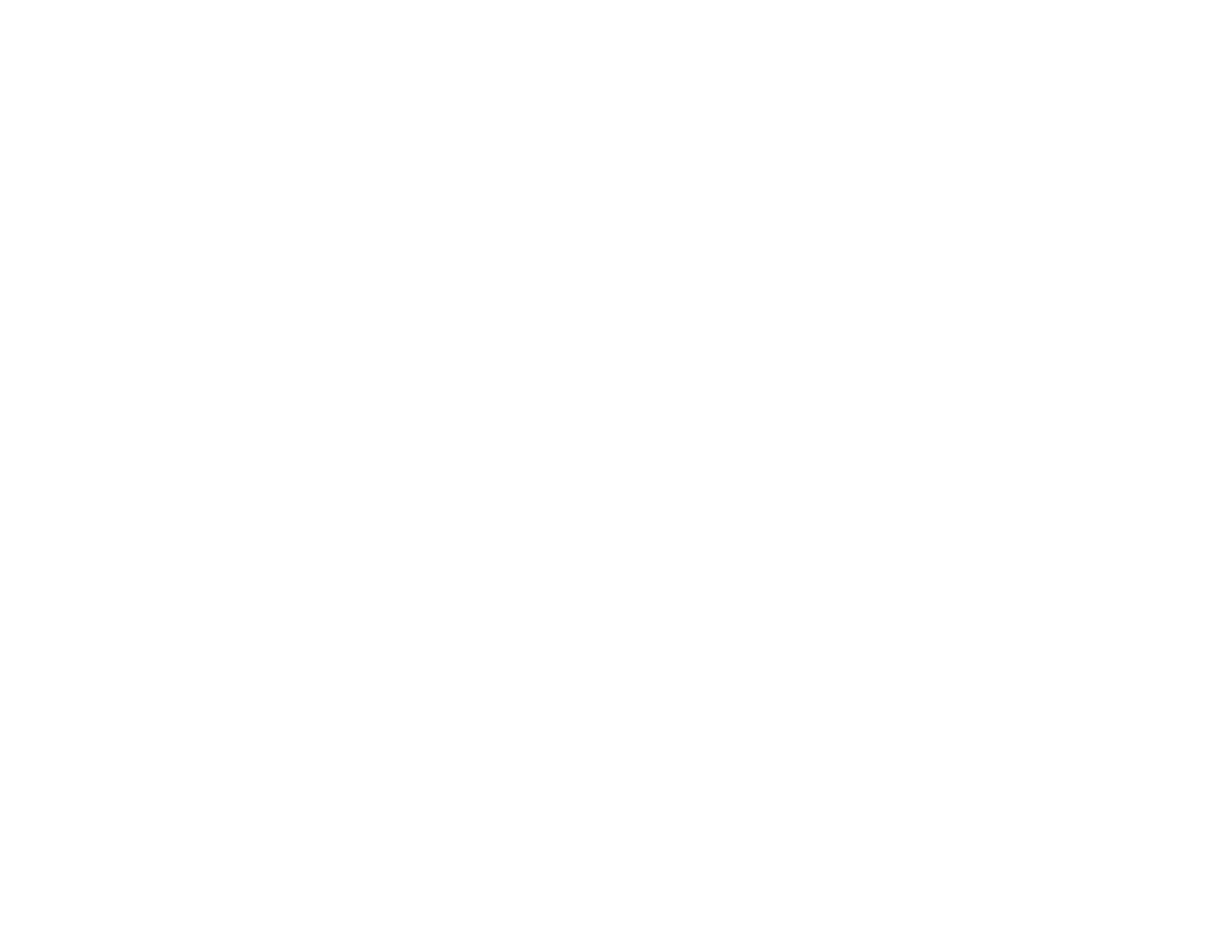170
Parent topic: Adjusting Projector Features
Related tasks
Selecting Password Security Types
Saving a Scheduled Event
You can select projector commands you want to perform and schedule them as an event.
1. Set the date and time in the Date & Time menu.
2. Press the Menu button.
3. Select the Extended menu and press Enter.
4. Select the Schedule Settings setting and press Enter.
5. Select the Schedule menu and press Enter.
6. Select Add New and press Enter.
7. In the Event Settings section, select the events you want to have occur. (Select No Change for
events that you do not want to occur.)
8. In the Date/Time Settings section, set the date and time for the scheduled events to occur.
9. When you are finished, select Save and press Enter.
10. To schedule more events, repeat the previous steps as necessary.
11. Select Setup complete and select Yes to save your changes.
Parent topic: Scheduling Projector Events
Viewing Scheduled Events
You can view any currently scheduled events.
1. Press the Menu button.
2. Select the Extended menu and press Enter.
3. Select the Schedule Settings setting and press Enter.
