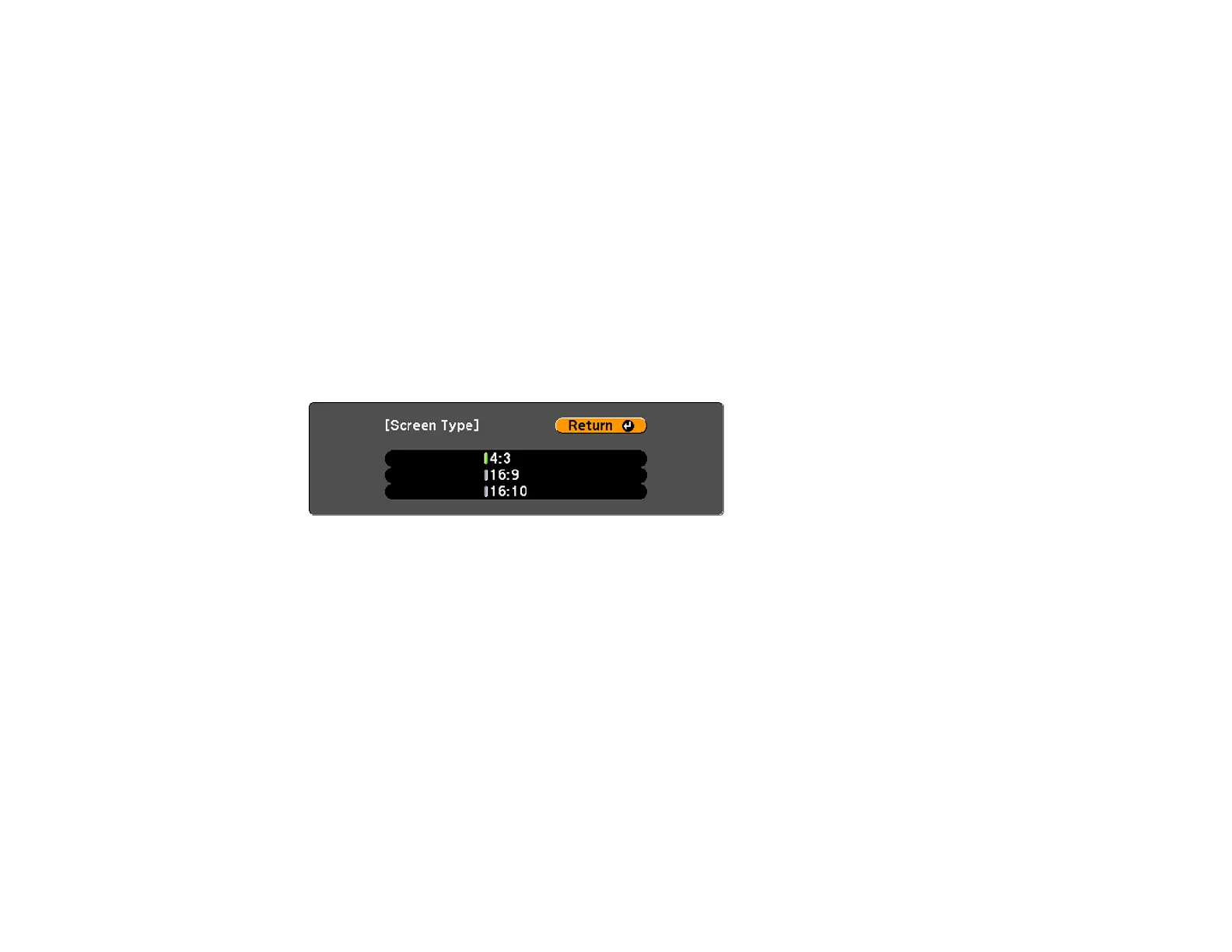109
Setting the Screen Type
You can use the Screen Type setting to match the aspect ratio of the displayed image to the screen you
are using.
Note: This setting is unavailable when projecting images from a computer over a network.
Note: Certain screen type settings are only available on select projector models.
1. Turn on the projector and display an image.
2. Press the Menu button.
3. Select the Extended menu and press Enter.
4. Select Display > Screen > Screen Type.
You see this screen:
5. Select your screen's aspect ratio and press Enter.
6. Press the Menu button to exit.
7. Adjust the aspect ratio for the projected image, if necessary.
Parent topic: Using Basic Projector Features
Related concepts
Image Aspect Ratio
Adjusting the Image Position Using Lens Shift
If you cannot install the projector directly in front of the screen, you can adjust the position of the
projected image using the lens shift feature (PowerLite L510U/L610/L610U/L610W/L615U).
