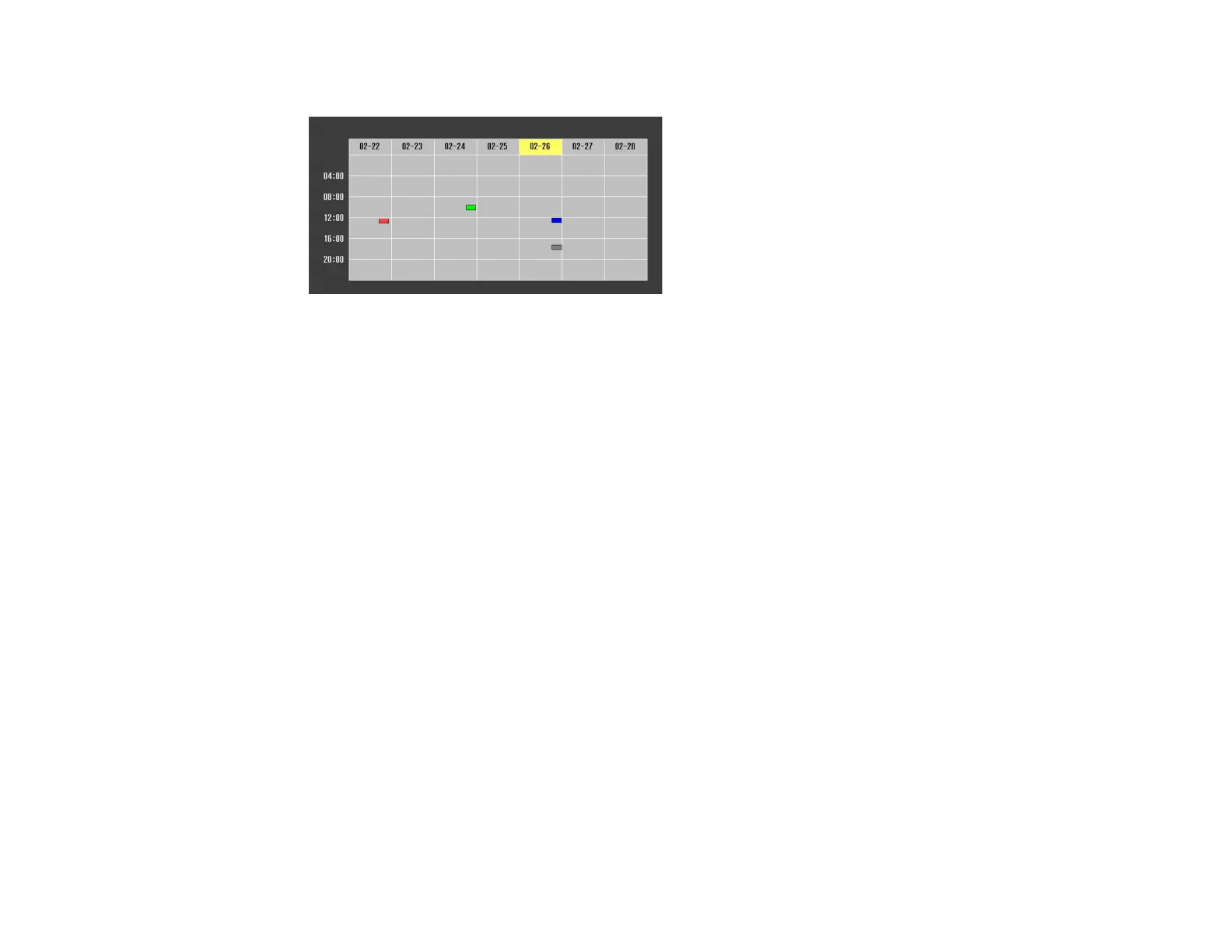172
You see a screen like this:
4. Press the left or right arrow buttons to highlight the date on the calendar containing the scheduled
event you want to edit.
5. Press the up or down arrow buttons to highlight the event you want to edit, and press Esc.
6. Select one of the following:
• On/Off to enable or disable the selected event.
• Edit to edit the settings for the selected event.
• Clear to delete the selected event.
• Add New to add a new scheduled event.
7. When you are finished, select Return and press Enter.
8. Select Setup complete and select Yes to save your changes.
Note: To delete all scheduled events, select Schedule Reset and select Yes.
Parent topic: Scheduling Projector Events
Copying Menu Settings Between Projectors
After you select menu settings for your projector, you can transfer them to another projector of the same
model.
Note: Copy the projector's settings before you adjust the projected image using the projector's Geometry
Correction settings. Any saved User's Logo setting on the projector will transfer to the other projector.
