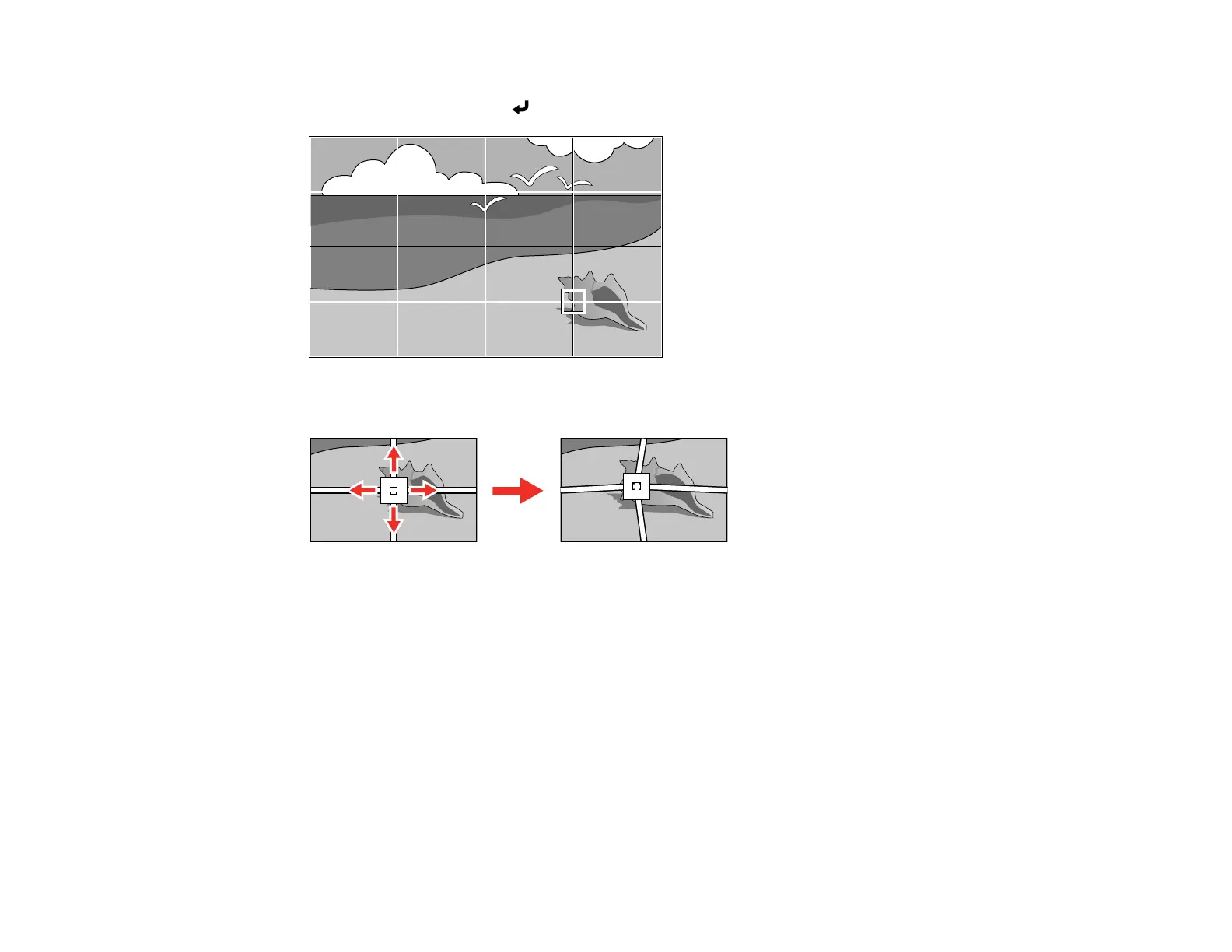106
6. Press the arrow buttons on the projector or remote control to move to the point on the grid that you
want to adjust. Then press Enter.
7. Press the arrow buttons as necessary to correct the image shape.
8. Press Esc to return to the previous screen and select another point to correct, if necessary.
9. When you are finished, press the Menu button.
Note: If necessary, you can fine-tune your image adjustments using the Quick Corner setting.
Parent topic: Image Shape
Related tasks
Correcting Image Shape with Quick Corner
Resizing the Image with the Zoom Ring
You can resize the image using the projector's zoom ring.
