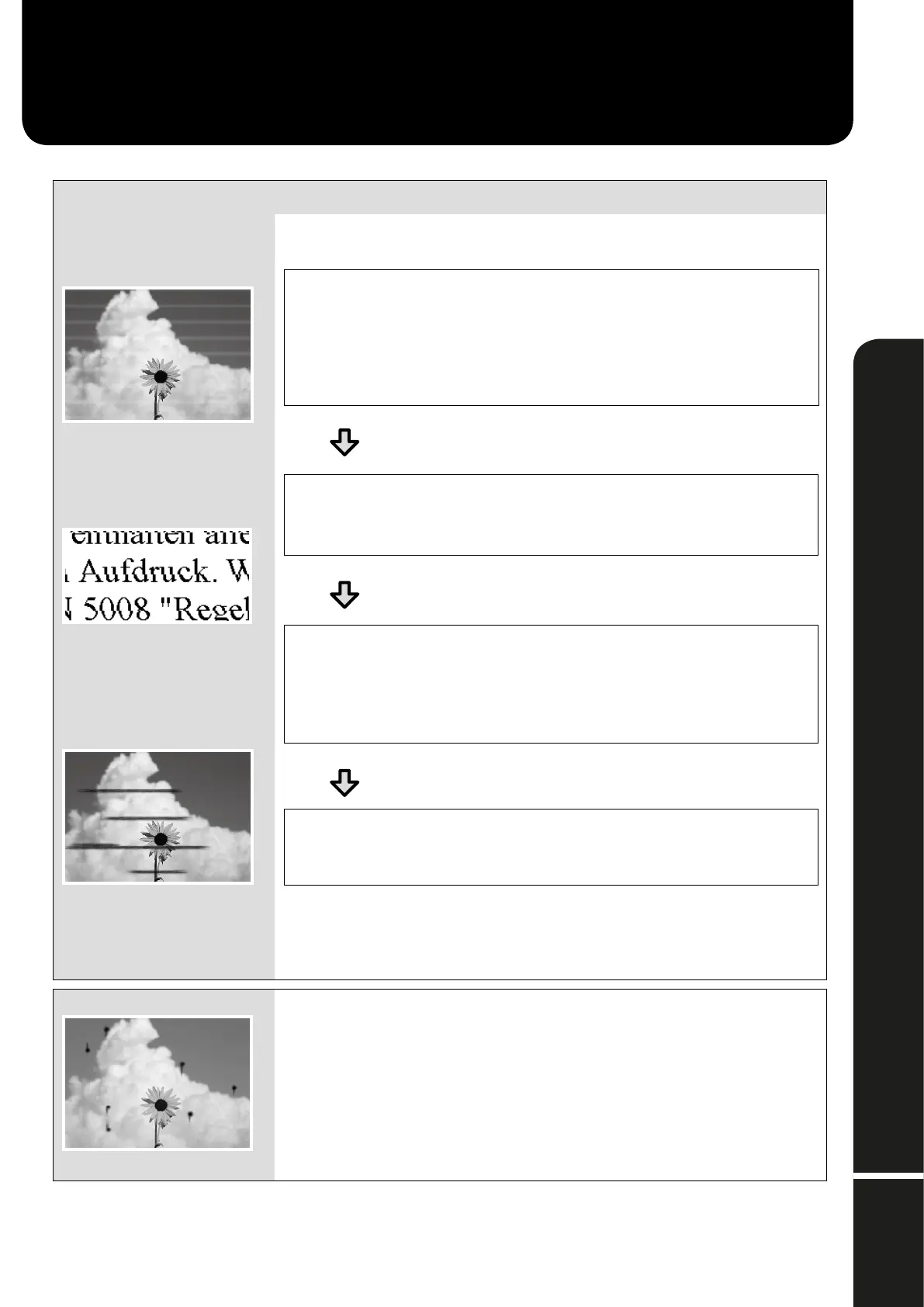Operator's Guide
Troubleshooting Print Quality Problems
Solutions
Horizontal or Vertical Lines
Double Ruled Lines or Warped
Characters
Creases, Scu marks, or Uneven
colors
Perform the solutions in the following order until the printed results have improved.
Start by reloading the target paper.
Check the Paper Type Setting
Touch Paper Setting on the home screen and check the paper type setting. If the paper type
setting is incorrect, touch the target paper source and change to the correct paper type.
For how to set the paper type, see below.
U “Getting Ready to Print” - “Set the Paper Type and Paper Size” on page 5
If the printed results did not improve
Perform Media Adjust
From the home screen, touch Paper Setting - target paper source - Media Adjust. Follow the on-
screen instructions to complete the adjustment.
If the printed results did not improve
Check for Clogged Nozzles and Run Head Cleaning
From the home screen, touch Settings - Maintenance - Print Head Nozzle Check.
Follow the on-screen instructions to print and check the nozzle check pattern and to run head
cleaning.
If the clogged nozzles did not improve after three times
Run Powerful Cleaning
From the home screen, touch Settings - Maintenance - Powerful Cleaning.
If the clogged nozzles still did not improve, contact your dealer or Epson Support.
Ink Drops Perform head cleaning.
From the home screen, touch Settings - Maintenance - Print Head Cleaning.
©2019 Seiko Epson Corporation. All rights reserved.
CMP0205-00 EN
