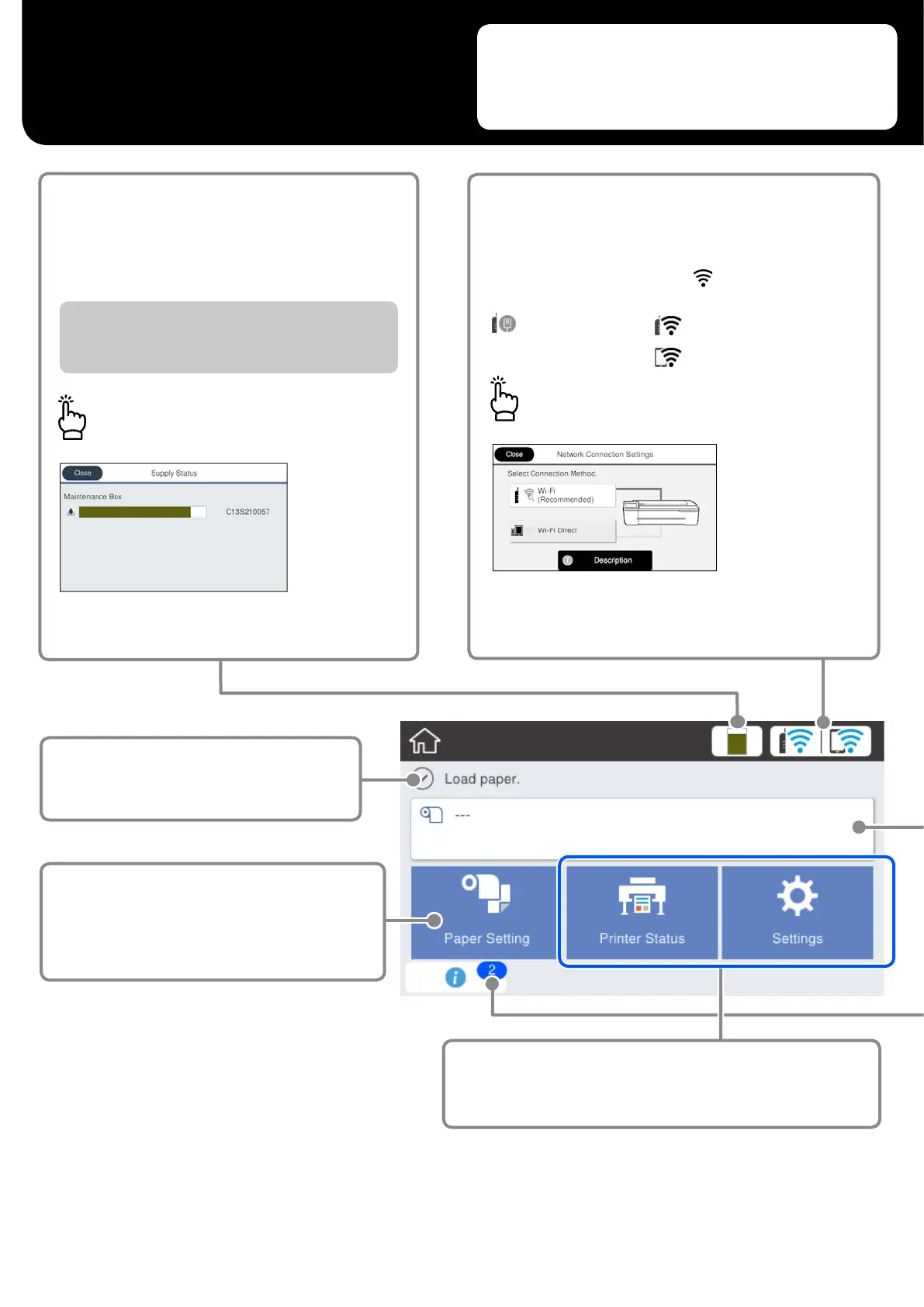Home Screen
Operations
The home screen is displayed when the printer is turned on.
These pages show the available operations on the home
screen.
The estimate of the amount of free space
remaining in the maintenance box.
The shorter the bar, the less free space there is in
the maintenance box.
When a is displayed, prepare a new maintenance box.
You can continue printing until replacement is required.
Touch this icon…
You can see the consumable product numbers.
The current printer status
Touch to load or remove paper.
U
“Getting Ready to Print” on page 4
The network connection status
The icon changes according to the connection method.
While the printer is connected,
is blue and indicates
the signal strength.
Wi-Fi
Ethernet
Wi-Fi Direct
You can change the connection method.
Touch this icon…
Touch to check the printer status or change
the printer settings.
2
