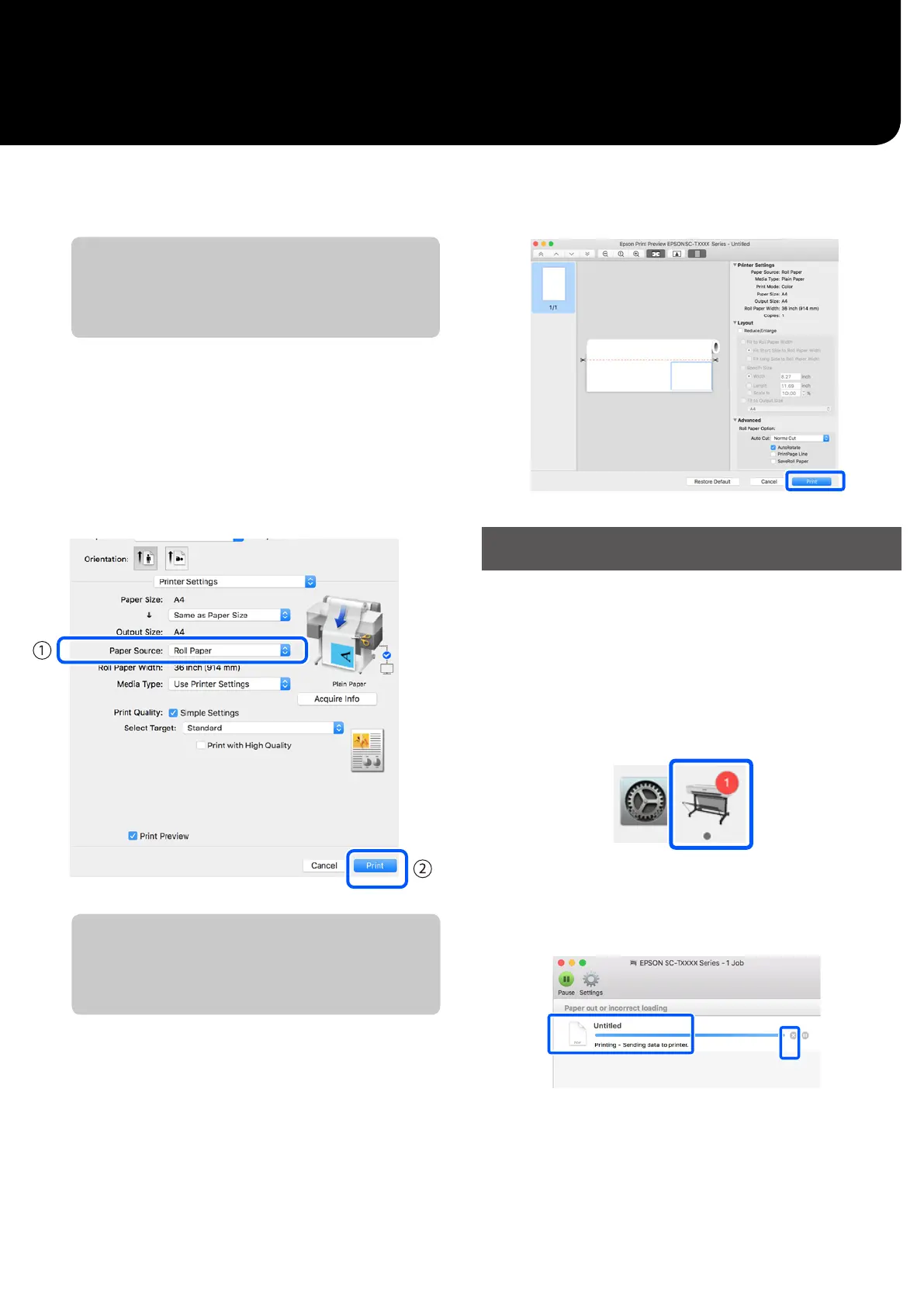I
Check the settings, and then click Print.
Printing starts.
Canceling Printing
Follow the steps below depending on your circumstances.
When the printer’s icon is displayed as follows in
the Dock
A
Click on the printer’s icon.
B
Click the print data that you want to cancel,
and then click Delete.
When data is being transferred from the computer
to the printer
You cannot cancel printing from your computer. Cancel from the
printer's control panel screen.
2. Roll Paper Width/Media Type
Settings made on the printer's control panel are displayed
automatically.
If you load or change paper after opening the Printer Settings
screen, click the Acquire Info button to update the settings.
3. Print Preview
Make sure this is selected.
G
Select Paper Source, and then click Print.
Select from roll paper, auto sheet feeder, and cut sheet.
Even if nothing is set in the printer driver, the print data is
reversed (mirrored) and printed.
Printing is not reversed if you select the Mirror Image check
box.
H
Click Print on the print screen of the application.
The print preview screen is displayed.
9
