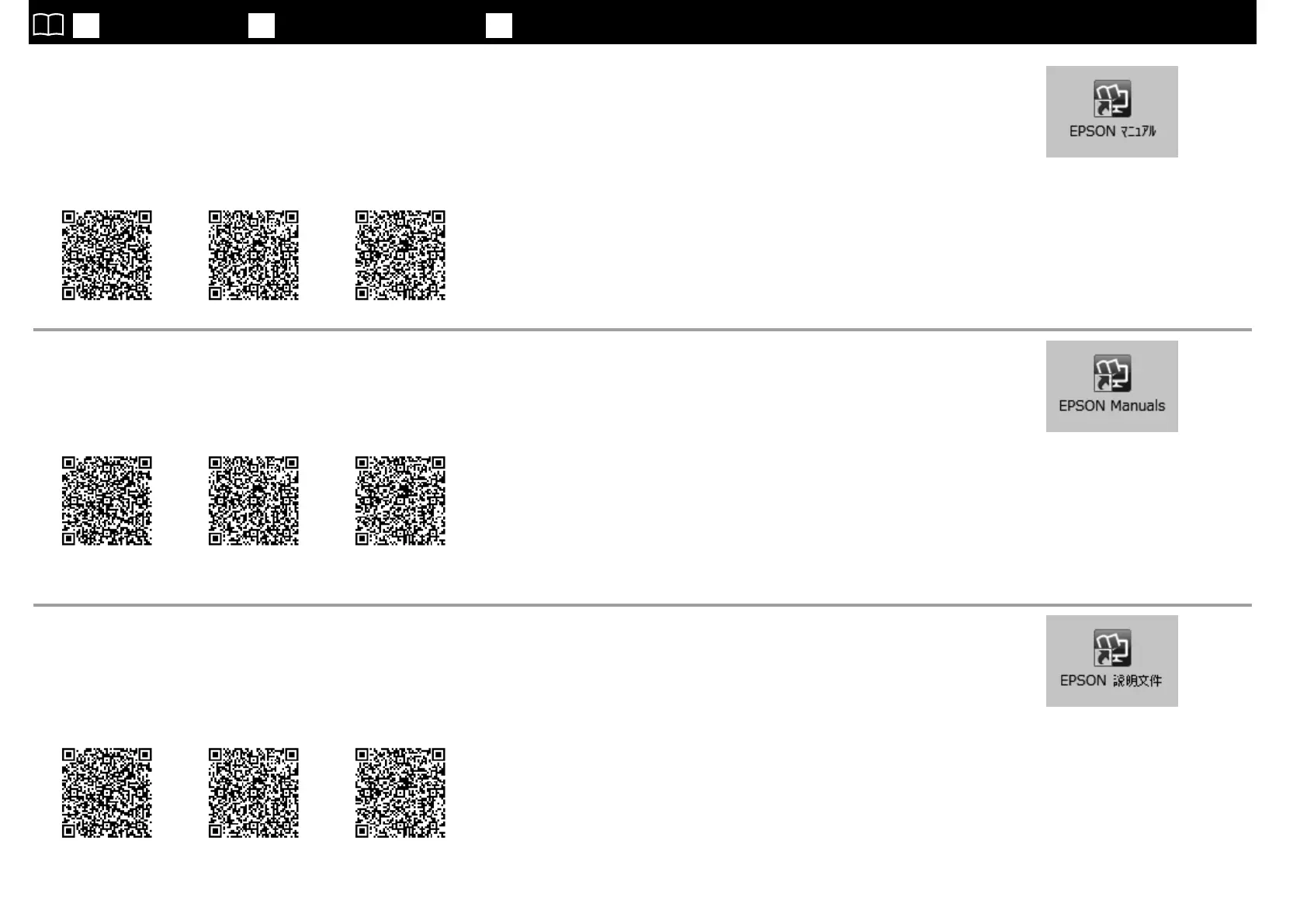以降は、メディアをセットして使用を開始してください。
メディアのセットやメンテナンスの方法は、別冊の『操作ガイド』を
ご覧ください。
メディアのセット、メンテナンスの方法は以下の QR コードにアクセ
スして動画でもご覧いただけます。
SC-S40650 SC-S60650 SC-S80650
本機の操作やメンテナンス、お問い合わせの多い症状の解決方法
は、オンラインマニュアルをご覧ください。
オンラインマニュアルは、コンピューターのデスクトップに作成
された[EPSONマニュアル ] アイコンから呼び出せます。
[EPSONマニュアル ] アイコンは、前項の「接続とインストール」
に従ってマニュアルをインストールすると作成されます。
[EPSONマニュアル]アイコンがデスクトップにないとき
EpsonSetupNavi (http://epson.sn/) から以下の手順でご覧
ください。
1.お使いのプリンターモデルを選択します。
2.[サポート]-[オンラインマニュアル]の順にクリックします。
Next, load media and start using the printer. For information on loading
media and performing maintenance, see the "Operator's Guide".
You can also scan one of the following QR codes to access videos on loading
media and performing maintenance.
SC-S40600 Series SC-S60600 Series SC-S80600 Series
JA
本機の使い方
EN
Using the Printer
TC
使用印表機
For details on operating and performing maintenance for the printer, as
well as solutions to frequently asked questions, see the online manuals.
You can open the online manuals by clicking the [EPSON Manuals] icon
created on your computer's desktop.
The [EPSON Manuals] icon is created when manuals are installed using
"Installing the Software" in the previous section.
No “Epson Manuals” Icon
If there is no Epson Manuals icon on the desktop, visit Epson Setup
Navi (http://epson.sn/) and follow the steps below to view the manuals
online.
1. Enter or select the printer model.
2. Click Support > Online Manual.
接下來,裝入材料並開始使用印表機。關於如何裝入材料和執行維護的
說明,請查看〝操作說明〞。
您也可以掃描下列其中一個
QR code
查看如何裝入材料和執行維護的影
片。
SC-S40670 SC-S60670 SC-S80670
關於如何操作和執行維護印表機的詳細說明,以及常見問題的解決
方法,請查看線上手冊。
您可以點擊建立在電腦桌面上的
[
EPSON
說明文件
]
圖示,打開線上
手冊。
[
EPSON
說明文件
]
圖示在上一節中使用〝安裝軟體〞安裝手冊時建立。
沒有〝
Epson
說明文件〞圖示
若桌面上沒〝
Epson
說明文件〞圖示,請至
Epson Setup Navi
(http://epson.sn/)
並依照下列的步驟,線上瀏覽手冊。
1.
輸入或選擇印表機機型。
2.
點選支援
>
線上手冊。
35
