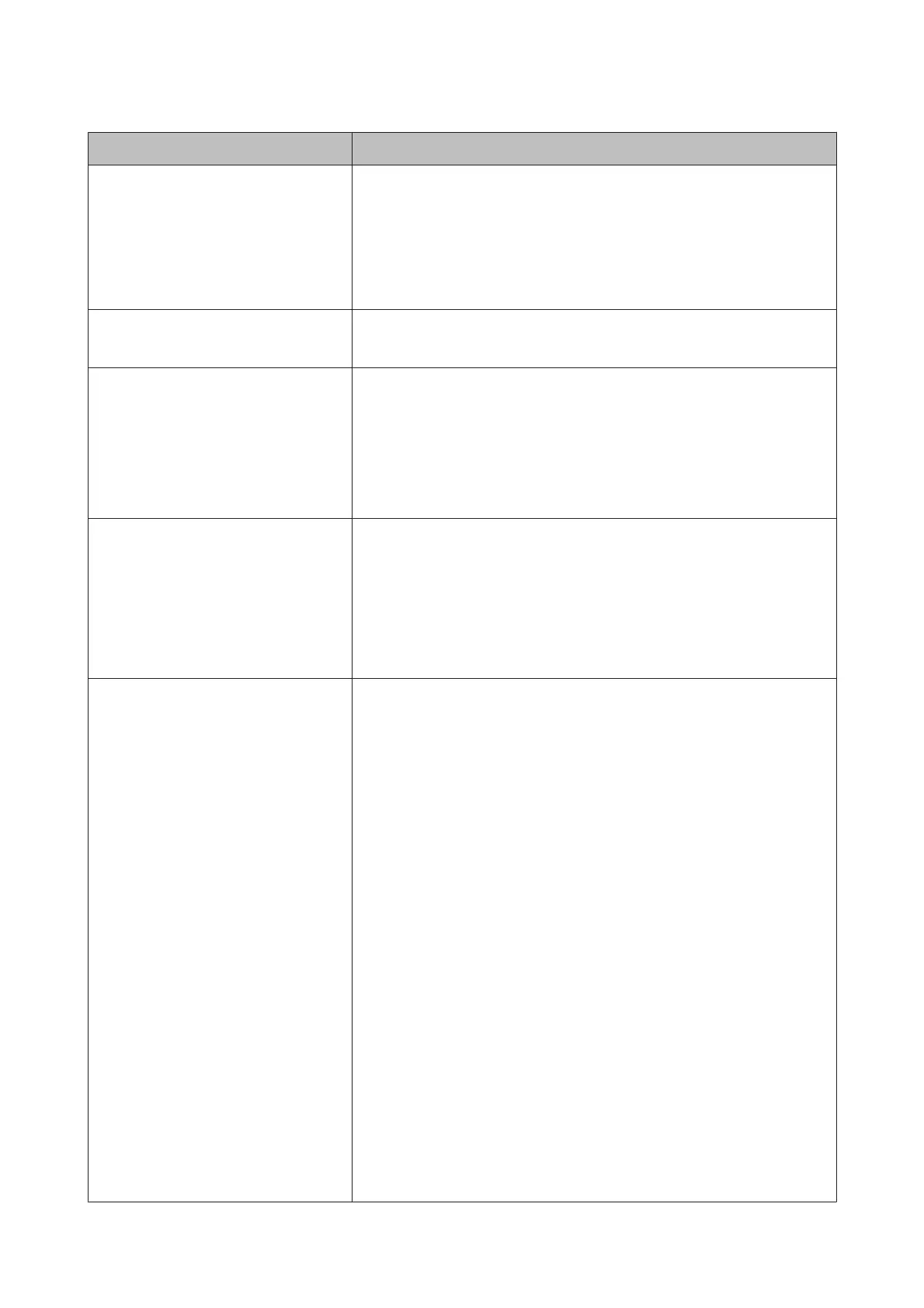Messages What to do
F/W Install Error
Firmware update failed.
Restart the printer.
Turn the printer off, wait for a few minutes, and then turn on the printer again.
Use Epson Edge Dashboard
*
to update the firmware again.
If this message appears in the control panel again, contact your dealer or Epson
Support.
* Version 1.5 or earlier is called the Epson Control Dashboard
Print head is nearing end of service life. The current print head is nearing the end of its service life.
Contact your dealer or Epson Support.
Auto Take-up Reel Unit stopped. Media is not correctly attached to the Auto Take-up Reel Unit.
Press the W button and select Job Cancel to cancel printing.
Flip the Auto switch on the Auto Take-up Reel Unit to the Off position, then flip it
back and reattach the media to the Auto Take-up Reel Unit.
U “Take-up with the Printed Side Facing Out” on page 39
U “Take-up with the Printed Side Facing In” on page 41
Media Size Error
Load correct size media.
The media currently loaded is not the correct width. Raise the media loading lever
and remove the media.
The narrowest width supported by the printer is 300 mm. Be sure the media is at
least 300 mm wide.
If this message is displayed even though the media is the correct width, the printer
may print if OFF is selected for Media Size Check.
U “The Printer Setup Menu” on page 107
Media Sensor Error
Loaded media or sensor has a problem.
Refer to manual for error details.
Media Sensor Error
Refer to manual for error details.
Adjust manually?
Press the W button to clear the message from the display.
The auto menu of Auto Media Adjust, Auto Nozzle Check, and Media Adjust
from Easy Media Setup are not available for the following media settings or
conditions.
❏ Transparent or colored media
❏ Media with an uneven surface
❏ Media that bleeds-through easily
❏ Platen Gap is set to 2.5 in the media settings.
❏ The printer is used in a place that is exposed to direct sunlight or interference
from other ambient light sources.
In these cases, execute the manual menu.
When executing Auto Media Adjust or Media Adjust: U “Optimization of media
settings (Media Adjust)” on page 48
When executing Auto Nozzle Check: U “Printing nozzle check patterns” on
page 85
If the printer is exposed to interference from ambient light sources, shade the
printer from these sources and perform the function again; it may succeed. When
the function has failed after shading the printer, execute the manual menu.
If none of the above applies to you when you are performing auto menu
operations in Easy Media Setup or Media Adjust, see Troubleshooting & Tips
(Online Manual).
SC-S80600 Series/SC-S80600L Series/SC-S60600 Series/SC-S60600L Series/SC-S40600 Series User's Guide
Problem Solver
116
