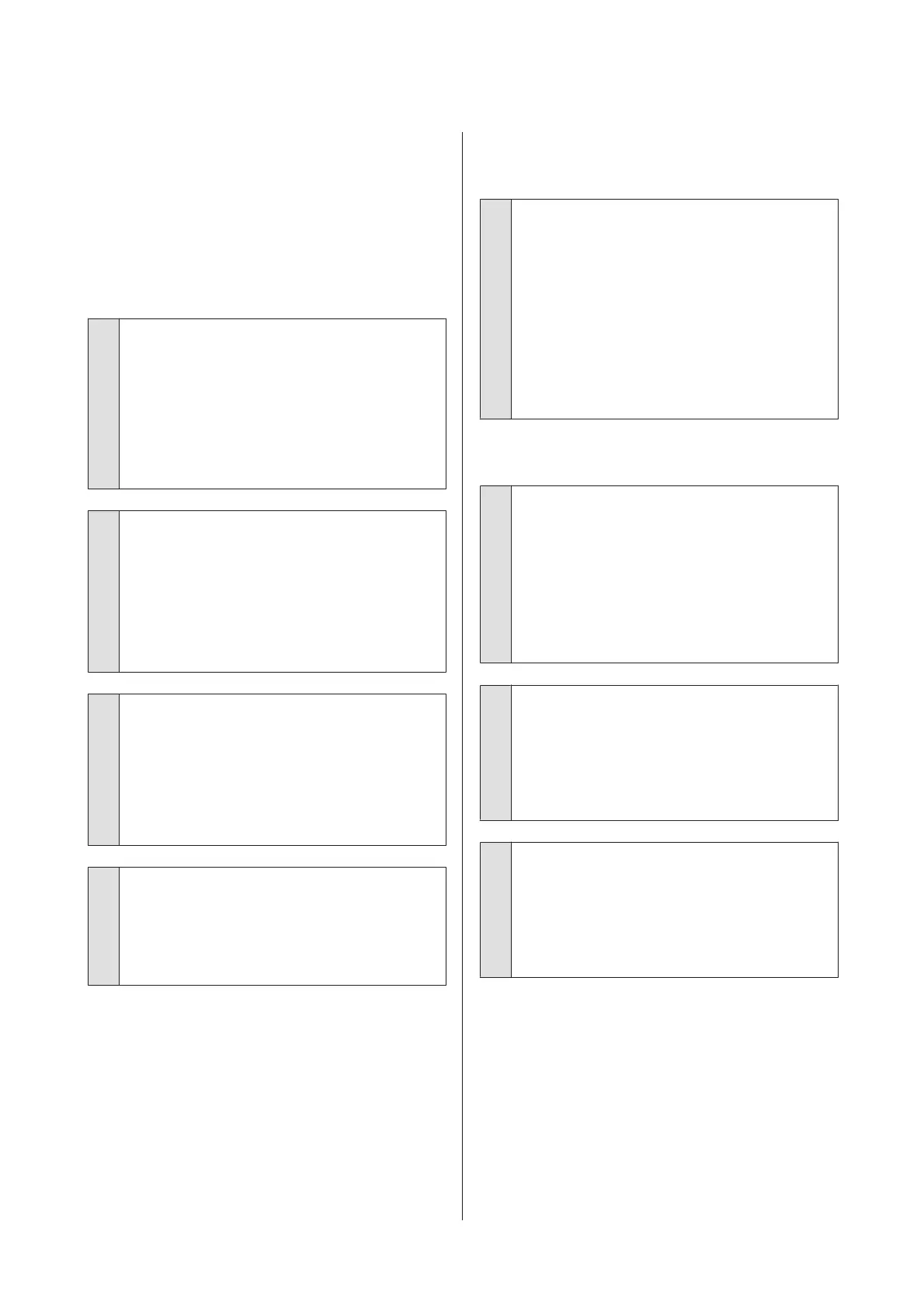D
Check if the ejected paper is smeared.
❏ If it is smeared: Touch Run Again if the
paper is smeared.
❏ If it is not smeared: Touch Done to finish
cleaning the roller.
The paper is wrinkled.
o
Are you using the printer at normal room
temperature?
Epson special media should be used at normal room
temperature (temperature: 15 to 25°C, humidity: 40
to 60%). For information about paper such as thin
paper from other manufacturers that requires
special handling, see the documentation supplied
with the paper.
o
Is there a gap between both edges of the
roll paper and the flanges?
Confirm that the spindle flanges are right up against
both edges of the roll paper, with no gaps. If there
are any gaps, then the paper is fed at an angle, and
this may result in wrinkling.
U “Loading Roll Paper” on page 27
o
Has Media Adjust been carried out?
Confirm that paper type settings that match the
paper being used, and perform Media Adjust.
U “Setting Loaded Paper” on page 37
U “Optimizing Paper Settings (Media Adjust)” on
page 42
o
Is the roll paper tension weak?
If wrinkles occur on the roll paper, increase the
paper tension settings. In the Roll paper information
area - Advanced Media Setting - Back Tension,
select High or Extra High.
The reverse side of the printed paper
is soiled.
o
Is ink dry on the printed surface?
Depending on the printing density and paper type,
the ink may take a while to dry. Do not stack the
paper until the printed surface is dry.
Additionally, setting the drying time on the printer
in Roll Paper - Advanced Media Setting - Drying
Time - Drying Time per Page to a longer time will
stop post-print processing (ejection, cutting),
waiting for the paper to dry naturally.
U “Roll Paper menu” on page 106
Blurred text, lines, and images
o
Is the Media Type setting correct?
Confirm that the paper type selected with the
printer matches the paper being used, and that the
printer driver Media Type settings are Use Printer
Settings. The amount of ink to be fired is controlled
according to the media type. If the settings do not
match the paper loaded, too much ink may be fired.
U “Setting Loaded Paper” on page 37
o
Is the Color Density setting appropriate?
On the printer driver Advanced screen, click Paper
Configuration, and decrease the ink density. The
printer may be printing with too much ink for some
paper. We recommend that black and color
densities be decreased similarly.
o
Are you printing on tracing paper?
If too much ink is discharged, on the printer driver
Advanced screen, click Paper Configuration, and
decrease the ink density. Alternatively, changing the
Paper Type to Tracing Paper <LowDuty> may
result in an improvement.
SC-T3100x Series User's Guide
Problem Solver
146
