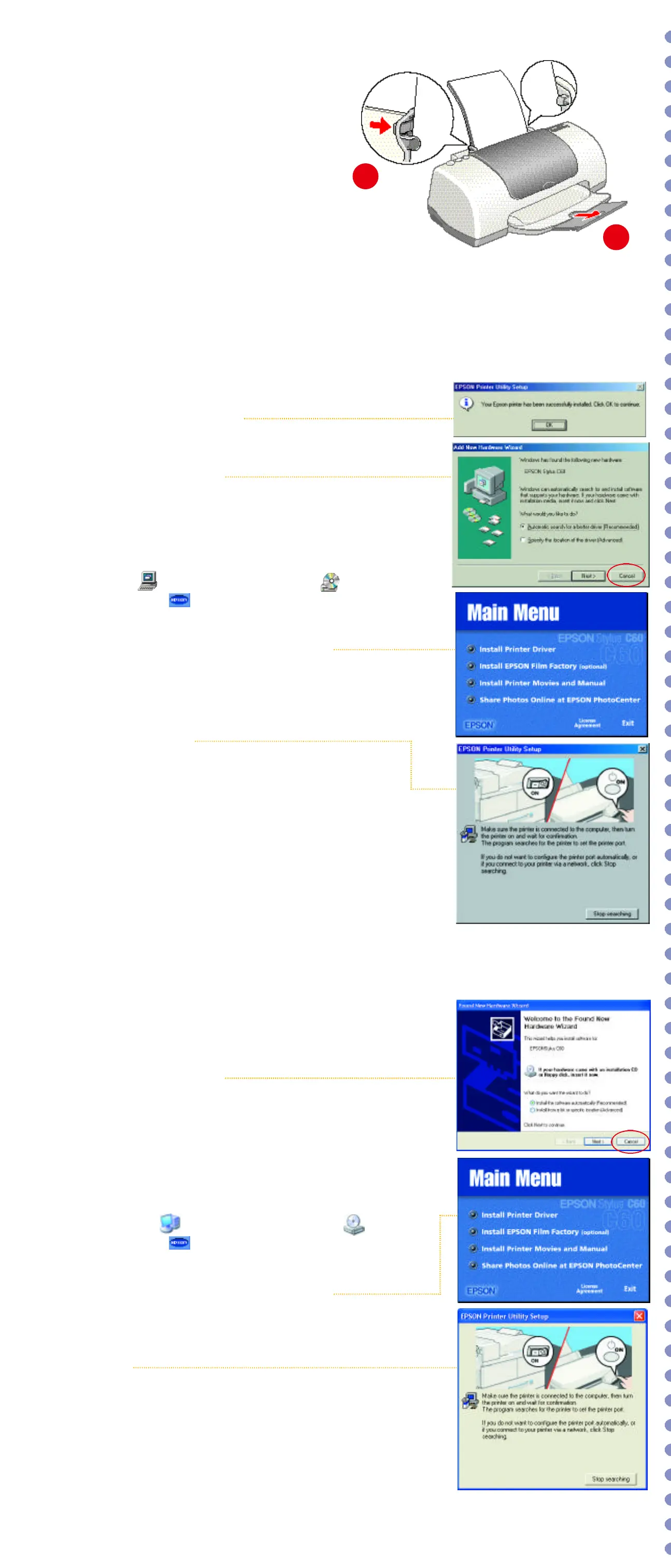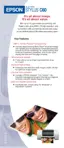8
8 Print
Now that you’ve set up your printer, you’re ready to print.
See your Printer Basics book for instructions.
Or, double-click the EPSON Printer Information Center icon
on your desktop (installed in section 7). You see this screen.
Click Reference Guide to view detailed information about your
printer. Click Print Show to view helpful animations that show
you how to print, load paper and ink, and solve basic problems.
5
5 Load Paper
1
2
3
1
Load some paper behind the tabs
inside the edge guides.
2
Press in the locking tab on the left edge guide
and slide it to the edge of the paper stack.
3
Pull out the output tray extension.
7
7 Install Optional Programs
1
After you register your printer, you see the Main Menu.
If you don’t see the Main Menu, open your CD-ROM window,
then double-click the EPSON icon.
2
Click Install EPSON Film Factory. You see this screen:
3
Click Install, then follow the instructions on the screen.
When installation is complete, close any open windows,
then click Back to return to the Main Menu.
4
Click Install Printer Movies and Manual and follow the
instructions on the screen. When installation is complete,
click Exit or Quit to return to the Main Menu.
5
Click Share Photos Online at EPSON PhotoCenter.
You see this screen:
6
If you want to place a link to the EPSON PhotoCenter
SM
website on your desktop, click Add Icon. Click OK,
then click Back to return to the Main Menu.
7
Click Exit, then remove the CD-ROM.
EPSON and EPSON Stylus are registered trademarks of SEIKO EPSON CORPORATION.
EPSON PhotoCenter is a service mark of Epson America, Inc.
General Notice: Other product names used herein are for identification purposes only
and may be trademarks of their respective owners. EPSON disclaims any and all rights in those marks.
Copyright © 2001 by Epson America, Inc.
Printed on recycled paper. 9/01
Printed in USA
CPD-12569R2
4014103-00
6
6 Install Software
1
When you see the Windows icons on your monitor, put the
EPSON CD-ROM in your CD-ROM or DVD drive.
2
Double-click My Computer, double-click EPSON,
then double-click EPSON.
3
Read the license agreement and click Agree.
4
At the Main Menu, click Install Printer Driver.
The files are copied to your computer.
5
If you see a screen asking you to turn on the printer, make
sure the printer is connected and turned on. Wait a minute
until the screen disappears. Do not click Stop searching.
More files are copied.
6
When setup is complete, click OK.
The EPSON Product Registration screen appears.
7
Register your printer as instructed.
At the last screen, click Done or close your browser.
Now you’re ready to install optional programs.
Go to section 7.
Windows 95, 98, Me, and 2000
Your computer may have the EPSON printer software already installed.
Make sure the printer is turned on, then turn on your computer.
Macintosh
1
When you see your Macintosh icons, put the
EPSON CD-ROM in your CD-ROM or DVD drive.
2
Double-click the EPSON CD-ROM icon,
then double-click the EPSON icon.
3
Read the license agreement and click Agree.
4
At the Main Menu, click Install Printer Driver.
5
At the installer screen, click Install; then click Continue
on the next screen. The files are copied to your Macintosh.
6
Select your default paper size, then click Restart. After your
Macintosh restarts, you see the EPSON Registration screen.
7
Register your printer as instructed.
8
Open the Chooser, click the C60 Series icon, click your USB port,
and turn on background printing.
9
Close the Chooser.
Now you’re ready to install optional programs.
Go to section 7.
Make sure the printer is turned on, then turn on your Macintosh
®
.
If you see this screen
Click Cancel. Then follow the steps below to install the
printer software:
If you see this message
Your software is already installed. Click OK. You’re ready to start
printing! Or, go to section 7 to install optional programs.
1
When you see the Windows icons on your monitor, put the
EPSON CD-ROM in your CD-ROM or DVD drive.
2
If you see a screen asking What do you want
Windows to do?, click Cancel.
3
Click Start, click My Computer, double-click EPSON,
then double-click EPSON.
4
Read the license agreement and click Agree.
5
At the Main Menu, click Install Printer Driver.
Wait while the files are copied to your computer.
6
If you see this screen, make sure the printer is connected
and turned on, then click Stop searching. More files
are copied.
7
When you see a message that setup is complete or the printer
port has been set, click OK. The EPSON Product Registration
screen appears.
8
Register your printer as instructed.
At the last screen, click Done or close your browser.
Now you’re ready to install optional programs.
Go to section 7.
Windows XP
Your computer may have the EPSON printer software already installed.
Make sure the printer is turned on, then turn on your computer.
If you see this screen
Click Cancel. Then follow the steps below to install the
printer software:
If you see a message that
your new hardware is installed and ready,
you can start printing right away. Or, go to section 7 to install
optional programs.
If you’re using Windows
®
, check to see which version you have.
Then follow the right set of instructions for your system.
