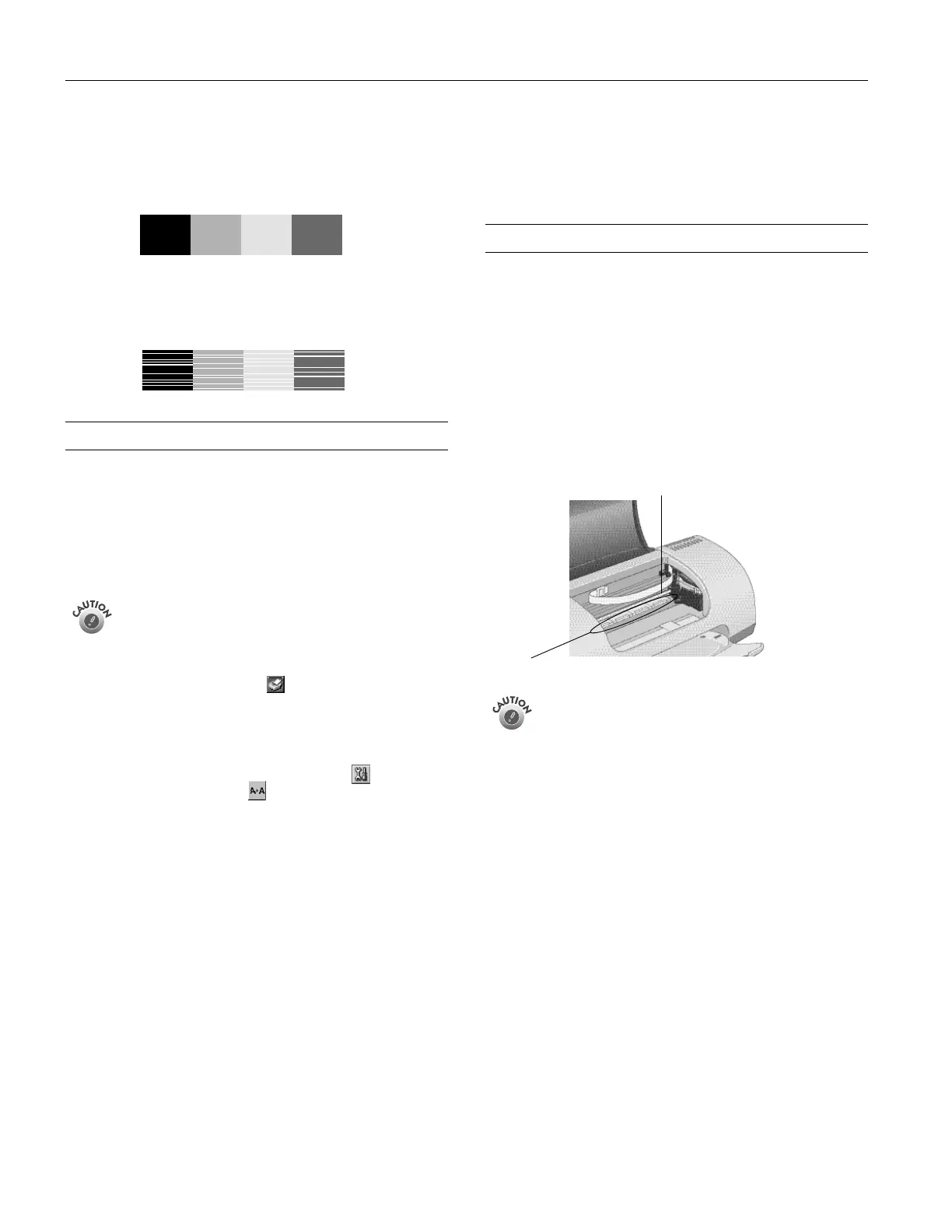EPSON Stylus C62
8 -
EPSON Stylus C62 10/02
Examining the Nozzle Check Pattern
Examine the nozzle check pattern you print. Each black and
colored area should be complete, with no gaps or lines, as
shown below:
❏
If your printout looks okay, you’re done.
❏
If any dots or lines are missing (as shown below), clean the
print head again; see the previous section for instructions.
Aligning the Print Head
If your printouts contain misaligned vertical lines, you may
need to align the print head. Your printer must be connected
directly to your computer (not on a network), to use the Print
Head Alignment utility.
1. Make sure the printer is turned on, but not printing, and
letter-size plain paper (not special ink jet paper) is loaded.
Load paper that’s at least 8.27 inches (210 mm) wide to
prevent ink from spraying inside the printer and smudging
your printouts.
2. Do one of the following:
❏
Windows: right-click the Status Monitor 3 icon on
the right side of the Windows taskbar. Then click
Print
Head Alignment
.
❏
Macintosh OS 8.5.1 to 9.x: Open the File menu and
choose
Page Setup
or
Print
. Click the
Utility
button, then click the
Print Head Alignment
button.
❏
Macintosh OS X: Open the
Applications
folder and
select
EPSON Printer Utility
. Select
C62 Series
in the
printer list, click
OK
, and select
Print Head Alignment
.
3. Follow the instructions on the screen to print a test page.
You see the alignment window.
4. On the printed page, select the pattern that shows the two
vertical lines most precisely printed on top of each other.
You may need to use a magnifying glass.
Select one pattern each for rows 1, 2, and 3. Then enter
the number of the best pattern for each row in the
corresponding boxes on the screen.
5. Click
Realignment
to print another test page. Make sure
the pattern numbered 8 in each row is the best aligned. If
not, repeat steps 4 and 5.
6. When you’re finished, click
Finish
.
Cleaning the Printer
To keep your printer working at its best, you should clean it
several times a year.
1. Turn off the printer, unplug the power cord, and
disconnect the printer cable.
2. Remove all paper, then use a soft brush to clean any dust or
dirt from the sheet feeder.
3. Clean the exterior of the printer with a soft, damp cloth.
4. Clean ink out of the printer’s interior with a soft, damp
cloth.
Don’t touch the carriage shaft.
Don’t touch the gears inside the printer.
Never use a hard or abrasive brush, or alcohol or thinner
for cleaning; they can damage the printer components
and case.
Don’t get water on the printer components and don’t
spray lubricants or oils inside the printer.
Don’t use any cleaning sheets included with special
paper; they may jam inside the printer.
Clean
here
Don’t touch the carriage shaft
