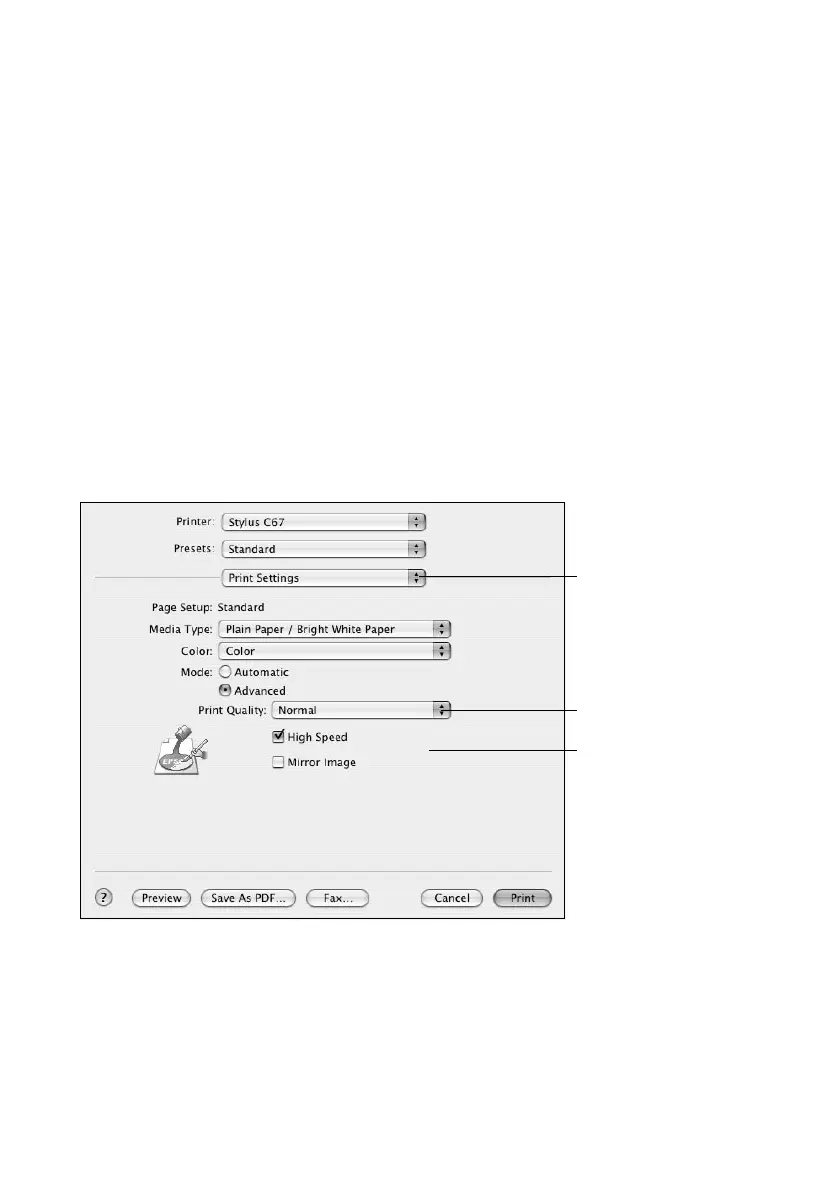Printing Photos in Macintosh OS X 21
■ Matte Paper - Heavyweight
■ Glossy Photo Paper
11. Select Quality (for higher quality) or Speed (for faster printing) using the
slider.
12. Do one of the following:
■ Click Print.
■ If you want to print at a higher resolution or use special settings, continue
with the steps in the next section.
Customizing Your Photo Settings
1. Click Advanced.
2. Select these settings as necessary:
Note: When you select Photo RPM for the highest print quality, printing will take
longer.
For more information on advanced settings, or instructions on saving them as a
group so you can reuse them later, click the ? button.
Select various print
options here
Click here to select
Photo RPM (5760 × 720)
for the best print quality
on certain paper types
For color management
settings, select Color
Management from the
pop-up menu
