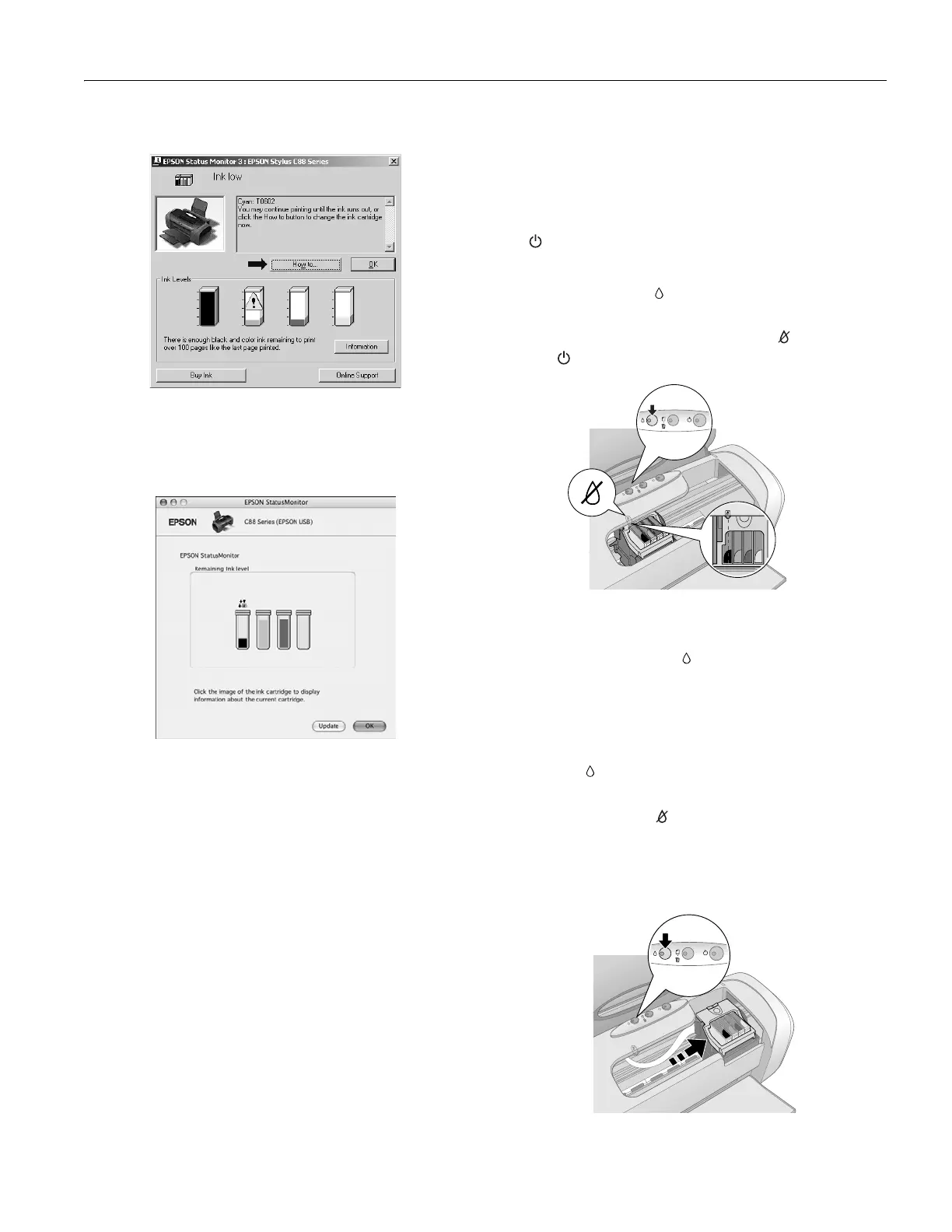Epson Stylus C88
6/05 Epson Stylus C88 - 7
You see a window like this:
❏ Macintosh OS X: Double-click the
Epson Printer Utility
icon in the Applications folder. Choose
C88 Series and
click
OK. Then click Epson Status Monitor. You see a
window like this:
Ink Cartridge Precautions
Warning: Keep ink cartridges out of the reach of children.
If ink gets on your hands, wash them thoroughly with soap and
water. If ink gets in your eyes, flush them immediately with water.
Caution: Don’t remove the cartridge label, or ink will leak.
Don’t remove the green IC chip from the cartridge. Installing a
cartridge without an IC chip can damage the printer. Avoid touching
the green IC chip, as this can damage the ink cartridge.
If you remove an ink cartridge temporarily, protect the ink supply port
on the bottom of the cartridge from dirt and dust. Place it in the
original packaging, if you still have it, or in a small box.
Store ink cartridges in the same environment as the printer. Stand the
cartridges upright (the label identifying the color should be on the
top).
Removing and Installing Ink Cartridges
Be sure you have a new ink cartridge before you begin. Once
you start the ink cartridge replacement procedure, you must
complete all the steps in one session.
1. Make sure the printer is turned on and not printing. The
power light should be on, but not flashing.
2. Open the printer cover.
3. Press and release the ink button.
The ink cartridge holder moves to the left, and the cartridge
that needs to be replaced stops under the ink out mark.
The power light flashes.
Caution: To avoid damaging the printer, never move the print
head by hand.
Note: Don’t hold down the
ink button for more than
3 seconds, or the printer will start to clean the print head.
If no cartridge needs to be replaced, the holder moves to the
ink cartridge replacement position, shown below. Go to
step 5.
4. Press the ink button again.
❏ If more than one cartridge is empty, the next cartridge
moves under the ink out mark.
❏ If all the empty cartridges have been identified, the print
head moves right to the ink cartridge replacement
position, shown below.
