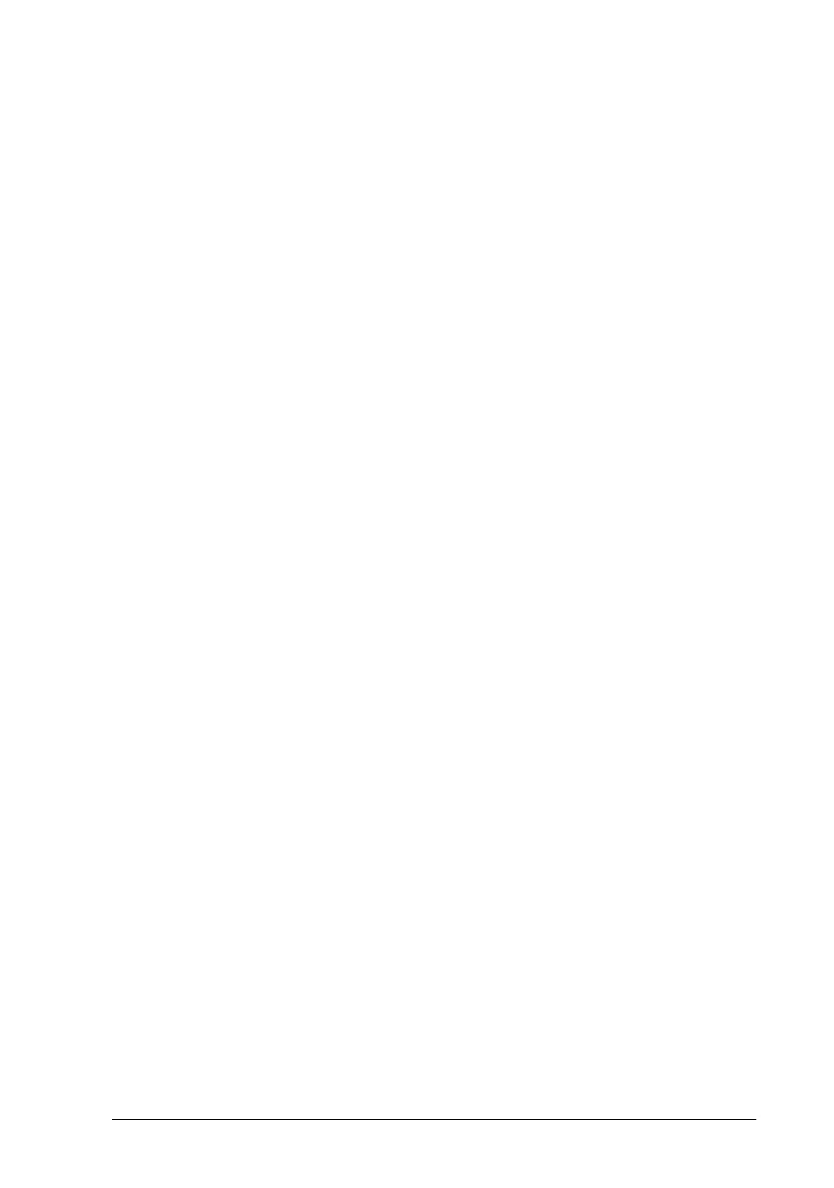21
Kauai
short.bk Rev. C
A5 size KAUD.FM
11/5/98 Pass 3
R
Proof Sign-off:
N.Nomoto _______
N.Nomoto _______
K.Norum _______
4. Click the
Main
tab if necessary, then click anywhere in the
Media Type box and select the media you loaded in the
printer.
5. Select
Color
as the Ink setting.
6. Make sure the Mode option is set to
Automatic
.
When
Automatic
is selected, the printer software optimizes
other settings according to the Media Type and Ink settings
you make.
7. Click
OK
at the bottom of the window. You return to the Print
dialog box (or a similar dialog box).
8. Click
Close
,
OK
, or
Print
to print. You may need to click a
combination of these buttons.
While printing, the EPSON Progress Meter (Windows 95, 98, and
NT 4.0) or the EPSON Despooler dialog box (Windows 3.1) will
appear, showing the printing progress and the status of your
printer. For details, see “Checking Printer Status and Managing
Print Jobs” in the online Reference Guide.
Congratulations! Your EPSON printer is now fully setup and
ready to help you create wonderful printouts. For further
information about your printer, see the online Reference Guide.
For details about the printer software, see online help. To learn
more about color printing, see the online Color Guide.
