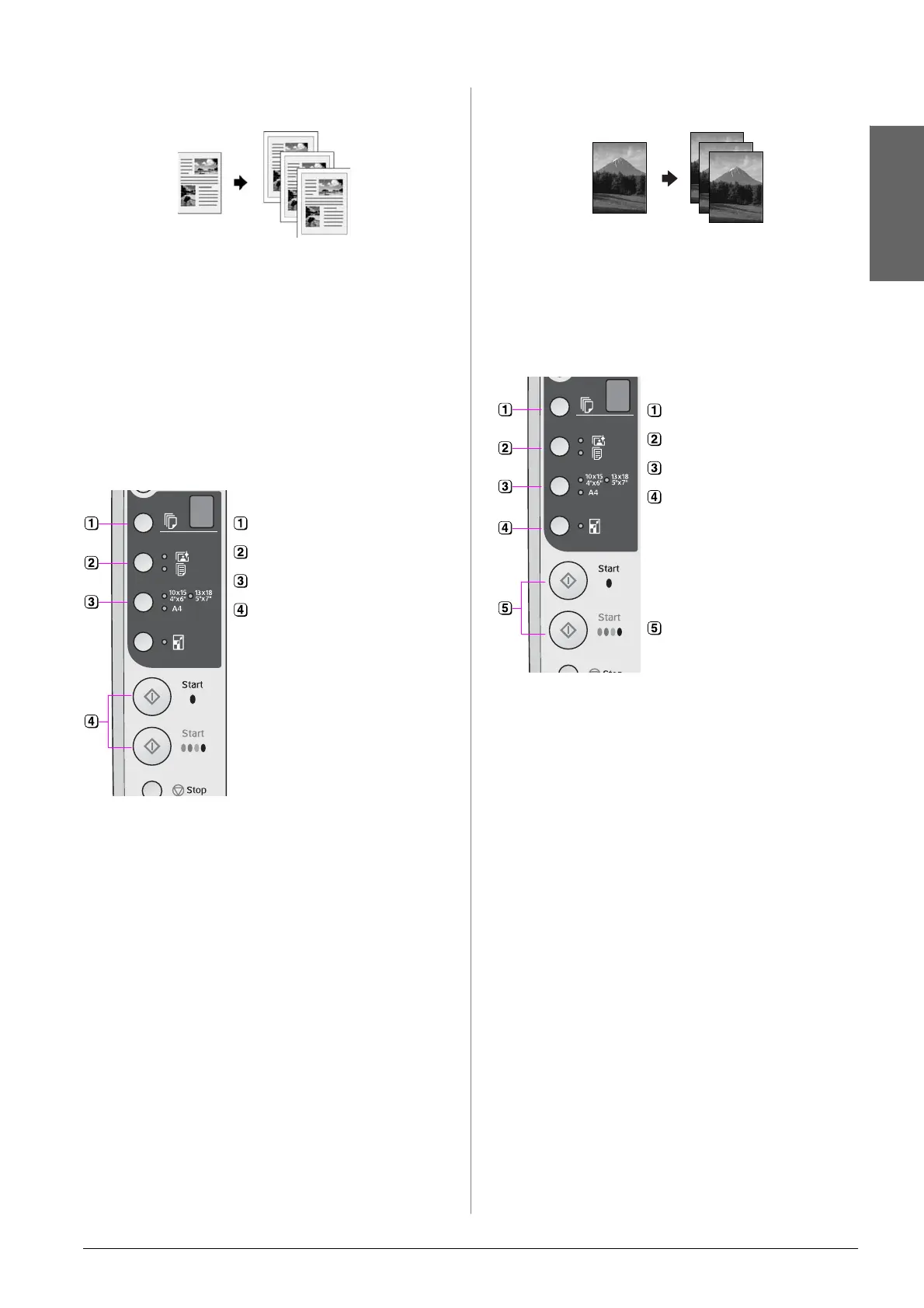Copying 11
En gli sh
Copying Documents
Tip:
Plain photocopier paper works well for making everyday copies.
For crisper text and more vivid colors, try one of the special Epson
papers (& “Selecting Paper” on page 8).
1. Load plain paper (& page 8).
2. Place your original on the document table
(& “Placing Originals on the Document Table”
on page 10).
3. Make the following settings on the control panel.
Tip:
If you want to resize the copy to the size of paper that you loaded
automatically, turn on the o [Fit to Page] light by pressing the o [Fit
to Page] button.
The On light flashes, and after a moment your
document is copied.
If you need to stop copying, press the y Stop button.
Note:
If the edges of the copy are cropped off, move the original away
from the corner slightly.
Copying Photos
1. Load photo paper (& page 8).
2. Place your original on the document table
(& “Placing Originals on the Document Table”
on page 10).
3. Make the following settings on the control panel.
Tip:
If you want a white border, turn off the o [Fit to Page] light by
pressing the o [Fit to Page] button.
The On light flashes, and after a moment your photo
is copied.
If you need to stop copying, press the y Stop button.
Speeding Up Copying
If you want to make a copy quickly and do not need
high quality, you can print a “draft” copy. The print
quality is reduced, but the copy is printed faster.
1. Load A4-size plain paper and select l [Plain
Paper] and A4 on the control panel.
2. When you are ready to copy, press and hold
down the y Stop button, then press and hold
down the x Start E [Color] button (to copy in
color) or the x Start D [B&W] button (to copy in
black and white).
3. When the On light starts flashing, release both
buttons.
Note:
For draft copies, black and color ink are mixed, even for
black-and-white copies.
Select the number of copies.
Select l [Plain Paper].
Select the paper size you loaded.
To make a color copy, press the
x Start E [Color] button.
To make a black-and-white copy,
press the x Start D [B&W] button.
Select the number of copies.
Select g [Photo Paper].
Select the paper size you loaded.
Turn on the o [Fit to Page] light by
pressing the o [Fit to Page] button.
Note:
If you select the o [Fit to Page]
option, your image is slightly
enlarged and cropped to fill the
sheet or paper.
To make a color copy, press the
x Start E [Color] button.
To make a black-and-white copy,
press the x Start D [B&W] button.
