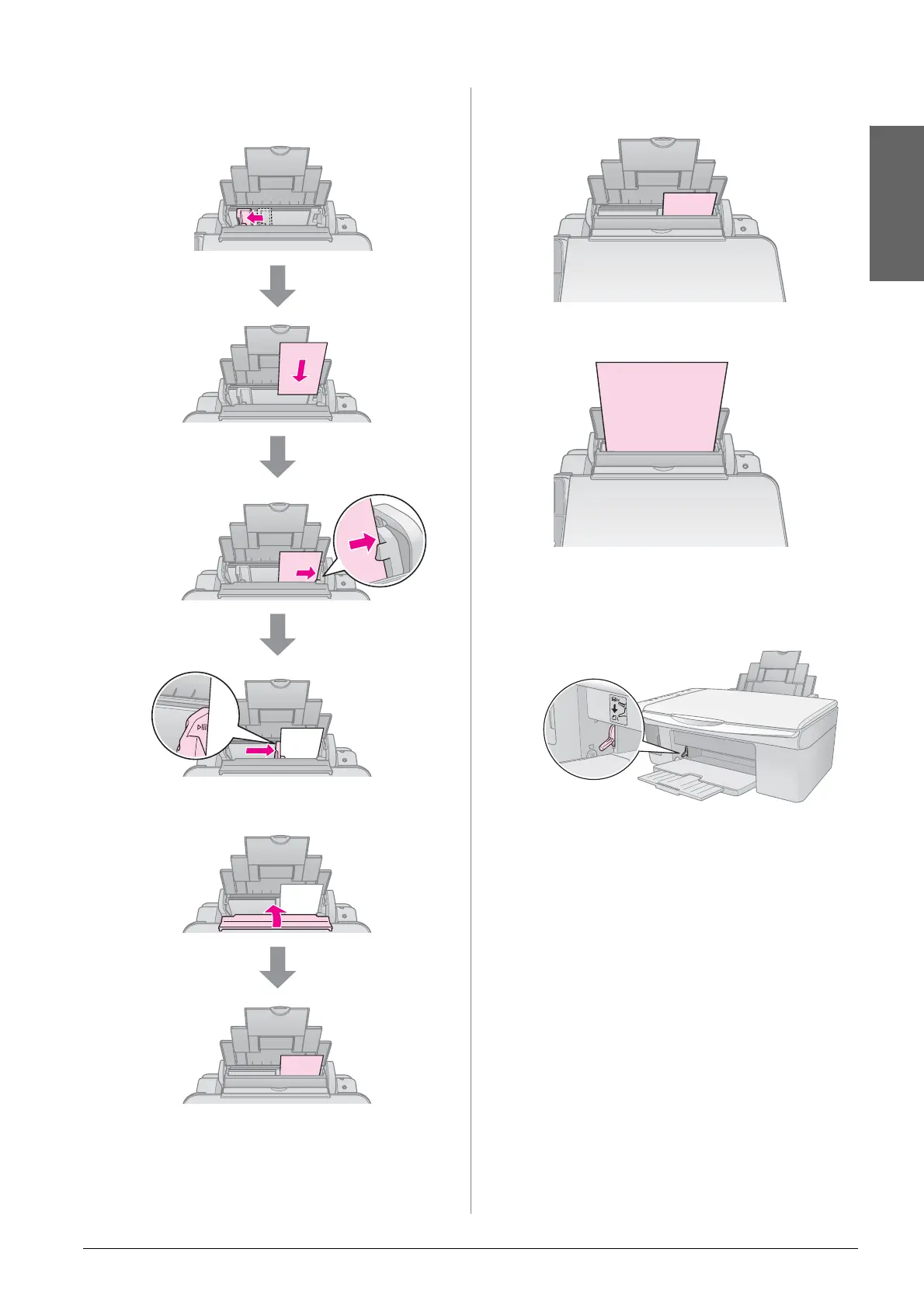Handling Paper 9
En gli sh
4. Set the paper as shown in the following
illustrations.
5. Flip the feeder guard back.
Also make sure the paper thickness lever is set
down to the m position.
Note:
Make sure you do not load more than the recommended
number of sheets. Check the Paper Type setting before
printing to make sure it matches the type of paper you have
loaded (& “Selecting Paper” on page 8).
The printable
side is often
whiter or
brighter than the
other side.
place behind
the tabs
make sure it fits
under the arrow
inside the left
edge guide
10 × 15 cm (4 × 6 in.)
and 13 × 18 cm
(5 × 7 in.)
A4
The letter L appears briefly in
the k [Copies] window on the
control panel when you move
the lever to the m position; the
letter H appears when you
move it to the ^ position.
