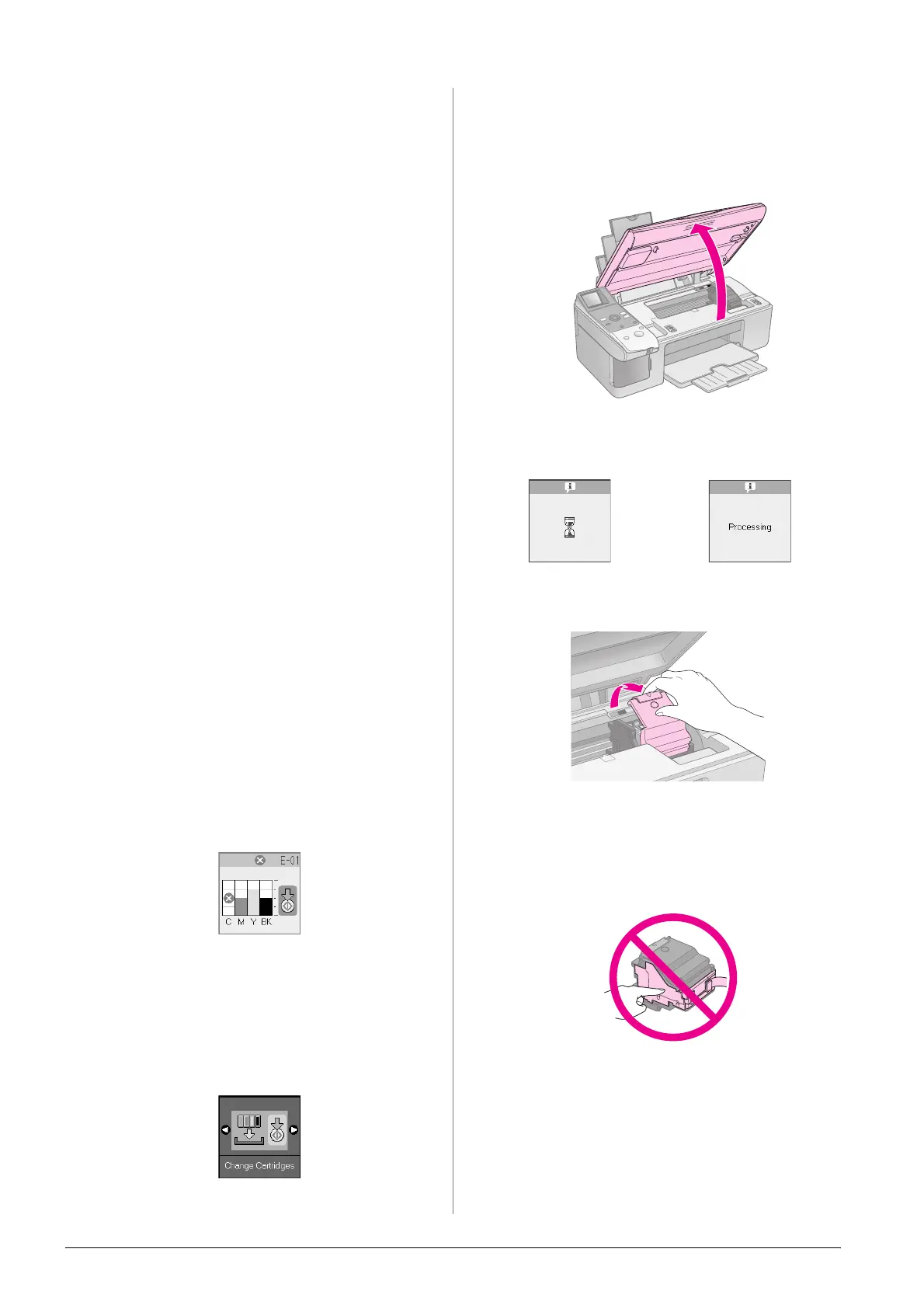20 Maintenance
Ink cartridge precautions
w Warning:
If ink gets on your hands, wash them thoroughly with soap and
water. If ink gets in your eyes, flush them immediately with water.
If you still have discomfort or vision problems, see a doctor
immediately.
■ To avoid damaging the product, never move the
print head by hand.
■ When an ink cartridge is expended, you cannot
continue copying or printing even if the other
cartridges still contain ink.
■ Leave the expended cartridge installed until you
have obtained a replacement. Otherwise the ink
remaining in the print head nozzles may dry out.
■ An IC chip on each ink cartridge monitors the
amount of ink used from the cartridge.
Cartridges are usable even if they are removed
and reinserted. However, some ink is consumed
each time cartridges are inserted because the
printer automatically checks their reliability.
■ Ink cartridges with low ink status cannot be used
when reinserted.
Removing and installing ink
cartridges
Make sure you have a new ink cartridge before you
begin. Once you start replacing a cartridge, you must
complete all the steps in one session.
1. Do one of the following:
■ If an ink cartridge is expended:
Look at the LCD screen to find out which
cartridge should be replaced, then press the x
Start button.
■ If an ink cartridge is not expended:
Check the ink cartridge status (& “Checking the
ink cartridge status” on page 19). Press the F
[Setup/Utilities] button. Use the l or r button to
select Change Cartridges. Then press the x
Start button.
2. Press the x Start button again, and then lift up
the scanner unit.
c Caution:
Do not lift up the scanner unit when the document cover is
open.
One of the following screens is displayed.
3. Open the cartridge cover.
c Caution:
❏ Never attempt to open the cartridge cover when the print
head is moving. Wait until the cartridges have moved to
the replacement position.
❏ Be careful not to touch the parts highlighted below.
Icon display Text display
