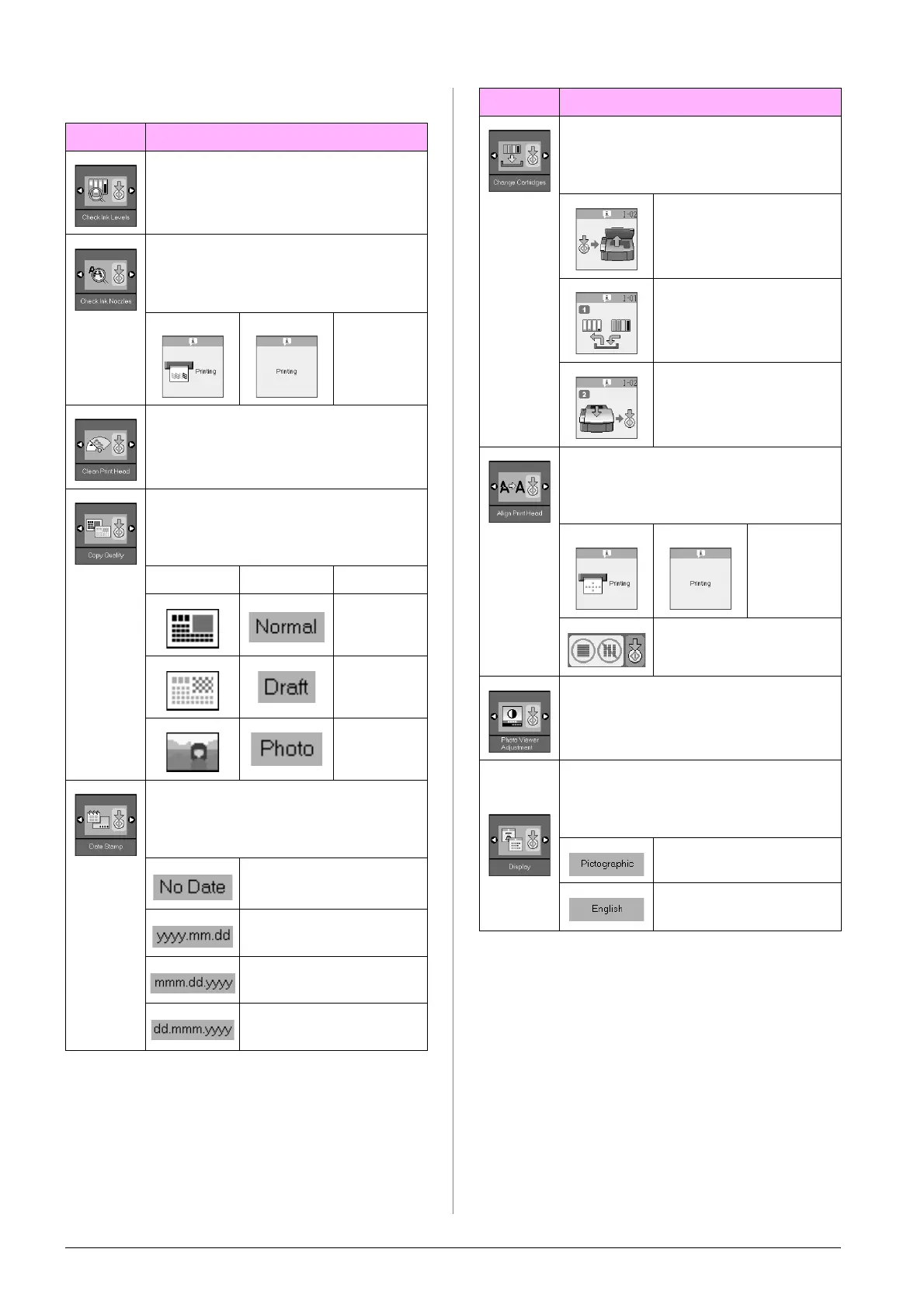32 Panel Icon List
Setup/Utilities Mode
Display Meaning
Check ink cartridge status.
You can check the ink cartridge status.
Press the x Start button to enter this mode.
Check ink nozzles.
You can print a nozzle check pattern.
Press the x Start button to enter this mode.
Icon Text Printing
nozzle
check
pattern.
Clean print head.
You can clean the print head.
Press the x Start button to enter this mode.
Copy Quality
You can select the copy quality.
Press the x Start button to enter this mode.
Icon Text Quality
Normal
Draft
Photo
Date
You can print the date on your photo.
Press the x Start button to enter this mode.
No date
2006.06.16
Jun.16.2006
16.Jun.2006
Change Cartridges.
You can change the ink cartridges.
Press the x Start button to enter this mode.
Press the x Start button,
and then open the scanner
unit.
Change ink cartridges.
Close the scanner unit, and
then press the x Start
button.
Align print head.
You can align the print head.
Press the x Start button to enter this mode.
Icon Text Printing
head
alignment
set pattern.
Set head alignment.
Change LCD contrast.
You can change the LCD contrast.
Press the x Start button to enter this mode.
Text
display
users only
Display
You can select the display settings.
Press the x Start button to enter this mode.
Icons only are displayed on
the LCD screen.
Icons and text are displayed
on the LCD screen.
Display Meaning
