Unpack
Unpack
1 Remove everything from the box.
NOTE: For instructions on using special media accessories, see your
User’s Guide.
2 Remove all the tape and packing material from the printer.
Turn On the Printer
Turn On the Printer
2
2
1 Plug the printer’s power cord into a grounded electrical outlet.
NOTE: Do not connect the printer to your computer yet. Wait until you are instructed
to connect the USB cable in section 5, “Install Software.”
2 Press the Power button to turn on the printer.
CAUTION: Never use an external switch, such as a wall switch or power strip switch,
to turn the printer on or off.
CD position
check paper
Small CD
insert
Printer
User’s Guide
Printer Software
CD-ROM
1
1
CD/DVD tray
Ink cartridges
1 Open the printer cover.
2 Shake the ink cartridge packages 4 or 5 times before
opening them. (Don’t shake them after they’re unpacked.)
3 Unwrap the ink cartridges.
4 Open the cartridge cover and remove the
paper insert.
5 Lower each cartridge into its holder with the green
circuit board facing the front. The color of the
cartridge label should match the marker above the
cartridge holder.
Then gently push each ink cartridge down until it
clicks into place.
Install Ink Cartridges
Install Ink Cartridges
3
3
Epson Stylus Photo R1800
Epson Stylus
®
Photo R1800
Start
Here
Start
Here
Roll paper holders
Don’t touch the green circuit
board or remove any labels
6 Close the cartridge cover. Push it down at the
top so it clicks into place.
7 Press the Ink button and close the printer cover.
The ink light flashes as your printer charges ink for about 2 1/2 minutes.
CAUTION: Don’t turn off the printer or interrupt charging while the light is flashing or
you’ll waste ink.
Load Paper
Load Paper
4
4
1 Flip open the paper support and pull up the extensions.
2 Press the bottom of the output tray. The tray opens and moves up. Pull out
the extension.
3 Fan a few sheets of paper and load them against the right side of the sheet feeder. Slide
the left edge guide against the paper.
NOTE: For instructions on loading and printing on CDs or DVDs, roll paper, matte
paper, and other special media, see your User’s Guide.
FireWire
®
(IEEE
1394) cable
Matte sheet support
Single sheet guide
Turn over
4 x 6
letter
CPD-19344R1
XXX
Printed in XXXXXX XX.XX-XX
CPD19344R1_Fue_SH_E.qxd 7/8/05 2:21 PM Page 1



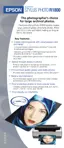














