Quick Reference
Printing Without a Computer
Here’s how to use the control panel:
Epson and Epson Stylus are registered trademarks; and Print Image Matching and the
Print Image Matching logo are trademarks of Seiko Epson Corporation. ColorLife is a
registered trademark of Epson America, Inc.
General notice: Other product names are for identification purposes only and may be
trademarks of their respective owners. Epson disclaims any and all rights in those marks.
© 2004 Epson America, Inc. 7/04
CPD-18506
4051365-00
XXX
Basic Advanced Custom Direct Save
Back
OK
Stop
Power
Print
Cancel control panel settings
or stop printing and cancel
print job
Save custom advanced settings
Choose Basic or
Advanced Mode
Start printing
Save photos to external disk,
CD-R, DVD-R, or thumb drive
LCD Screen
Go to next menu or
choose menu selection
Press to replace ink or
perform printer maintenance
Choose Menu Settings
Return to previous menu
or cancel menu selection
Press and hold for 2 sec.
to turn the printer on or off
Printed in XXXXXX XX-XX.XX
Choosing Basic or Advanced Print Mode
When should you use each mode? You can use Basic mode for quick and easy
4 x 6" photo prints. For more options, choose Advanced mode. Just press the
Basic /Advanced button to choose Basic or Advanced mode (indicated by the
green light under the mode name).
Print Directly From Your Camera
If you have a PictBridge™- or
USB Direct Print-enabled
camera, you can select photos
and print them directly from
your camera.
Automatically Adjust Photos
If your camera has PRINT Image
Matching™ (P.I.M) or Exif Print support,
you can use these features to
automatically adjust your photos for
the best results.
Print Directly onto CDs
You can create great-looking
custom CDs or DVDs. Print on
ink jet-printable CDs without a
computer or using the included
EPSON Print CD software.
Save Files
The printer lets you save the photo files from your
camera’s memory card directly to a CD-R, DVD-R,
thumb drive, or Zip disk, without a computer. You
can also print photos from CDs, DVDs, thumb drives
and Zip disks.
Maintain Your Printer
You can maintain your printer right from its control
panel. You can clean the print head if you see
banding or other image quality issues, or you can
replace an ink cartridge using the control panel.
TM
Resetting Default Settings
After you change your settings in Advanced mode,
you may want to return to the default settings before
printing other photos. Follow these steps:
1 Press or to highlight More Options,
then press OK.
2 Select Restore to Factory Setting, then
press OK.
3 Select YES, then press OK.
Other Great Features
For detailed information on these features, see your
Printer Basics book or on-screen Reference Guide.
Print Wirelessly
You can use a Bluetooth
®
-enabled PDA, phone,
computer, or other device to send images to your
printer wirelessly with an optional Bluetooth photo
print adapter.
Epson Stylus
®
Photo R320



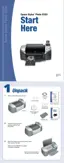

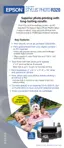












