Unpack
Unpack
1 Remove everything from the box.
2 Remove all the tape and
packing material from
the printer.
3 Open the output tray and the printer cover.
Then remove the tape.
Make sure the CD/DVD tray guide
is closed completely.
Turn On the Printer
Turn On the Printer
2
2
3 Unwrap the ink cartridges.
4 Open the cartridge cover and remove the paper insert.
5 Lower each cartridge into its holder with the green circuit board facing the front.
The color of the cartridge label should match the marker above the cartridge holder.
Then gently push each ink cartridge down until it is firmly seated.
6 Close the cartridge cover.
7 Press the Maintenance button and close the printer cover.
CAUTION: Don’t turn off the printer or interrupt charging while the light is flashing or
you’ll waste ink.
A progress bar is displayed on the LCD panel during ink charging.
8 After ink charging is finished, press OK.
1 Plug the printer’s power cord into a grounded electrical outlet.
STOP: Do not connect the printer to your computer yet. Wait until you are instructed
to connect the USB cable in section 5, “Install Software.”
2 Press the Power button to turn on the printer.
CAUTION: Never use an external switch, such as a wall switch or power strip switch,
to turn the printer on or off.
CD position
check paper
Small CD
insert
Printer
Printer Basics
Printer Software
CD-ROM
1
1
CD/DVD tray
Quick Reference
Ink cartridges
Turn over
Make sure the tray guide is
up after removing the tape
1 Flip open the paper support and pull up the extension.
2 Open the printer cover.
Install the
Ink Cartridges
Install the
Ink Cartridges
3
3
Don’t touch the green circuit
board or remove any labels
continue
Epson Stylus Photo R320
CPD-18377
4050614-00
XXX
Epson Stylus
®
Photo R320
Start
Here
Start
Here





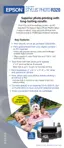












