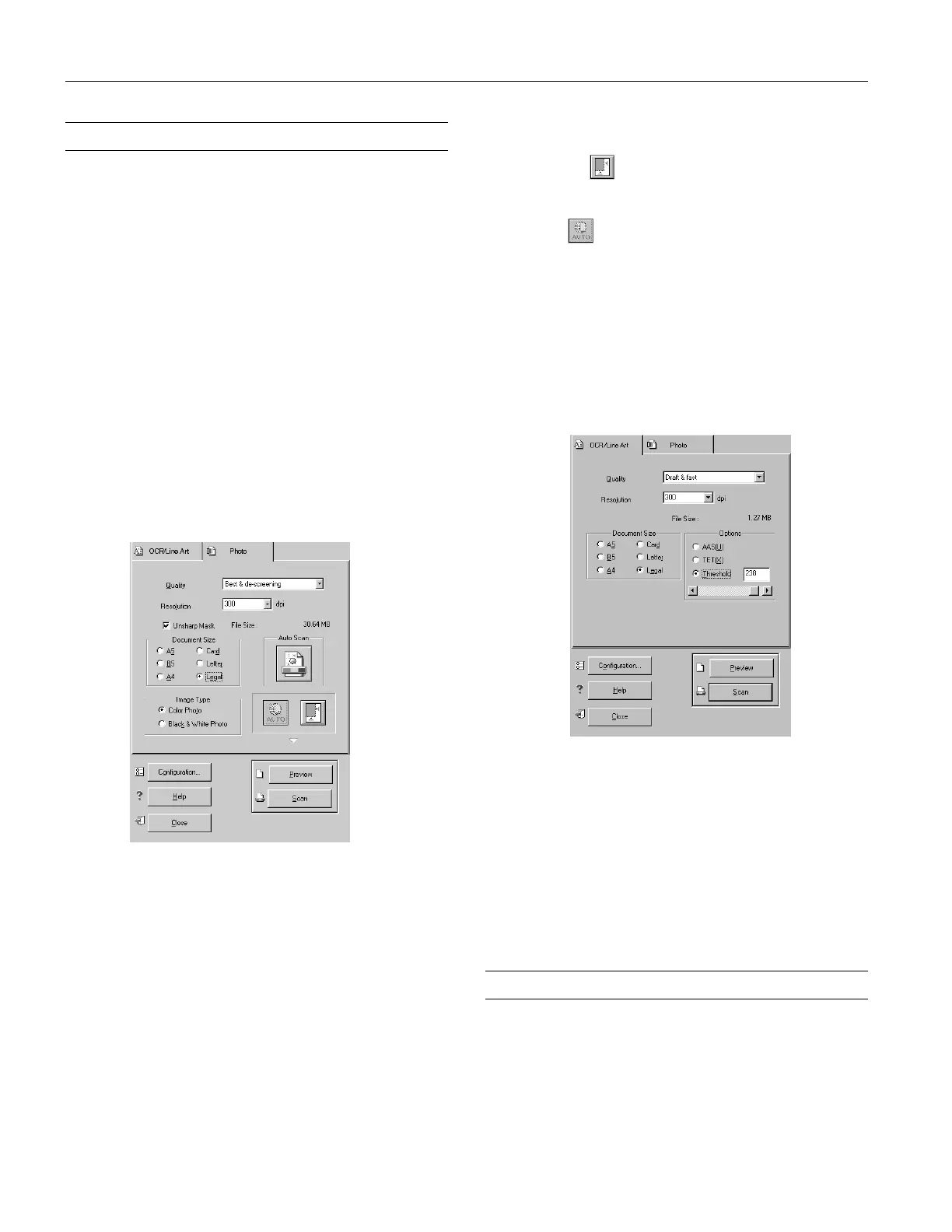EPSON Stylus Scan 2000
12 -
EPSON Stylus Scan 2000
9/99
Scanning
1. Feed in your photo or document as described on page 7.
2. Use the Smart Panel and follow the instructions on the
screen (Windows only). Or, follow the instructions below.
3. Open an application and select
Stylus Scan SF as your
TWAIN source.
4. If you’re scanning a photograph, click the
Photo tab. If
you’re scanning text or a line drawing, click the
OCR/Line
Art
tab.
5. Choose
Draft & fast
for a quick scan or
Best & de-
screening
for a better quality scan
6. Choose the Resolution setting.
7. Choose your Document Size.
Continue with the steps in one of the next sectios: either
“Scanning a Photo” or “Scanning Text or Line Art.”
Scanning a Photo
1. Select
Unsharp Mask to sharpen your image automatically.
2. Choose your Image Type.
3. Do one of the following:
❏ Click the
Auto Scan button.Your photo or page goes in
and out of the scanner twice. The TWAIN window
closes, and your scanned image appears on your screen.
❏ Click the
Preview button. Your photo or page goes into
the scanner and comes back out. The preview image
appears on the right side of the TWAIN window.
Continue with step 4.
4. If you want to crop the image, or scan only one section,
click and drag on the preview image.
Or, click the
Auto Locate button to automatically
outline your photo and eliminate any white border
around it.
5. Click the Auto Exposure button to automatically
adjust scan settings for maximum enhancement of your
photo.
6. Click the
Scan button. Your photo or page goes into the
scanner again and comes out slowly as it is scanned. Your
image opens on your screen (behind the TWAIN window).
7. Click the
Close button to close the TWAIN window.
Scanning Text or Line Art
1. Click the Preview button. Your page goes into the scanner
and comes back out. The preview image appears on the
right side of the TWAIN window.
2. Select
AAS (Auto Area Segmentation) or TET (Text
Enhancement Technology). Or, select
Threshold
and
move the slider to make your text lighter or darker.
3. When your preview looks good, click the
Scan button.
Your page goes into the scanner again and comes out slowly
as it is scanned.
Related Documentation
TM-SCAN2000 EPSON Stylus Scan 2000 Service Manual
PL-SCAN2000 EPSON Stylus Scan 2000 Parts Price List
CPD-8877 EPSON Stylus Scan 2000 User’s Guide
CPD-8878 EPSON Stylus Scan 2000 Start Here sheet
