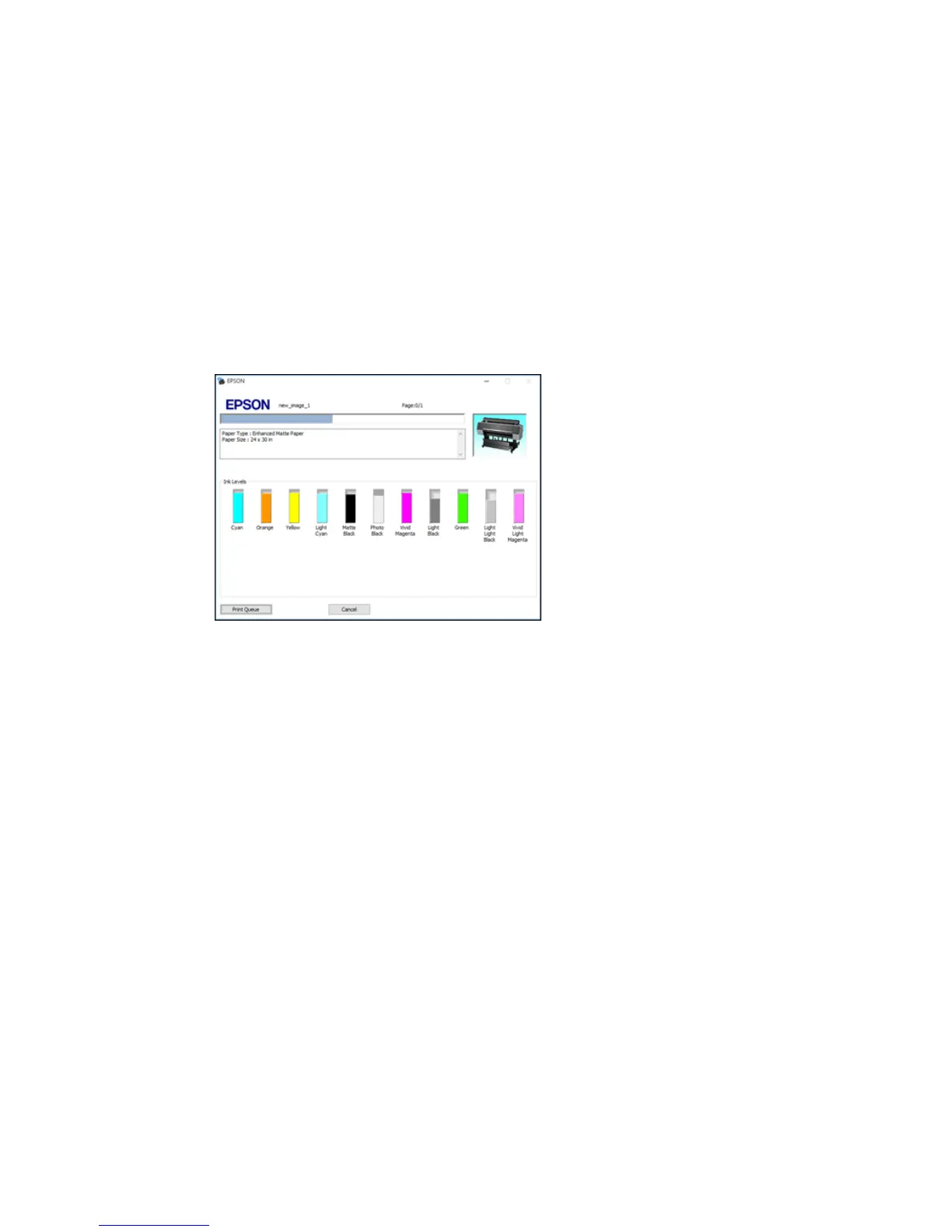103
Checking Print Status - Windows
During printing, you see this window showing the progress of your print job. It allows you to control
printing and check ink cartridge status.
• To cancel printing, click Cancel.
• To see print jobs waiting to print, click Print Queue.
Parent topic: Printing Your Document or Photo - Windows
Saving, Sharing, and Customizing the Printer Settings
You can save groups of print settings or media settings so you can reuse them for future print jobs. You
can export these settings as a file so you can share them with other users. You can also edit the settings
displayed in the printer software screens.
Saving and Sharing Print Settings - Windows
Saving and Sharing Media Settings - Windows
Editing Print Setting Displays - Windows
Parent topic: Printing with Windows
