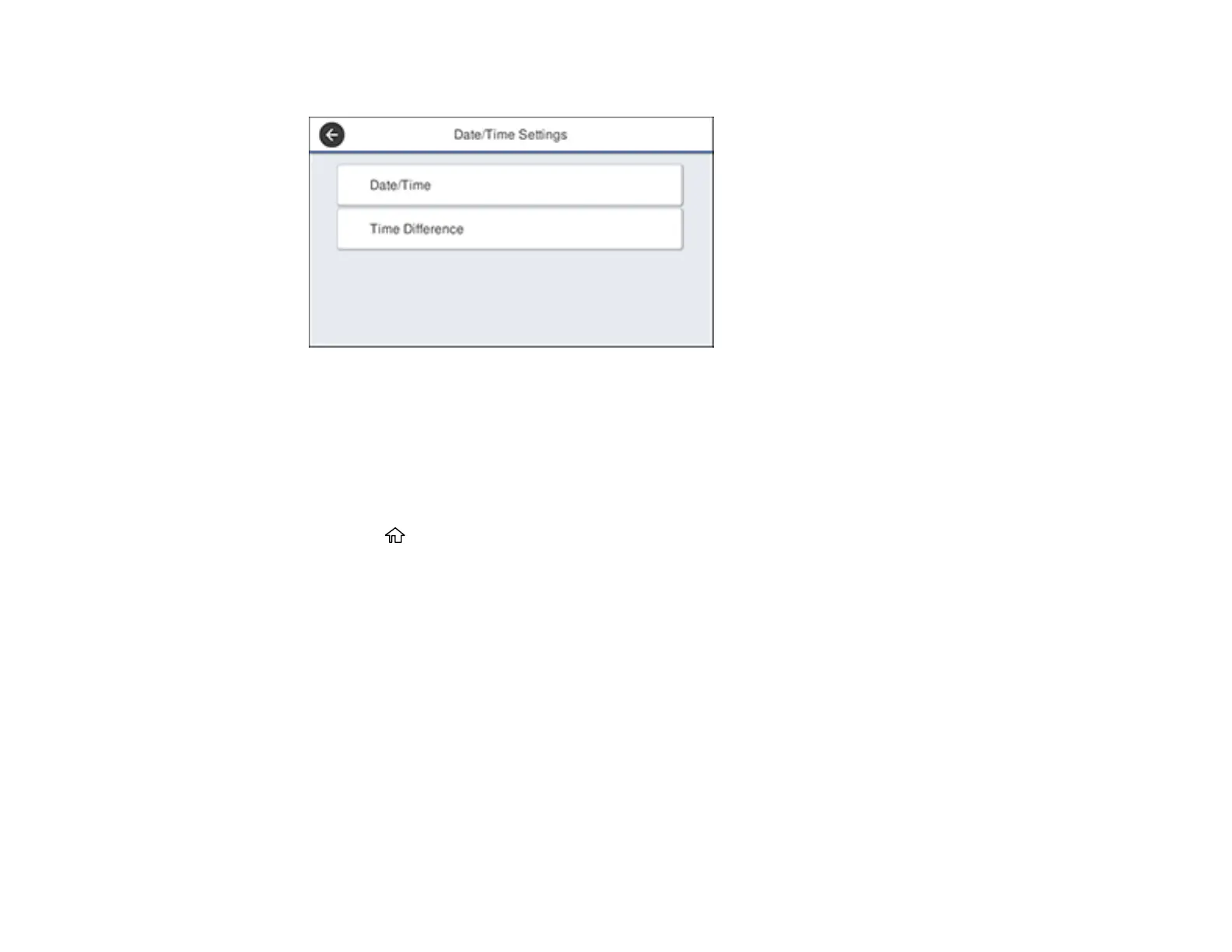19
You see this screen:
3. Select Date/Time.
4. Select the date format you want to use.
5. Use the on-screen keyboard to enter the current date and select OK.
6. Select the time format you want to use.
7. Use the on-screen keyboard to enter the current time and select OK.
8. Press the home button to exit.
Parent topic: Using the Control Panel
Setting a Password and Locking the Control Panel
You can set an administrator password to lock the following settings and prevent them from being
changed:
• Network settings
• Certain Printer Settings
• Certain Maintenance Settings
• System Administration settings
• Web Config settings
• EpsonNet Config settings
