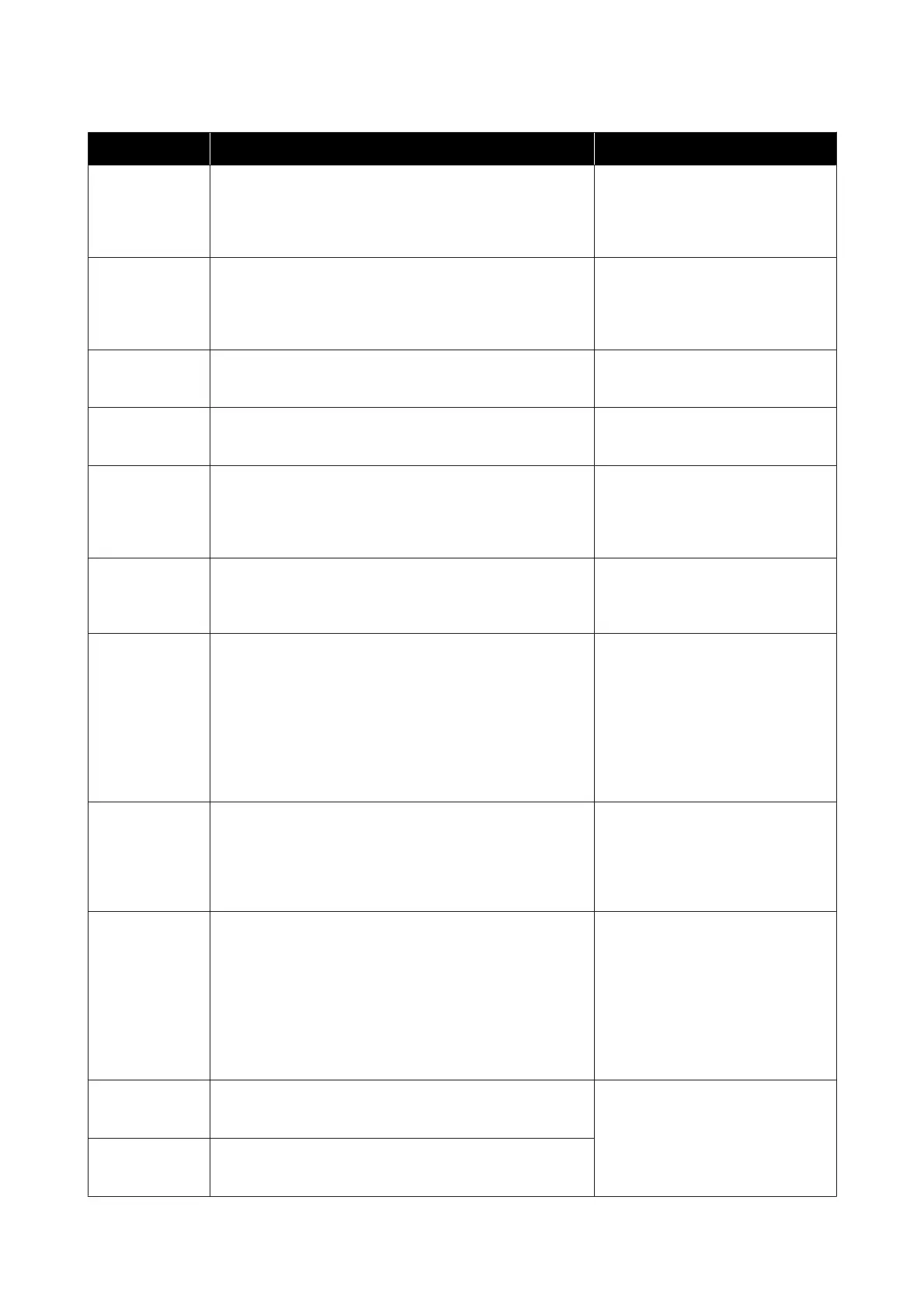Code Message What to do
W-1302 Cartridge cover (right) open.
When replacing a cartridge, check the location and the cartridge
type.
Close the cartridge cover.
Close the cartridge cover (right). If a
message is displayed, check the
details.
W-1303 Cartridge cover (left) open.
When replacing a cartridge, check the location and the cartridge
type.
Close the cartridge cover.
Close the cartridge cover (left). If a
message is displayed, check the
details.
W-1304 Top cover open.
Close the top cover.
Close the top cover. If a message is
displayed, check the details.
W-1305 Rear cover open.
Close the rear cover.
Close the rear cover. If a message is
displayed, check the details.
I-1311 Check the scrap paper box.
Empty the box if it is full.
Check the scrap paper box. Check the
scrap paper box, and empty it if it is full.
See “Emptying the Scrap Paper Box” on
page 61
W-1101 A paper jam has occurred.
Remove any paper remaining from the roll paper feeder, and
then reload the paper.
Remove the paper from the roll paper
feeder, and then reload the paper.
See “Paper
Jams” on page 84
W-1102 A paper jam has occurred.
Open the rear cover and the top cover, remove any paper
remaining, and then reload the paper.
Remove the paper from the internal
paper feeder, and then reload the
paper.
If the printer is setup so that you
cannot access the rear of the printer
to perform maintenance, contact
Epson Product Support
See “Paper Jams” on page 84
W-1103 An error has occurred in the paper feeding unit.
Reload the paper in the same way as when replacing paper.
Check that there is no paper inside the
printer, and then reload the paper. If a
message is displayed, check the
details.
See “Replacing Paper” on page 25
W-1104 Paper is not loaded correctly.
Check the positions of the edge guides, and then reload the
paper.
Check that there is no paper inside the
printer, and then reload the paper.
When loading the paper, match the
inner edge guide and the front edge
guide to the width of the paper. If a
message is displayed, check the
details.
See “Replacing Paper” on page 2
5
W-1105 Paper is out.
Load paper.
Check that there is no paper inside the
printer, and then reload the paper. If a
message is displayed, check the
details.
See “Replacing Paper” on page 25
W-1106 Paper is out or not loaded correctly.
Load paper.
Troubleshooting
73
