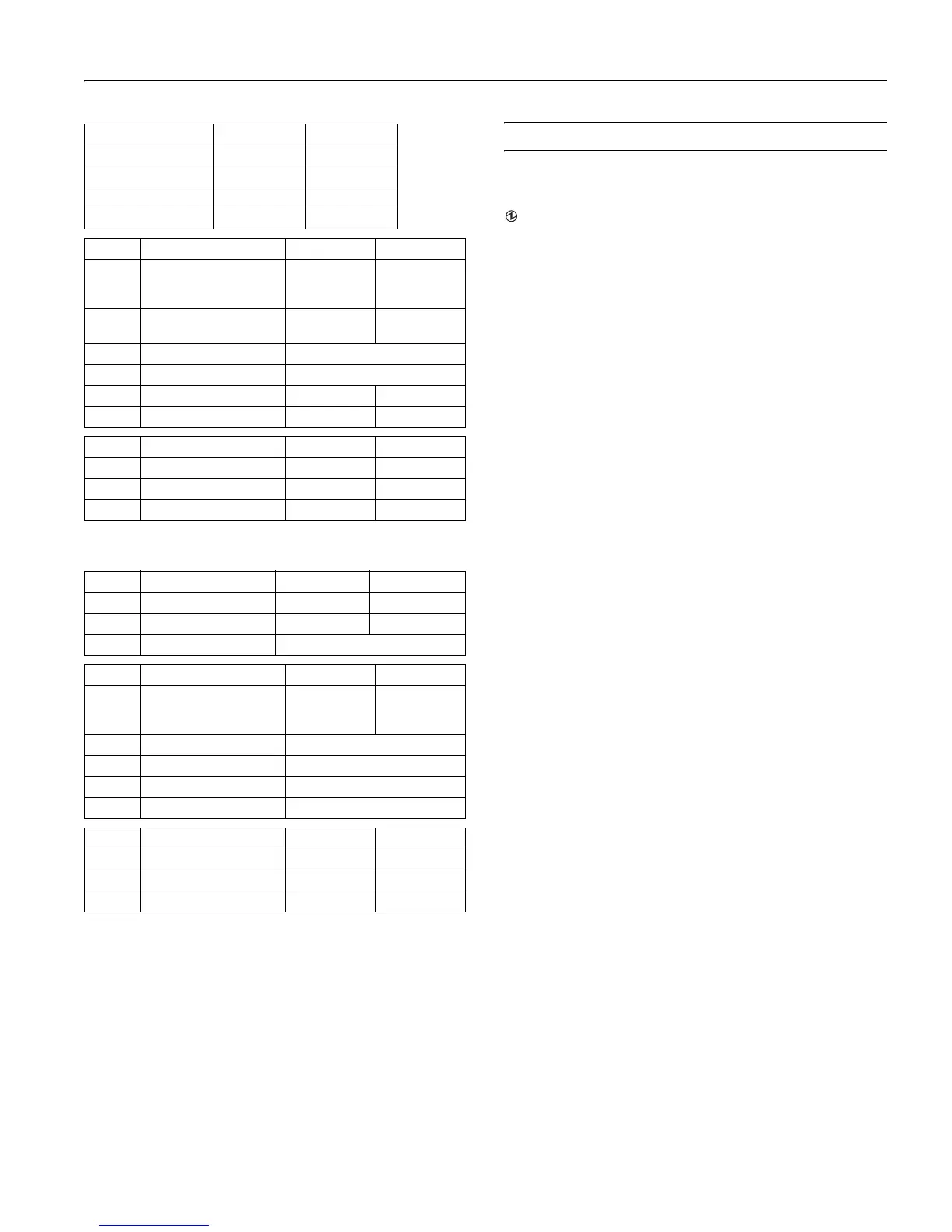EPSON TM-H2000
6/12 EPSON TM-H2000 - 3
Parallel Interface
Control Panel
LEDs
(Power)
On when the power is on.
Note: Turn off the product before opening any covers.
Error
Steadily on when the printer is offline. See if a cover is open.
Blinking if there is an error. Turn the printer off for a few
seconds, then turn the printer back on. If still blinking,
contact a dealer or qualified service person.
Paper
Comes on when roll paper is low or out. Flashes when the
product is performing a self-test.
Slip
Blinks when the printer is ready to receive slip paper. Steadily
on during printing of a slip, and blinks again when slip paper
should be removed.
Buttons
Feed
Pressing this button once feeds paper by one line. Holding
this button down feeds paper continuously.
Release
Pressing this button releases slip paper or starts a slip paper
self-test.
Transmission speed Switch 1-7 Switch 1-8
4800 ON ON
9600 OFF ON
19200 ON OFF
38400 OFF OFF
Bank 2 Function ON OFF
1 Handshaking (BUSY) Receive buffer
full
Offline or
receive buffer
full
2 Customer display (DM-D)
connection
Connected Not connected
3 and 4 Print density See table below
5 and 6 Reserved Set to OFF (Do not change.)
7 I/F pin 6 reset Enabled Disabled
8 I/F pin 25 reset Enabled Disabled
Level Function Switch 2-3 Switch 2-4
1 Standard OFF OFF
2Medium ON OFF
3 Dark OFF ON
Bank 1 Function ON OFF
1 Auto line feed Always enabled Always disabled
2 Receive buffer capacity 45 bytes 4 KB
3 — 8 Reserved Set to OFF (Do not change.)
Bank 2 Function ON OFF
1 Handshaking (BUSY) Receive buffer
full
Offline or
receive buffer
full
2 Reserved Set to OFF (Do not change.)
3 and 4 Print density See table below
5 — 7 Reserved Set to OFF (Do not change.)
8 I/F pin 31 reset Set to ON (Do not change.)
Level Function Switch 2-3 Switch 2-4
1 Standard OFF OFF
2Medium ON OFF
3 Dark OFF ON
