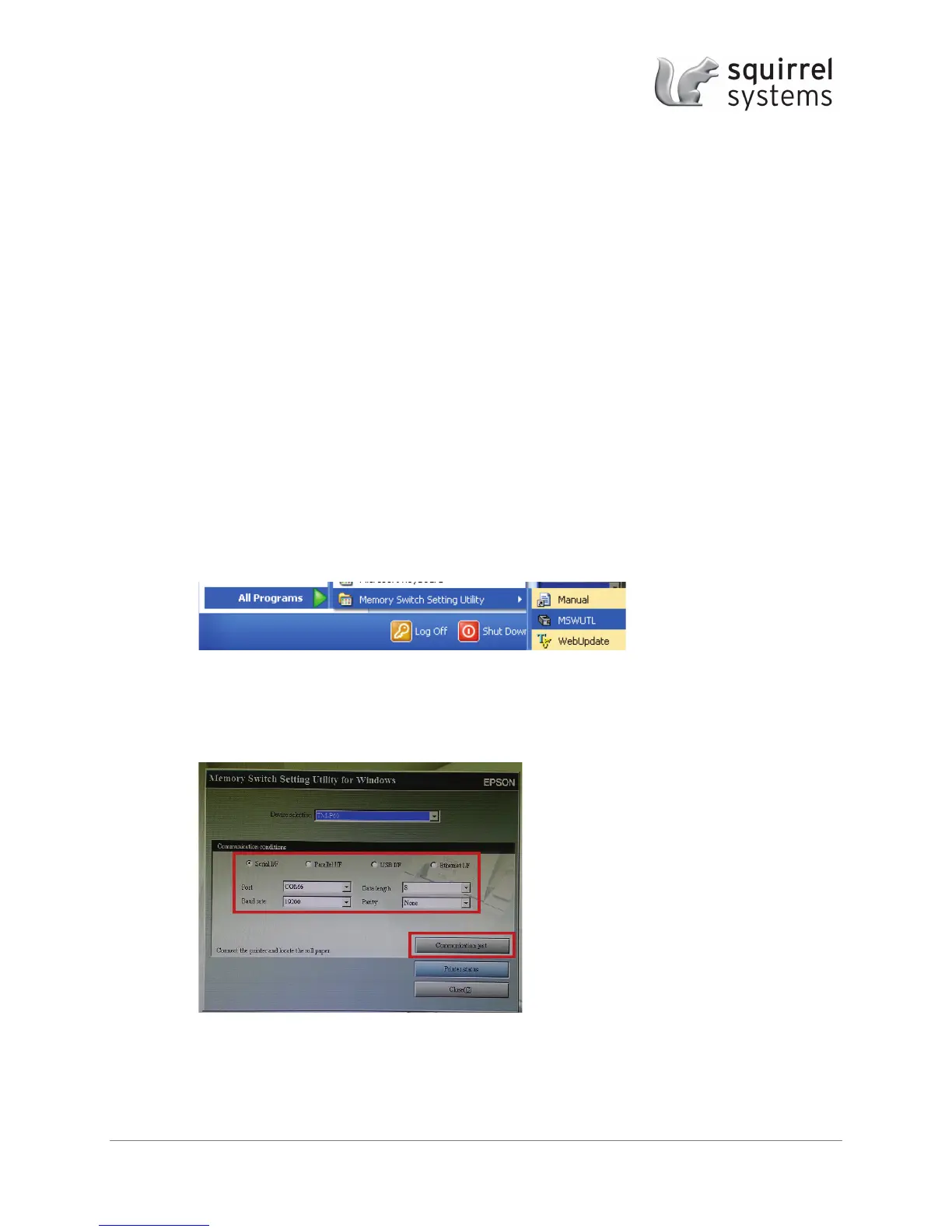Epson TM-P60 Setup Guide | October 7, 2013| pg 13
5 APPENDIX A - CHANGING THE AUTO POWER OFF TIME
The Epson TM-P60 is configured, by default, to power off automatically after 20 minutes of
inactivity. You can increase this time to a maximum of 60 minutes.
5.1 Required Files
• MSWUTL_V24900E.msi (contained in the zip file attached to this document)
T
O INCREASE THIS AUTO POWER OFF TIME:
1. Connect the P60 printer to a COM port using the serial cable that came with the printer (also
works when using a Systech hub).
2. Run a printer self-test to confirm the following:
• Current Baud rate
• Current Auto Power off time
3. Unzip the attached MSSU.zip file (Memory Switch Setting Utility) on the same PC.
4. Double click on the mswutl_V24900E.msi file that you just unzipped, which will run the
Memory Switch Setting Utility Setup Wizard – follow the prompts to install the utility.
5. Once installed, launch the MSWUTL through Window’s All Programs menu.
6. Select the correct Device type, COM port & Baud rate.
NOTE: Ensure that the baud rate setting in this program matches the baud rate on the printer
self-test; if it doesn’t match, the utility won’t communicate with the printer.
7. Click “Communication Test”.
• If you get an error about the “printer being busy” ensure that the self-test you ran earlier
is completed by pressing the feed button & the printer has no other flashing lights.
