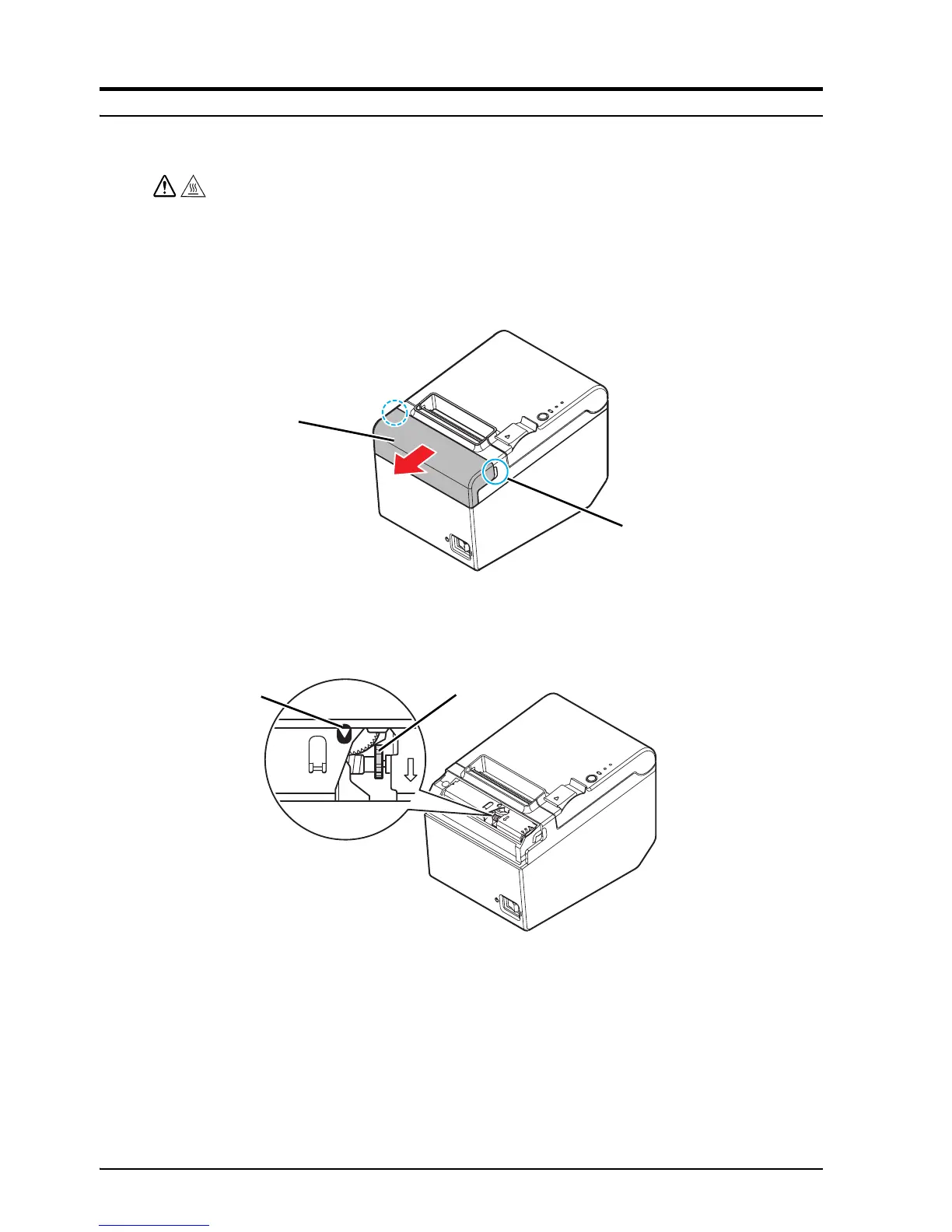16 TM-T20 User’s Manual
English
When a paper jam occurs
When a paper jam occurs, never pull out the paper forcibly. Open the roll paper
cover and remove the jammed paper.
CAUTION:
Do not touch the thermal head, because it can be very hot after printing.
If the roll paper cover does not open, follow the steps below.
1. Turn off the printer.
2. Put the fingers in the indents in both sides of the cutter cover, and slide it
toward the arrow in the illustration below to remove it.
3. Turn the knob until you see a triangle in the opening. This returns the cutter
blade to the normal position. See the operating instructions on the back of the
cutter cover.
4. Install the cutter cover.
5. Open the roll paper cover and remove the jammed paper.
Cutter cover
Indent
Triangle
Knob
